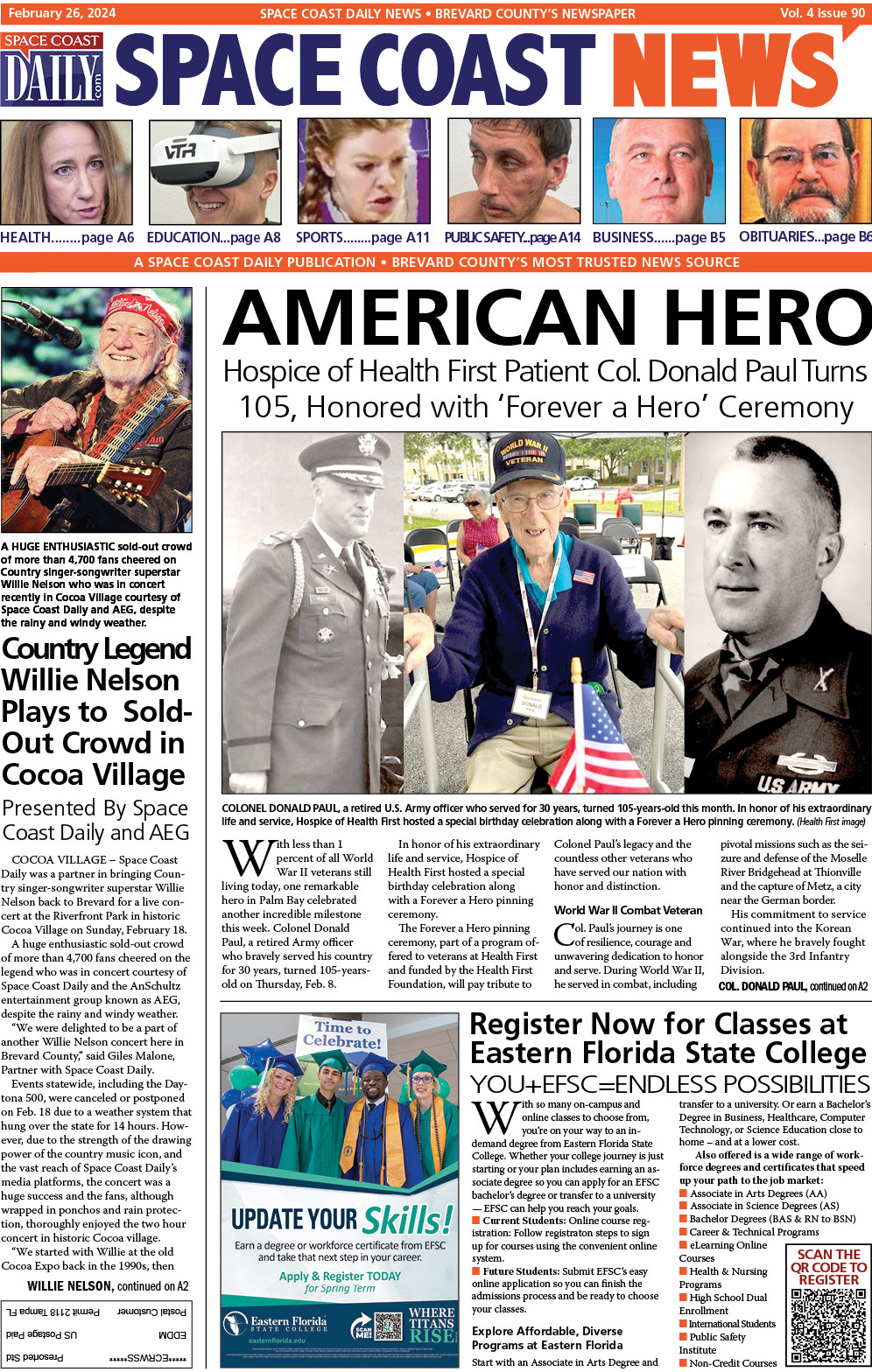How to Repair Corrupted Apple iPhone Files?
By Space Coast Daily // August 9, 2021

Apple iPhones are generally considered more advanced than devices running on other operating systems, and the reasons range from better security to advanced performance. But despite possessing all these qualities, sometimes iPhones can malfunction quite unexpectedly.
Due to this, there can be side-effects like installed apps crashing, saved files getting corrupted, iPhone videos not playing, etc. If you’ve ever faced such a situation with your iPhone, this post will offer the answers you seek.
Suppose you’ve clicked photos and recorded videos of a family event using your iPhone. After a couple of days, you decide to go through them and upload the best ones to the cloud. But while doing so, you lose track of the low running battery of your device, and in the middle of watching one of the videos, your iPhone shuts down abruptly.
We know what you’re thinking – “That’s no big deal. I’ll just put the phone on charging, switch it on, and resume playback” – right? In fact, that’s what anyone would do. But what would be your reaction if on trying to watch that video again, it doesn’t play? What if not just one, you are unable to play all videos on iPhone?
The most natural response to such a situation would be panic. But there’s no need for that.
In this post, let’s try to discover some such fixes. But before we go to them, allow us to briefly walk you through the most common causes for video file corruption on iPhone.
Reasons behind video file corruption on iPhone
Some of the primary reasons why video files may get corrupted on your iPhone include:
■ Abrupt shutting down of the iPhone
As described in the scenario above, if your iPhone turns off unexpectedly or you shut it down intentionally while a video is playing, there are high chances of the video file becoming corrupted. You should always exit the video player before you shut down your iPhone, and ensure it is appropriately charged when you’re watching videos on it.
■ Improper download or recording of video
If you’ve downloaded the video from the internet, and your internet connection gets interrupted before the action completes, the video file can become corrupted due to missing codec. Alternatively, if you record videos on low iPhone battery, the resultant video files can have internal structure errors due to which videos can become corrupted.
■ Interrupted transfer of the file from one device to another
If you’re transferring a video file from your iPhone to your computer or another smartphone and the process gets terminated abruptly, the copy of the file on the target device will be a corrupted one.
■ Video file header corruption
Header corruption is a leading cause of file formats like MP4 not playing on iPhone. This can happen due to abrupt termination of the video player application installed on your iPhone or even due to malware.
If your iPhone videos are not playing due to any of the above-mentioned reasons, the safest bet is to repair such files using a reliable and easy-to-use application.
How to repair corrupt iPhone video
In our opinion, Stellar Repair for Video is the most hassle-free software you can come across to repair corrupt video files on any smartphone – iOS, Android, or Windows. Battling the toughest of file damage scenarios resulting from accidental factory reset, unintentional deletion, virus or malware attack, this product makes it very easy to restore corrupt video files within a few steps.
The tool comes equipped with many helpful features, including file recovery from diverse file systems and different storage devices. You can try it out before buying, thanks to its demo version, which you can download without even signing up. But probably the best aspect of the software is that it lets you recover videos of any file format – MOV, MP4, AVI, MKV, and more.
Here’s how you can use this product to repair video files if you’re unable to play iPhone videos:
1. To begin with, you will need to download and install Stellar Repair for Video using these steps:
■ Go to the product page for the software on the official Stellar Data Recovery website and click on the “Free Download” button.
■ After the executable file has been downloaded, double-click to launch the installer and follow the instructions to install the application.
■ Once installed, proceed with repairing the video.
2. Once the installation is completed, launch Stellar Repair for Video.
3. From the homepage in the software’s interface, click on the box that says “Add File”. Using the pop-up that opens, browse to locate the video file that needs to be repaired and double-click on it to add it to the interface. You can also add multiple files here.

Figure 1: Stellar Repair for Video home screen. Use the ‘Add File’ option to add files to be repaired
4. After adding the files, click on the “Repair” button to start the repair process.

Figure 2: After files have been added, click on the ‘Repair’ button to initiate the repair process
2. A progress bar will be displayed to show how much of the process has been completed.
Figure 3: Progress bar indicates how far the repair process has reached
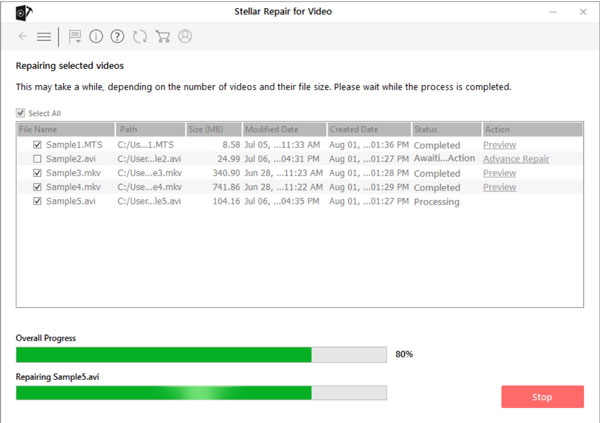
3. After the video files have been repaired, you will receive a message prompt indicating the completion of the process. Thereafter, you can preview the files before saving them to your iPhone or another device.

Figure 4: After the process completes, preview files before saving them to the desired location
We recommend taking a backup of the repaired videos on an external location or on your cloud-based storage drive.
Conclusion
While watching a video or scrolling through photos, if your iPhone shuts down abruptly or you terminate the video player without exiting it properly, it can lead to corruption of such photos and videos. This can result in errors like “iPhone videos not playing”.
Although repairing corrupt videos with tools like Stellar Repair for Video is the best solution you can depend on, you should also avoid error-prone scenarios like running the iPhone on low battery for long. Also, you must keep the backup option on your iPhone to ‘On’ at all times.
This will ensure that if any data on your device becomes damaged or gets deleted, you can restore it from the automatic iCloud backup.