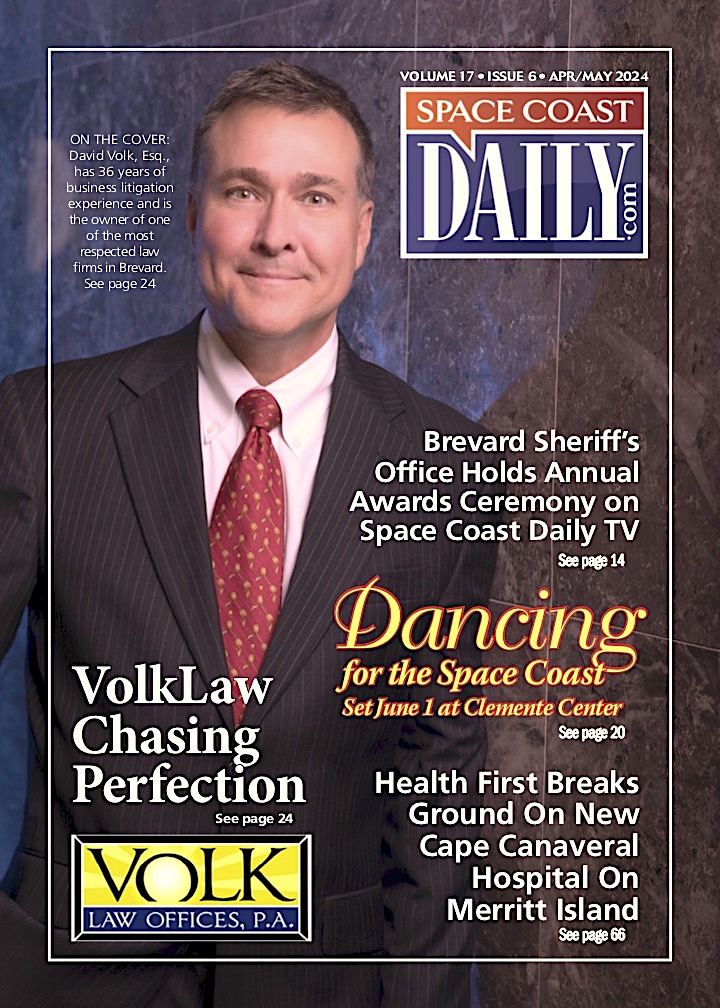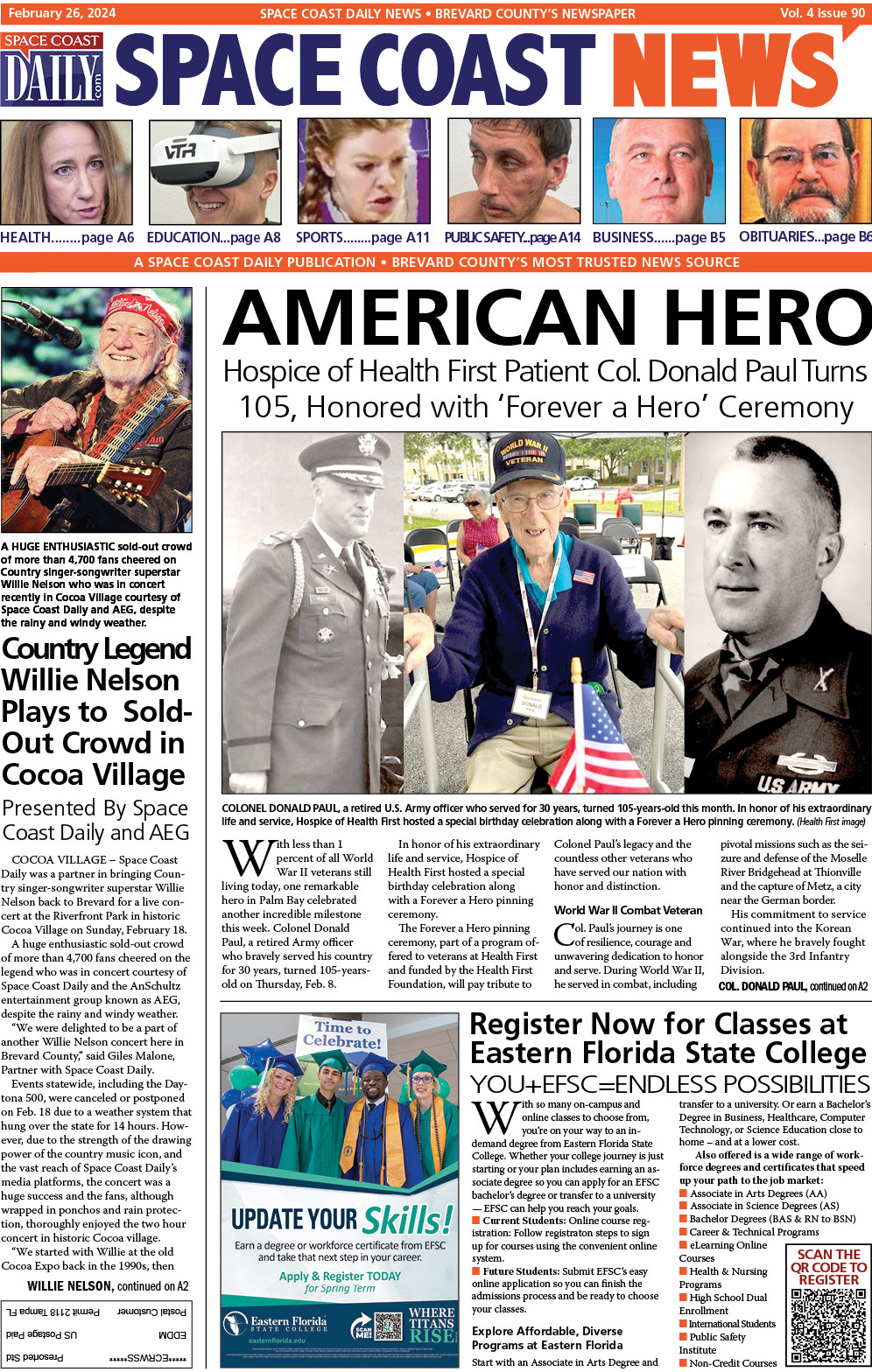Ultimate Guide To Facebook For Business
By Space Coast Daily // November 15, 2021

With around 2.89 million monthly users active, Facebook ranks third for the most visited social media platforms globally. This is something that makes Facebook a prime platform for all marketers and businesses.
Facebook started as a chatting app where users can connect up to thousands of people around the World. Since the technology began evolving, Facebook came up with unique advanced features and developed marketing tools introducing Facebook’s business manager.
What’s more challenging than managing all your social media accounts at once?
If you own a brand, you may well know how important it is to organize and manage it if you are the one to handle your business accounts, advertisements, and managing your social media campaign. In that case, that’s a big deal if your business is in the initial stage. Then it’s pretty challenging for you to handle it all alone.
Just to make your work more manageable, Facebook introduces Facebook business managers.
Facebook Business Manager is a managing tool that helps you manage Facebook pages. You can even manage various other business assets in one place. Your viewers cannot access any information on your profile unless you allow them.
It grants you complete control of your Facebook page. Moreover, you can regulate everything more securely. It’s you who decides what part of your activity is visible to your audience and who you allow doing “what” on your page.
Among the list of amazing Facebook tools that the platform has within itself, a Facebook business manager is one of those that stands out. From tracking the analytics of your Facebook business page to managing ads, the tool does it all.
So, what is the Facebook Business Manager

A Facebook business manager is a powerful tool for social media marketers. You can access everything in one place using the Facebook business manager. Control all your resources and make sure that you do everything correctly, view all your pages and ad accounts you manage.
Managing several Facebook pages and ad accounts manually is a hectic job but having an entire team using the Facebook ad manager is helpful. It divides the workload, and everyone can focus on a sole task, which is done more efficiently. Moreover, you can auto post to Facebook within few clicks.
If you are running your agency, you can also find potential clients and companies to collaborate with. You can link with multiple clients without even linking your and the team’s Facebook accounts as administrators.
If you have your business, you can assign your teammates tasks, which means you can give access to your employees without having ownership of your company’s page and assets.
Who Should Use Facebook Business Manager?
Facebook business manager helps you to be more productive when it comes to managing your multiple Facebook accounts, ads and is useful for:
■ Agencies, if they have multiple social media accounts, pages, and ads for several clients.
■ Businesses that manage multiple Facebook pages and accounts with a big team.
■ Companies that collaborate with other businesses to manage their posts and ads.
■ Companies that want to manage several ad accounts.
So if you are among those facing challenges in running your multiple accounts, you should go for a Facebook business manager.
Facebook Business Manager Benefits
The Facebook business manager is nevertheless a great tool to use for all business owners and marketers. The most significant benefit of using Facebook business manager is that it allows you to use all your Facebook tools under one centralized dashboard.
Here are all the fantastic benefits of using Facebook business manager. Have a look.
Better Control
You can assign daily tasks to your teammates based on the required work. You can access pages and ads to your team from the home page members without any security or privacy issues. In case any of your employees stop working for your business, you can remove their access as well.
Work-Life Balance
Facebook will send your business notifications to your business email address to stay in touch with your clients and team members, ensuring your work-life balance.
Multiple Features
If you are running Facebook ads, then the business manager allows you to create several ads with multiple images and texts under your ads. Moreover, you can easily create your management reports with a Facebook business manager as it provides you with several customized options. Get all your Facebook post ideas in a single place.
How to Set up Facebook Business Manager
Now, let’s come to the point of setting up a business manager. Well, it’s not pretty tricky to create your business manager if you follow these steps correctly.
Let’s start creating.
A thing to be noted, when trying to set up your business manager, Facebook will ask you to add a primary admin.
For instance, if your company is a small venture, then, of course, your CEO will be the primary admin. If your company is the largest, you can choose your CMO, Marketing Director, or social media manager as a primary admin. Once you have decided on our primary, the primary admin is responsible for inviting, removing, and granting access to manage ads and pages.
After that, your primary admin has to nominate another person. In that case, the primary admin leaves the group. There must be another admin for the backup.
Follow the steps now.
■ Firstly, open a Facebook business manager. Drag your cursor to the top blue ‘create account’ button.

■ Next, enter your name, business name, business email address to manage your Facebook manager. Tap ‘next’ after providing all the relevant information.

■ Check your email from the business manager and confirm it.
Link your Facebook pages to your Business Account
Here in these steps, you have got some distinctive choices. You can include your existing Facebook pages, or else you can create your own. If you manage Facebook pages for other clients, you can access different Facebook pages.
If you wish to add your existing Facebook page, then:
■ Go to your Facebook business dashboard, add up your pages, and then within the popup box, tap on “add page again.”
■ After that, start typing the title of the Facebook pages that belong to you or the pages you need to add up in the text box. You should autocomplete your business page title below so you can easily tap on it and tap “add page.” Assuming that you are an admin of the page so that you should approve your request eventually.
■ In that case, you have more than one Facebook page. You can add up those pages by following these same steps.
Add Your Facebook ad accounts.
These steps will assist you in adding your Facebook ad account. Make sure to add only those accounts you own as it is essential because once you include your account, you cant remove it then. If you want access to your client’s account, then ask for access too.
But if you are already using a Facebook ad account, you need to link your ad account using the following steps.
■ Go to the business manager dashboard, tap on “Add Ad Account” once you add it up, and then enter your ad account’s correct ID, which you will get from your ad manager.
In case you don’t have a Facebook ad account, then here is the easy step for it:
■ Go to your Facebook business manager; click on “ Add account.”
■ Provide all your account required details and then click on the button “next.”
■ If you want to use the account for your own business, then indicate it and click “create an account.”
Each business can make one advertising account right from the beginning. Once you effectively invest cash in your one account, you will add more accounts depending on the advertising spend.
It’s a Wrap
Now you can manage your items all in one place, and even some enterprises believe that Facebook business manager is the future of operating a business. Get on track, Set up your business manager, and see how beneficial it is for your business.
Happy Managing!