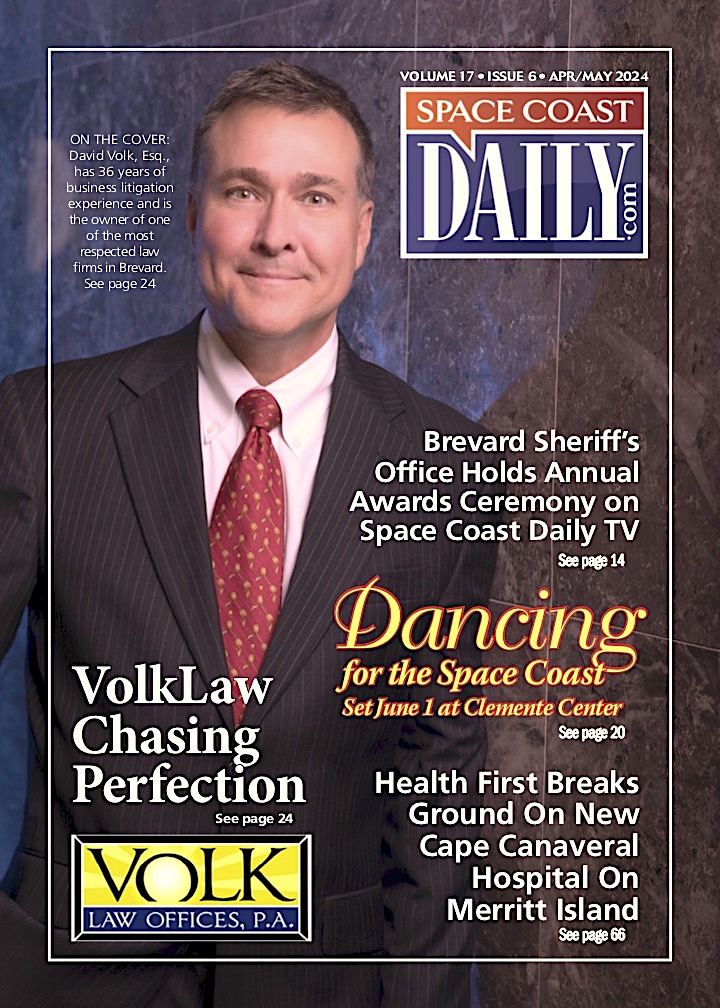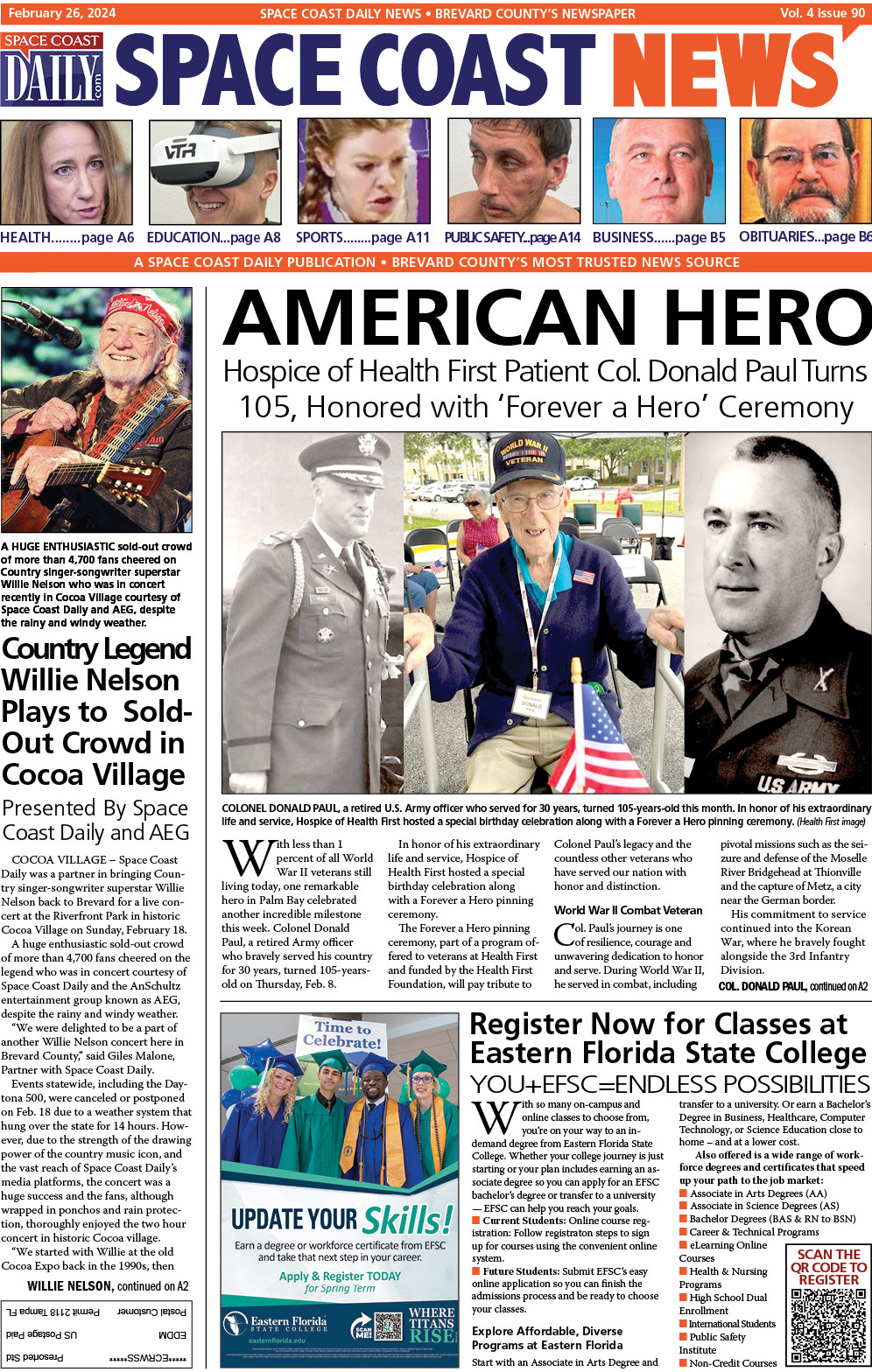How to Install TopStore on iPhone and iPad
By Space Coast Daily // February 19, 2022

Although there are now several jailbreaks available, they are all semi-untethered and not usable by everyone so many users are looking for a way to install unofficial content on their devices. TopStore is one of the latest unofficial app stores to be released as a Cydia alternative, with plenty of apps, games, and more, all for free and with no need to jailbreak. Here are all the details.
What is TopStore?
Although TopStore was released as an alternative to Cydia, it is fast becoming an incredibly popular alternative to the official iOS app store. The store provides free access to more than 2000 apps, games, and other cool content, including a few Cydia tweaks, streaming apps, game emulators, etc.
TopStore App Features:
When you install TopStore, you get access to all this cool content:
■ iOS Apps – official iOS apps and games for free, including some unofficial content
■ Exclusive Apps – emulators, streaming apps, tweaks, screen recorders, and more
■ Tweaked Apps –stock apps modified with extra features
■ Modified Apps –stock games, unlocked and modified with new features
The app store also offers these features:
■ No jailbreak is needed
■ Completely free, including all content
■ Supported on iOS 8 and higher
■ Loads more cool features
A note for those on iOS 15 – although TopStore has support for the latest iOS firmware, not all developers have updated their apps and games yet. If some don’t work, be patient – the developers will get around to providing support. You should also ensure that your apps and games are compatible with your device and firmware.
How to Download TopStore on iOS:
TopStore is an unofficial app which means it isn’t available in the official app store. However, it is easy to install by following the steps below. First, you need the following:
■ Your Mac or Windows computer
■ Up-to-date iTunes – check by opening iTunes > Help > Check for Updates
■ Your iOS device
■ Official cable
■ Strong internet
These are the download steps:
1. Use Safari browser to open the linked TopStore download page
2. Tap to download a configuration profile
3. Tap Allow to confirm and wait for the icon to show on your home screen – TopStore is downloaded
When you tap the icon to open the store for the first time, an Untrusted Developer error will appear. You can fix this by verifying the developer:
1. Launch your Settings app and tap General > Profiles
2. Tap the TopStore profile and tap on Trust
3. Close Settings – TopStore is ready to use
Be aware you may need to do this for anything you download from the store
How to Use TopStore
Using TopStore is as easy as using the official app store:
1. Open TopStore
2. Tap a category (see Features)
3. Tap on an app or game – use the search bar to find a specific app or game
4. When the app page opens, tap Install
5. Follow the directions to install it on the screen and wait for the icon to load on your home screen
6. You can also access your apps and games from the Apps section in TopStore
Common TopStore Errors and Solutions
Most people use TopStore without any trouble but a few common problems are being reported.
White/Blank Screen
This is simple to fix:
1. Open iOS Settings and tap Safari
2. Tap on Clear Website Data
3. Close Settings
If the problem hasn’t been resolved, delete TopStore and reinstall it. These steps also work to fix a greyed-out app icon.
How to Stop TopStore Crashing
There is nothing worse than an app that keeps on crashing and, in this case, it happens because TopStore has been developed using expired enterprise certificates. Apple revokes these regularly and it will usually happen a few days after you installed TopStore. Usually, the developers get the certificate replaced before this can happen but occasionally Apple gets there first. At this stage, just delete TopStore and reinstall it. Then install an Anti-Revoke app which will stop Apple from being able to revoke the app certificate.
How to Delete TopStore
There are two ways to delete TopStore from your device, should the need arise:
Method 1: Delete the App Profile
1. Go into iOS Settings and tap General
2. Open Profiles & Device Management
3. Tap the TopStore profile and tap on Delete Profile
4. Tap on Delete Profile to confirm and close Settings
Method 2: Delete the App Icon
1. Tap and long-press the TopStore app icon
2. When all the icons begin wiggling, tap on the small x in the top corner
3. Tap Delete on the popup confirmation message
Both methods work to delete TopStore
TopStore offers users a fantastic alternative to the official app store, with plenty of cool modified and tweaked content for free, not to mention all the other unofficial content it offers too. Download it on your device today and see why it is one of the most popular app stores available today.