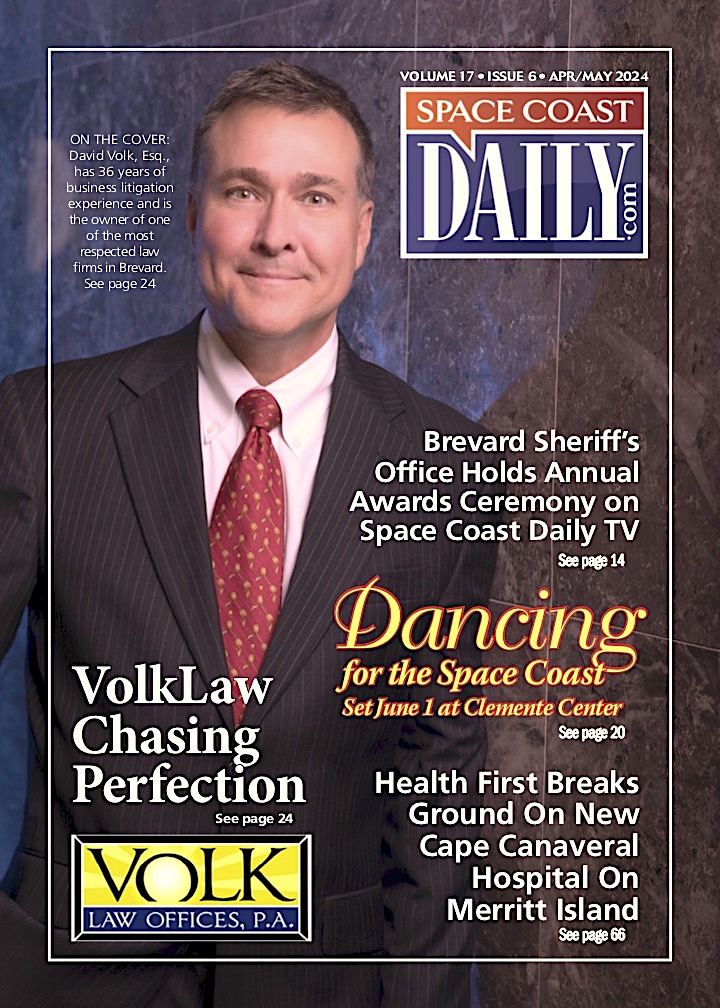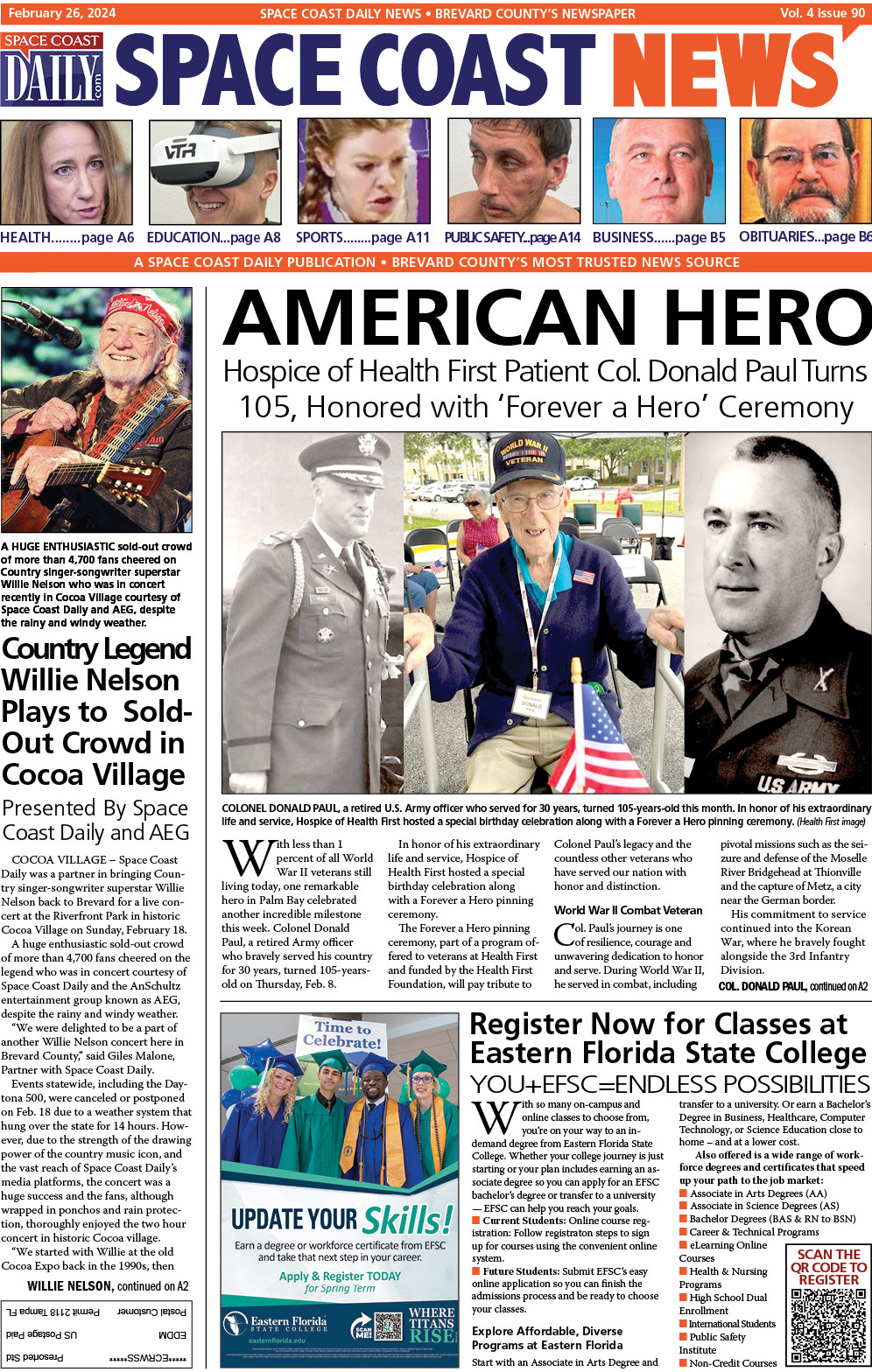How to Automatically Blur Video Background with the Best Video Blur App-AVCLabs Video Blur AI
By Space Coast Daily // March 21, 2023
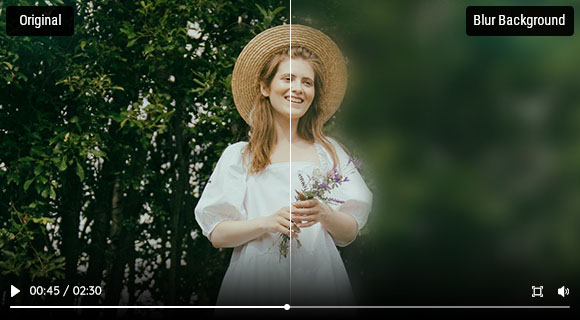
In recent years, video content has become an essential part of our daily lives. From social media to professional presentations, videos are used in various forms to convey information, tell stories, or simply entertain.
However, there are times when the background of a video may distract the viewer’s attention from the main subject. In such cases, blurring the video background can be a useful technique. This article will introduce AVCLabs Video Blur AI, an efficient tool that can help you automatically blur video backgrounds with ease.

- Explanation of Video Background Blur
Video background blur is a technique used to emphasize the main subject of a shot. By blurring the background and other elements that are not relevant to the topic, this technique allows viewers to focus on what matters most in the video. Background blur can be achieved through various methods such as using lens filters, post-production software, or manual focusing techniques.
This technique is often used in interviews, product demos, and instructional videos to keep the focus on the subject and eliminate distractions from the background. It is also commonly used in online meetings and webinars to create a professional-looking background without the need for a physical green screen.
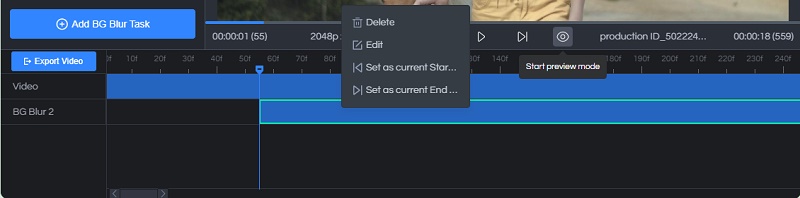
- Auto Blur Video Background App
2.1 Brief Overview of AVCLabs Video Blur AI
AVCLabs Video Blur AI is a tool that applies artificial intelligence to automatically blur the background of a video while keeping the subject in focus. It uses deep learning algorithms to identify and isolate the subject from the background, then applies a customizable blur effect to the background. The software is designed to be easy to use and provides high-quality video background blur effects.
2.2 Features of AVCLabs Video Blur AI
AVCLabs Video Blur AI comes with several features that make it an excellent tool for blurring video backgrounds. Some of its benefits include:
Auto blur video background and foreground: with the AI-powered algorithms for automatic video background blur, it can automatically detect the background of your video and apply the appropriate amount of blur.

Blur the detected faces selectively for single or multiple moving faces in a video.
Blur any part or sensitive object of a video that you don’t want to show.
2.3 Benefits of AVCLabs Video Blur AI
Easy to use: You don’t need any technical skills to use AVCLabs Video Blur AI. The software comes with a user-friendly interface that makes it easy to use, and it provides a beginner’s guide to help you quickly get how to use it.
Support for a wide range of video formats: The software supports multiple video formats, including MP4, AVI, WMV, MOV, and more.

High-quality output: the edited video maintains its original quality and clarity. The details are just as vivid and realistic as before, without sacrificing the overall quality of the video.
- How to Use AVCLabs Video Blur AI to Auto Blur Video Background
Step 1: Install and Launch AVCLabs Video Blur AI
The first step is to install AVCLabs Video Blur AI on your computer. Once the installation is complete, launch the program to begin using it.
Step 2: Import the Video
To import videos into AVCLabs Video Blur AI, you can either drag and drop them into the software or click on the “Browse” button to select them from your computer. AVCLabs Video Blur AI supports a wide range of video formats, so you can use it with almost any type of video.
Step 3: Add BG Blur and Set the Parameters of a Blur Task
There are three types of blur, Face Blur, Fixed Point Blur, and BG Blur to meet your different needs for blurring a video. Select BG Blur and choose the blur type. You can apply a preset blur type: Standard or Blur.
Or import a custom image locally for the video background. Here take a solid white background as an example.
Then click the Add BG Blur Task to apply the effect. If you don’t want to apply it to the whole video, simply click to select a task on the track, then hover the cursor over the beginning or the end of the task, and drag to reduce or extend the length. Or right-click the taskbar and set the start and end frames.

Step 4: Preview and Export the Video with Blurred Background
Open the Preview mode to see the effect previewed. Once you are satisfied with the video background blur effect, you can click the Export Video button to save the final video.
Conclusion
Blurring video backgrounds has become an increasingly popular technique for enhancing video quality and creating a professional look. AVCLabs Video Blur AI is a powerful tool that can help you automatically blur the background of your videos with a few clicks.
It’s user-friendly, customizable, produces high-quality output, and can save you a lot of time compared to manual editing. If you’re looking for a time-saving and efficient way to blur the background of your videos, AVCLabs Video Blur AI is the software you need. Try it out and take your videos to the next level!