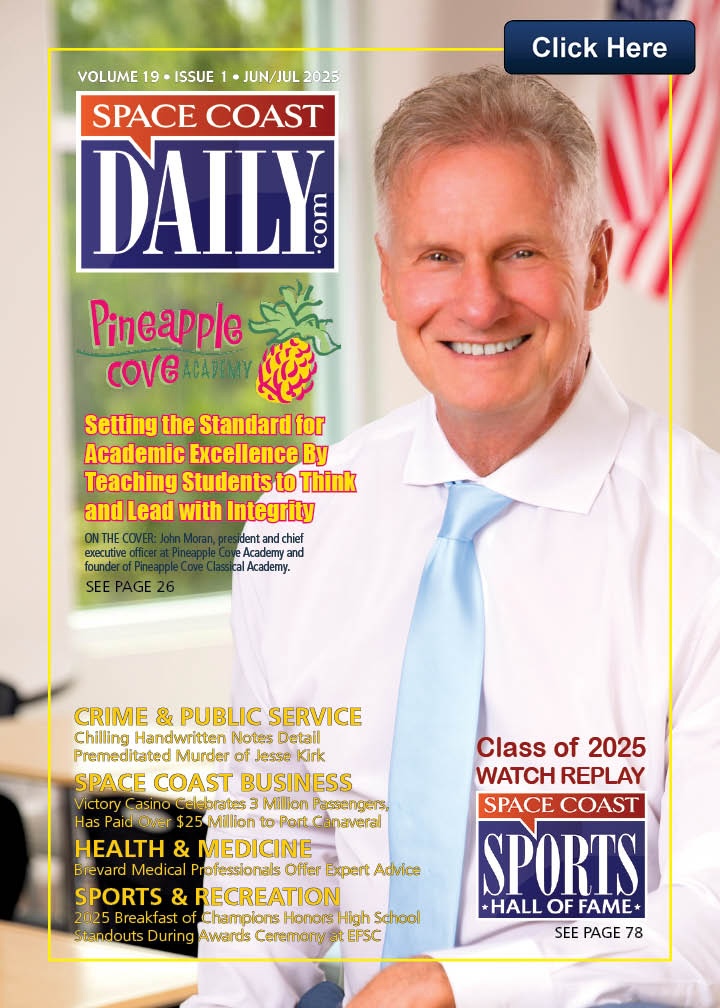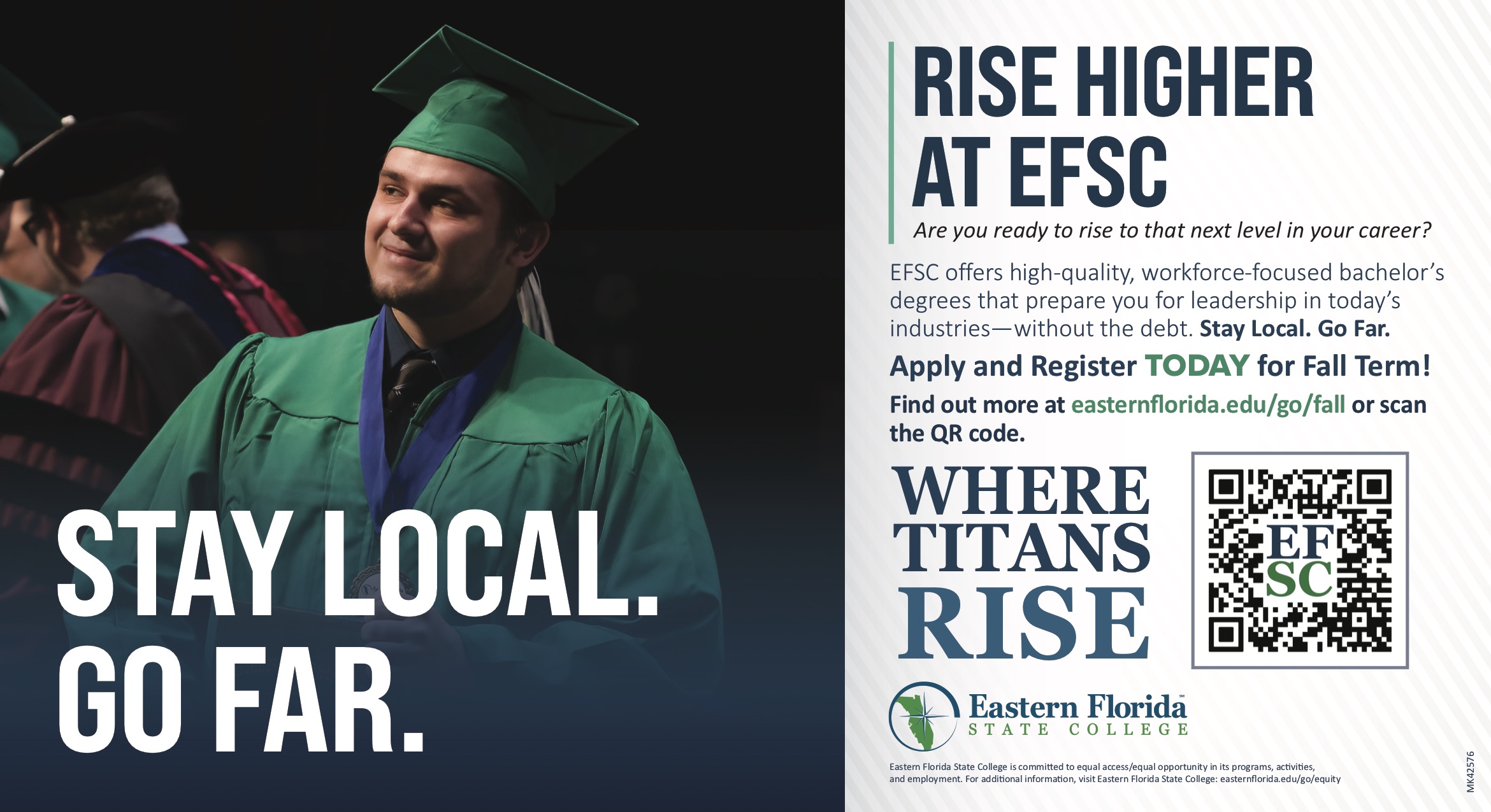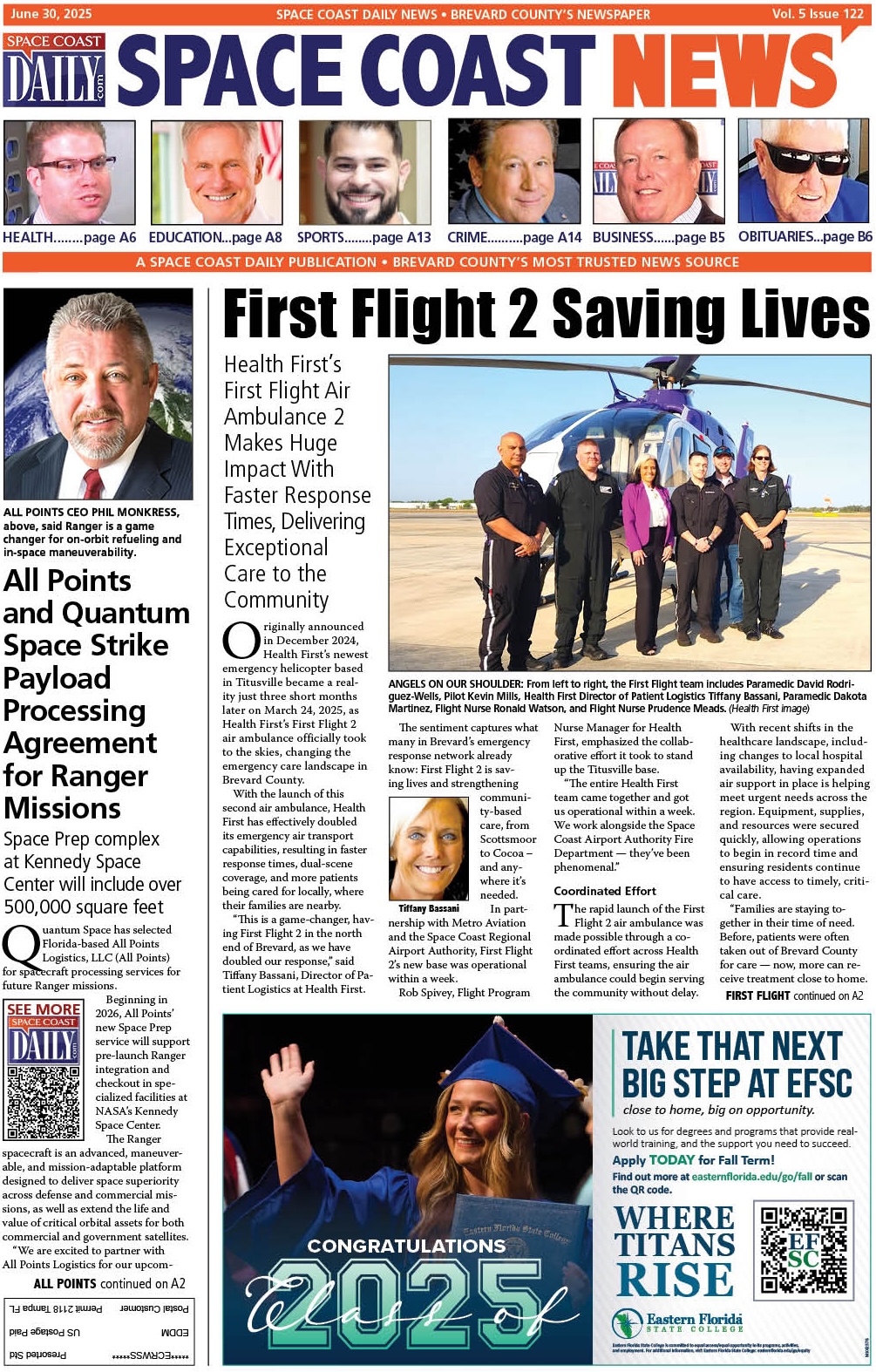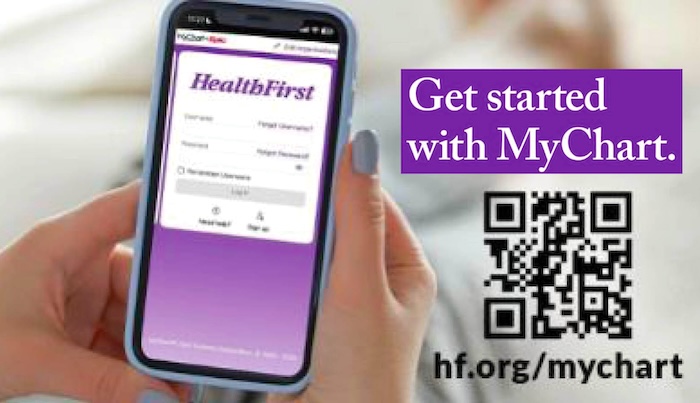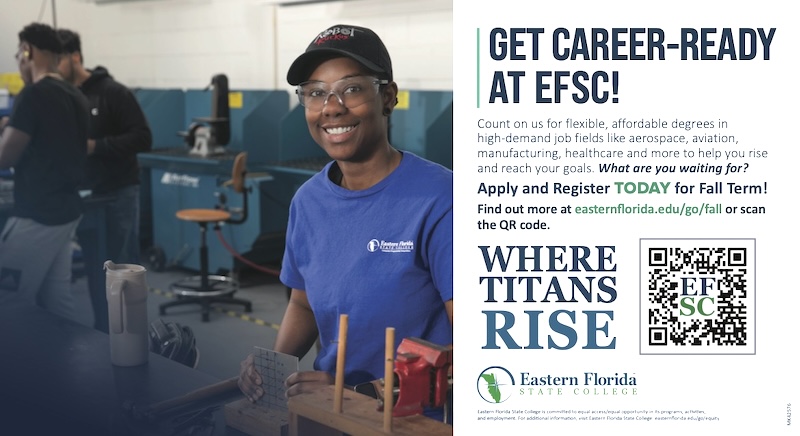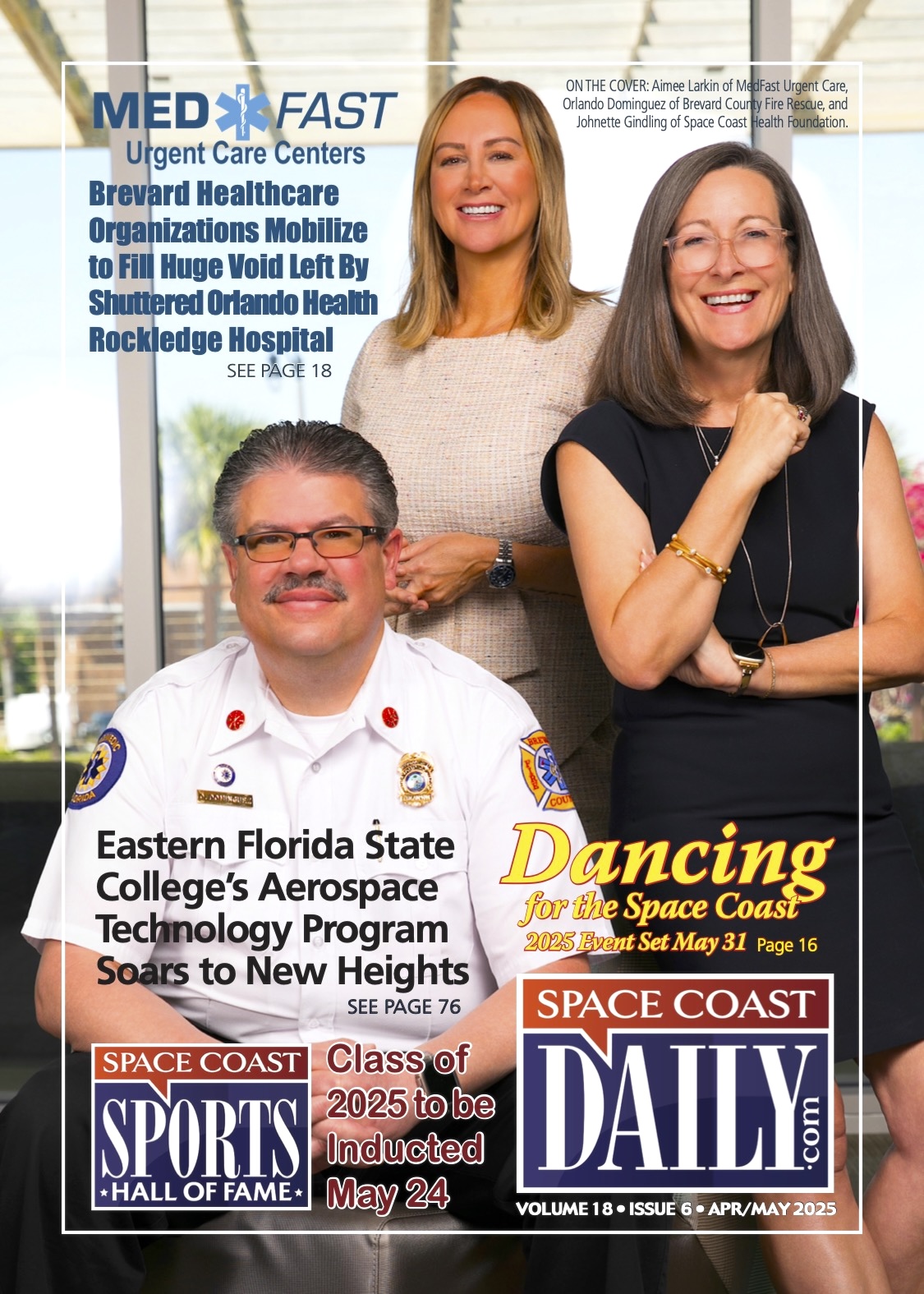How to Install TutuApp on Android and Apple iPhone
By Space Coast Daily // December 27, 2021

Although jailbreaks are starting to come back again, most are semi-untethered and only usable on certain devices. That still leaves millions of users with no jailbreak option. Luckily, there are plenty of Cydia alternatives available and one of the most popular is called TutuApp.
While it can’t provide the exact same experience as Cydia, it does offer a huge amount of modified apps, games, a few Cydia tweaks, and loads of other content, all free and no hack needed. Read on to get all the details.
How to Download TutuApp:
Another cool feature of TutuApp is that it can be used on Android and desktop computers too. It’s easy enough to do, just follow the steps for your chosen platform:
Method 1: iOS
1. Using Safari browser, open https://tutuapp-vip.com
2. Tap on the file download link
3. Tap Allow on the popup message and Settings opens on the profile page
4. Tap Install and type in your passcode if asked to
5. Tap Install and the TutuApp icon will appear on your home screen
6. Open your iOS Settings app and tap General > Profiles
7. Tap TutuApp in the profiles list and tap Trust
8. Close Settings – you are free to use TutuApp
Method 2: Android
1. Go into your Android Settings app and go to Privacy or Security
2. Find and enable the option to Allow From Unknown Sources
3. Close Settings and open your browser
4. Go to https://tutuapp-vip.com/android/ and download the APK file
5. Open Downloads on your device and double-tap the APK file
6. Follow on-screen directions, if any, and wait for TutuApp to be installed
7. When you see the icon on your home page, the app store is installed and ready to use
Method 3: PC or Mac
TutuApp is a mobile app store and doesn’t officially support desktop use. However, there is an easy way to install it on macOS or Windows, and that’s by using an Android emulator, such as BlueStacks or Nox:
1. Download BlueStacks or Nox onto your Mac or PC
2. Launch the emulator and let it set up – if asked to, provide your Google account details to sign in
3. Download the TutuApp APK file from the TutuApp download page
4. Extract the file contents and drag the .apk file to the emulator
5. Alternatively, right-click it and choose Open With or Type TutuApp into the emulator search bar
6. Click on the file and leave it to download
7. Once installed, TutuApp is available via the emulator home page
How to Use TutuApp:
1. Tap the app store icon to open it
2. Find and tap on an app or game to download
3. Alternatively, use the search bar if you want a specific app
4. Tap Install and follow the directions on the screen to install it
5. When the icon is on your home screen, your app or game is installed – if using an emulator, the icon will be placed on the emulator home screen
TutuApp Features:
Regardless of the platform you use, TutuApp offers users lots of cool features, including a ton of content, sorted into categories for your ease of use:
■ Official Apps – official iOS and Android apps for free
■ Exclusive Apps – unofficial content, including screen recorders, media apps, gaming emulators, and more
■ Tweaks – stock games unlocked and apps with added features
You also get all these features:
■ Free
■ Works on multiple platforms
■ User-friendly
■ Regularly updated
■ Safe, reliable and legal
■ No rooting or jailbreaking needed
■ Loads more cool features
Frequently Asked Questions:
To finish, we answer some of the more commonly asked TutuApp questions
Is TutuApp Safe?
Yes. The app was put through a thorough testing schedule throughout development and beta-tested before being released publicly. The app store is under constant monitoring and all issues raised are resolved within 48 hours – you must install any update released to ensure safety. However, we do recommend using antivirus software on your device as well.
What’s the Difference Between TutuApp Free and TutuApp VIP?
The free version of TutuApp is pretty comprehensive, offering plenty of choice of content but the VIP has a bit more. When you purchase the VIP app, you get faster downloads, more content, more stability and no ads. You can now purchase one VIP app and install it on all devices by setting up a VIP account and linking said devices. This will not work across different platforms though. And if you have a VIP account, you can renew for a 10% discount if your renewal is due in less than 60 days.
Can I Use VIP on Android?
Yes, and if you have more than one Android device to play it on, you can link your devices to your VIP account and take advantage of it on your desktop too.
Try TutuApp on your device today – you won’t be sorry and you can use it on any device.