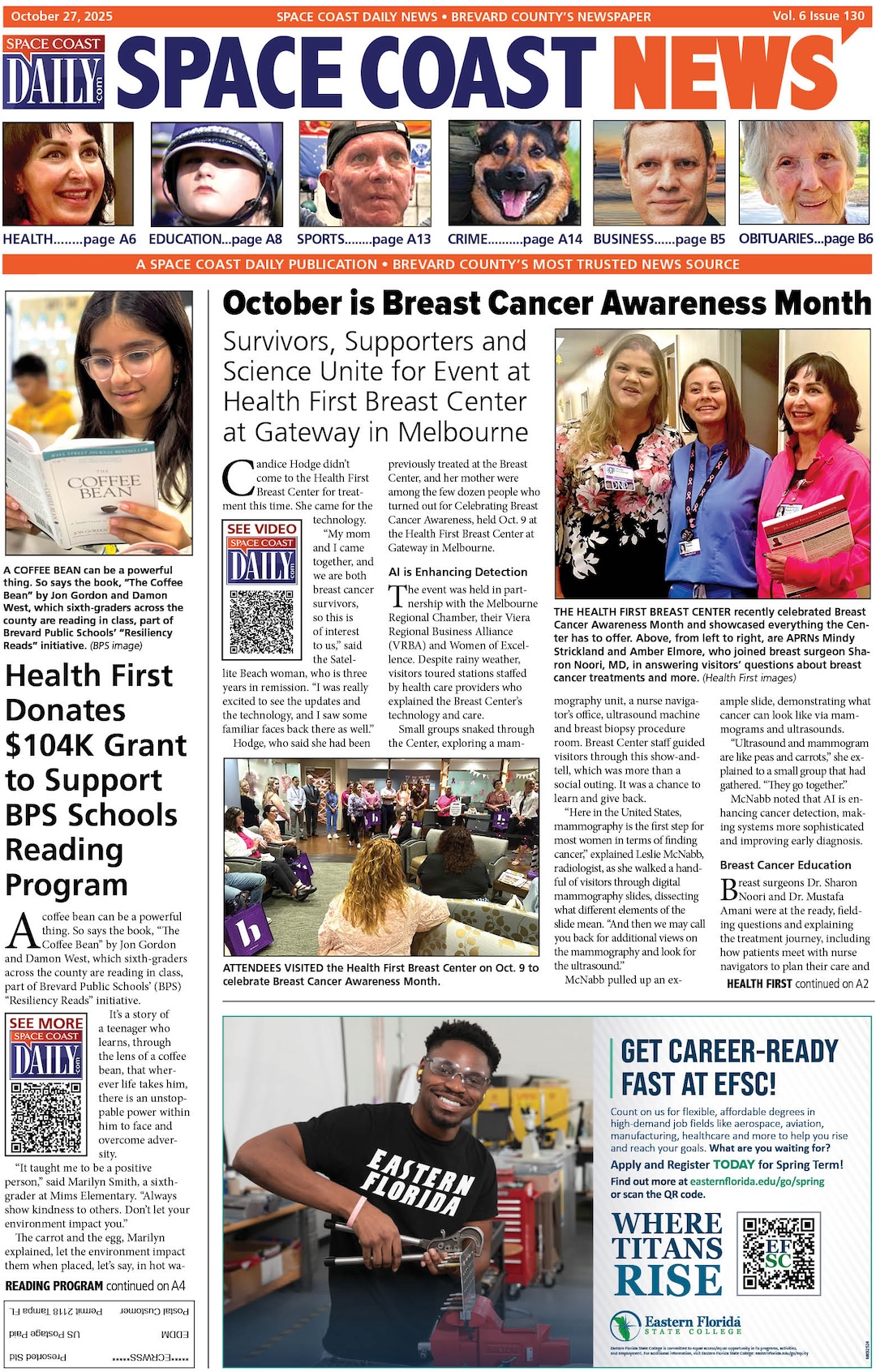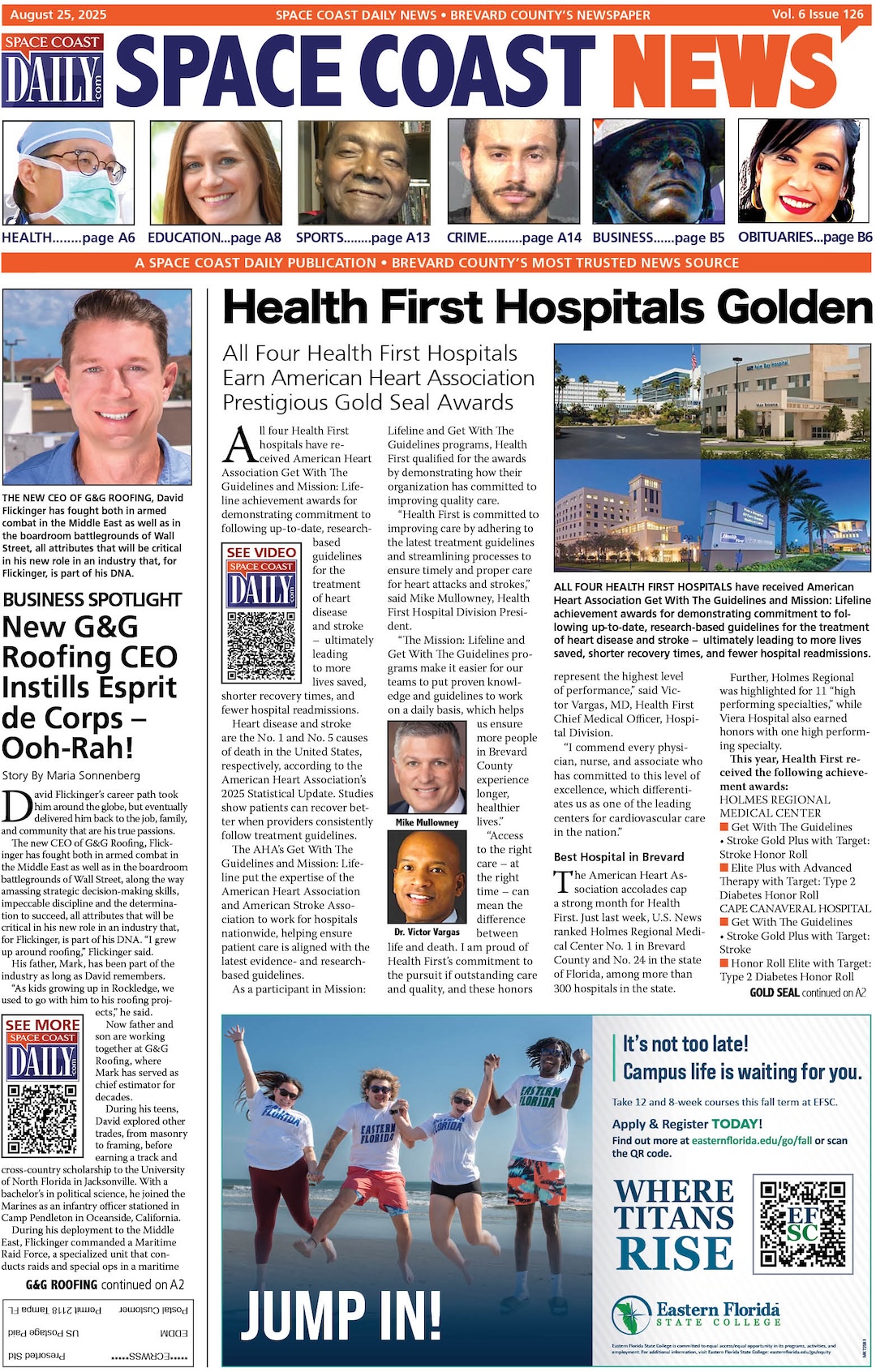How To Listen To Libby Audiobooks In a Car
By Space Coast Daily // August 14, 2024

In our fast-paced world, finding time to read a book is often challenging. Audiobooks offer a great alternative, as they allow you to listen to books while performing other tasks, such as driving.
The Libby app by OverDrive has emerged as a popular resource for audiobooks, offering a wide range of titles. Once you know how to listen to Libby audiobooks in your car, you can turn your daily commutes and road trips into enjoyable and productive experiences. Let’s explore how to listen to Libby audiobooks in a car.
Initial Setup
One of the best things about Libby audiobooks is that they are compatible with all major computers and devices, including iPhone, iPad®, Android™, and Windows®. You can download Libby from the app store to your device. If your car has an in-built system to access an app store, you simply download the Libby app directly without using an external device.
Once you have installed the app, you will need to sign up for an OverDrive account. If you already have an account, then you can log in. Since Libby is a digital library service that allows you to borrow audiobooks, you will need to have a “library card” to use the service. The concept is similar to borrowing books from your local public library, but instead of physical books and libraries, everything is digital.
To use the Libby app you will need to get your Libby card from a participating library. You can locate your nearest library to check if they offer Libby library cards. Keep in mind that you would need to meet certain eligibility criteria, such as residence status in the library service area, to be able to get the library card. Once you have the library card, you can link it to your Libby account by entering the card number and PIN. You should then be able to access the library’s digital collection.
Selecting an Audiobook
Once the initial setup is complete and you can access audiobooks, you can select the audiobook of your choice using the search feature. The Libby app allows you to search using the author, title, genre, and other filters. When you find the audiobook that you want to listen to, you can tap on the “Borrow” button. If the audiobook is not available, you can set up an alert to notify you when it becomes available. For audiobooks that are available, you can download them to your car’s infotainment system or to a device that you can connect to your car.
Generally, Libby gives you the option of listening to a sample of the audiobook before you borrow it. This can help you decide if the audiobook is the right choice for you. This is also a great way to get a headstart on an audiobook that’s on hold but you can’t wait to get started.
Connecting Devices to Car
If your car doesn’t have a feature where the Libby app can be downloaded directly to its system, you can connect a device to the car. There are several ways to connect a device to your car.
One of the easiest ways to do this is by using a Bluetooth connection. Libby works with CarPlay, Android Auto or you can manually set up a Bluetooth connection.
Enable Bluetooth on your car and the device and follow the instructions on the screens to pair the device. In most cases, you will need to enter a pairing code on both devices to connect them. Once they are linked, you can simply play the audiobook from the Libby app and start listening.
If the device does not have Bluetooth or you are not able to connect via Bluetooth for some reason, you can use an auxiliary (AUX) cable. Just plug one end of the AUX cable to the headphone jack in your device and the other end to the car’s AUX input. You can also use a USB connection using a compatible USB cable.
Some mobile phones offer a “Car Mode” feature, which greatly simplifies the user interface, making it easier to manage the device while driving. For example, the car mode may have larger buttons or fewer options to make it easier to use. This feature also reduces distractions for the driver.
Optimization Tips
Just like you have to mind your speed on the highway, you can also control the speed of the Libby audiobook. Some settings allow you to choose the speed limits. For example, you can choose to listen to the audiobook at normal speed or reduce the playback to 0.6x or 3x of the normal narrated speed depending on what you are comfortable with.
Ideally, you don’t want to go so fast that you are not able to comprehend what the narrator is saying. You can slow down the playback speed for more complex sections while increasing the narration speed through the more straightforward sections of the audiobook. Another feature of Libby is that you can set up a timer if you want to take breaks.
Downloading instead of streaming can help boost the audio quality and prevent any interruptions due to connection issues. Some audiobooks are available in different quality settings. The higher quality provides a better listening experience but may require a stable connection or extra space for downloading.
While listening to audiobooks in a car is generally considered safe, you need to remain focused on the road. Driver distraction is a top cause of car accidents.
Complete the Libby setup before you start driving so you won’t have to fiddle around with it while driving. Use hands-free controls such as voice commands or steering wheel controls to manage playback. If you feel the audio is distracting, then you should not listen to it while driving.
If you are using an external device, make sure you manage its battery life. While using the Libby app doesn’t drain your battery significantly, it can still consume a considerable amount of power, so keep your device charged, enable power-saving mode, and turn off unnecessary features.