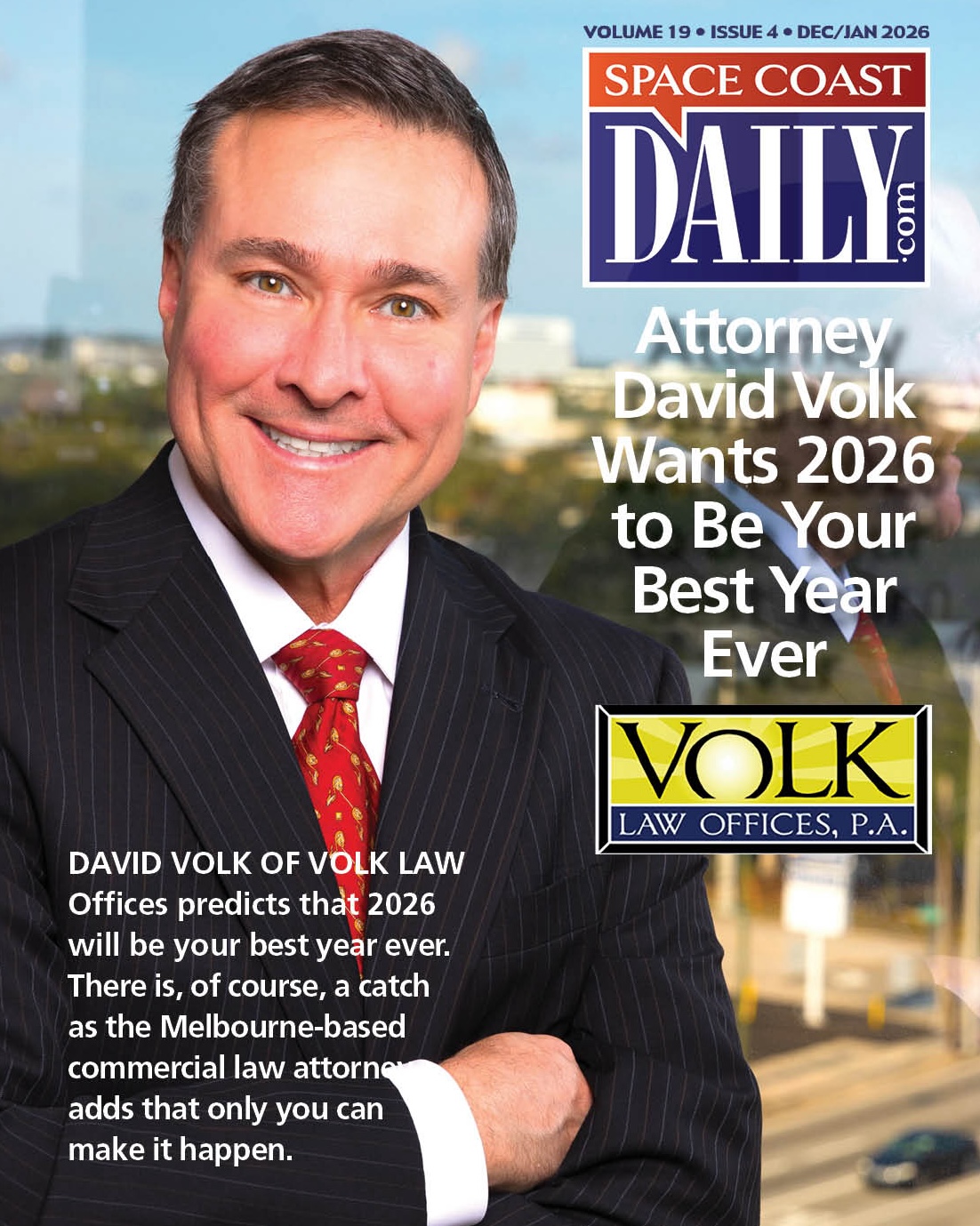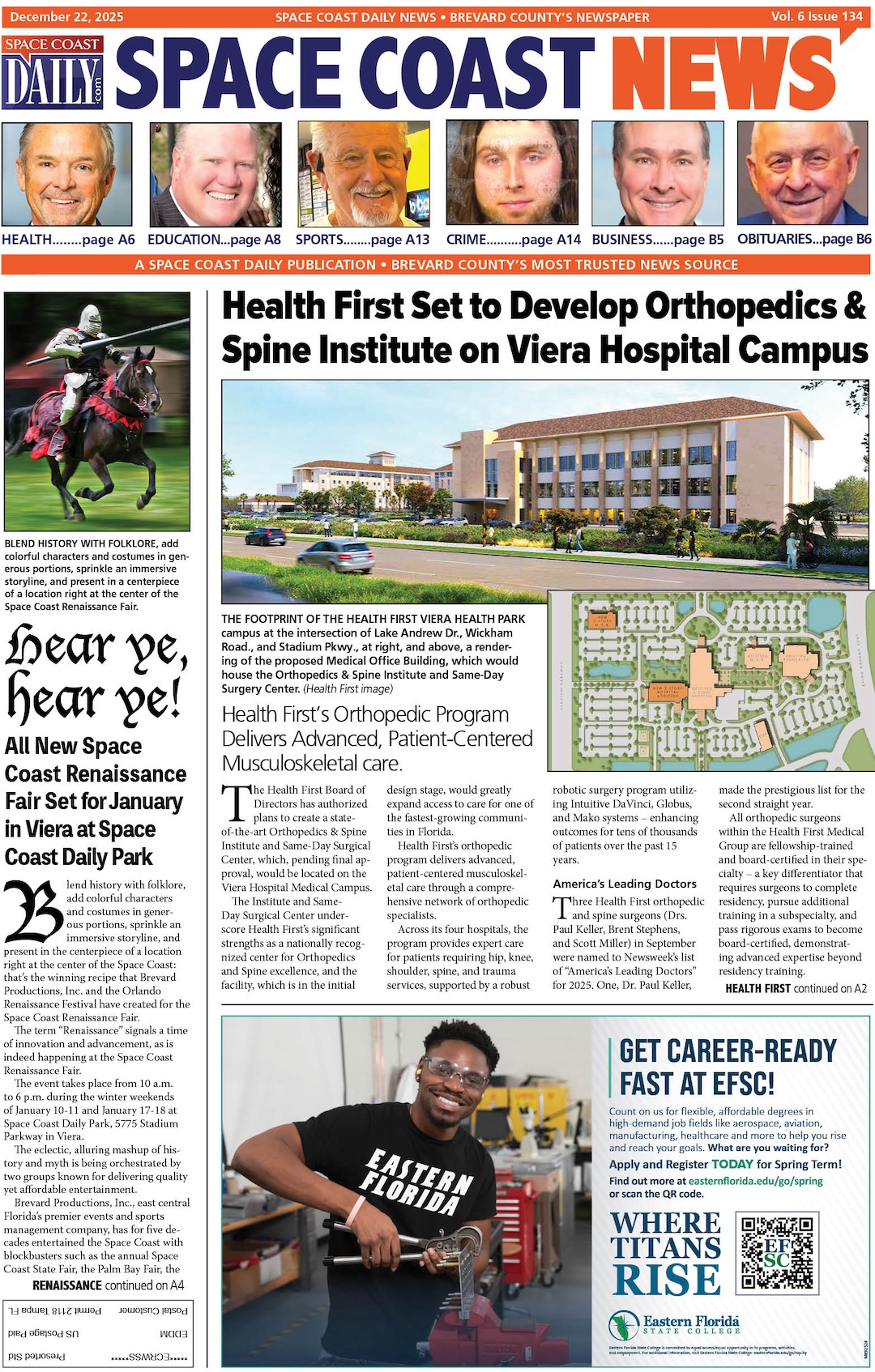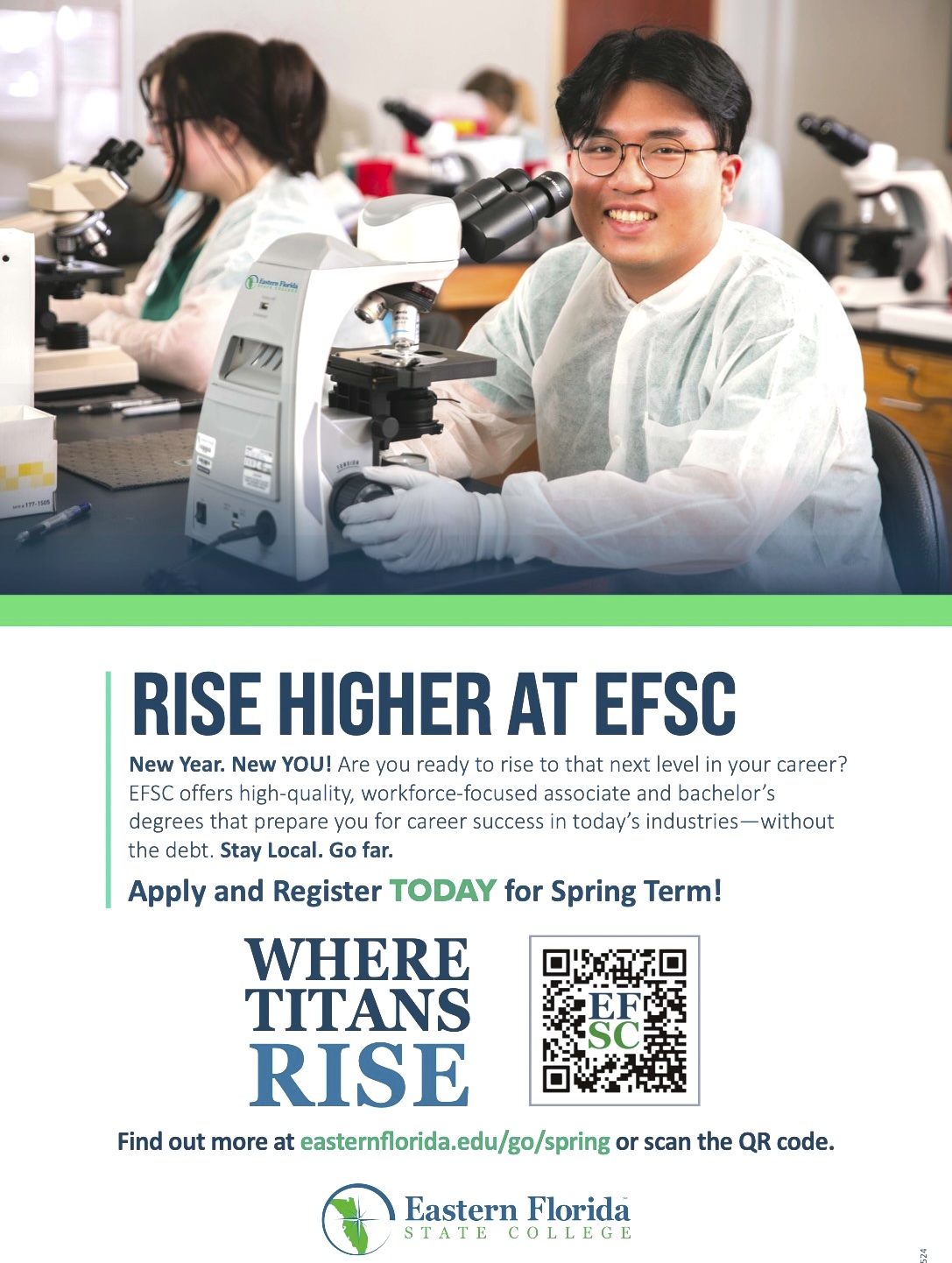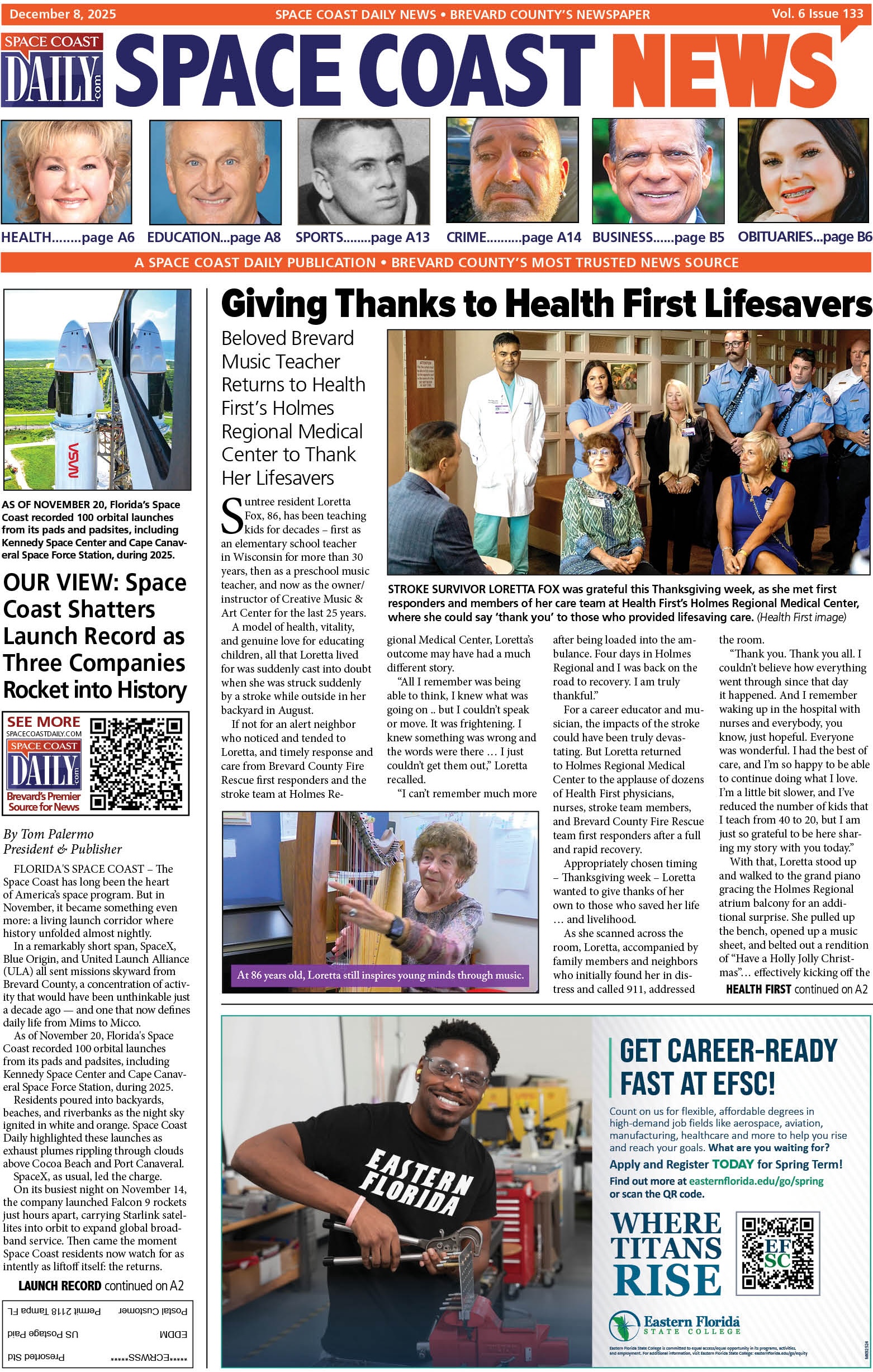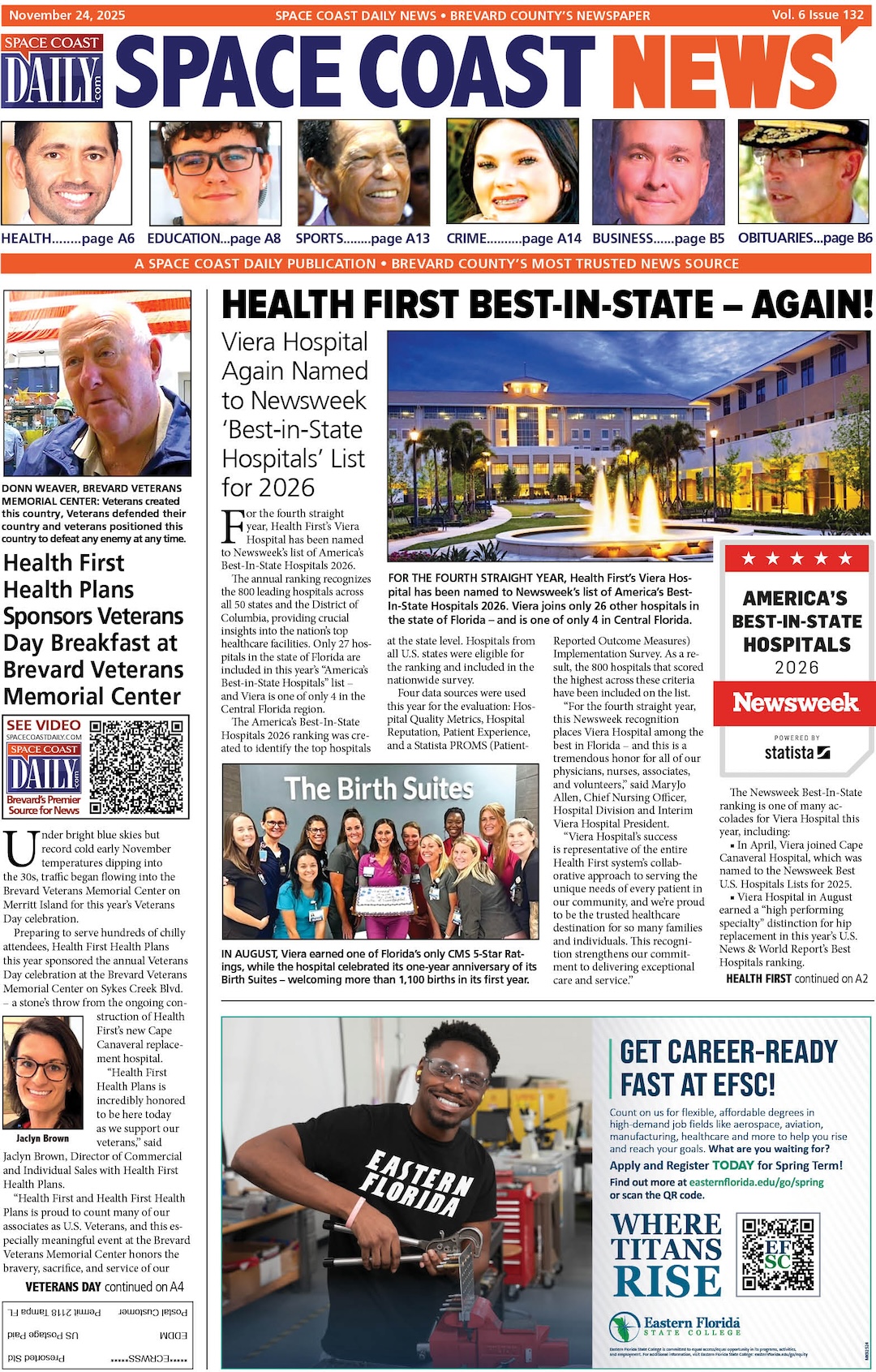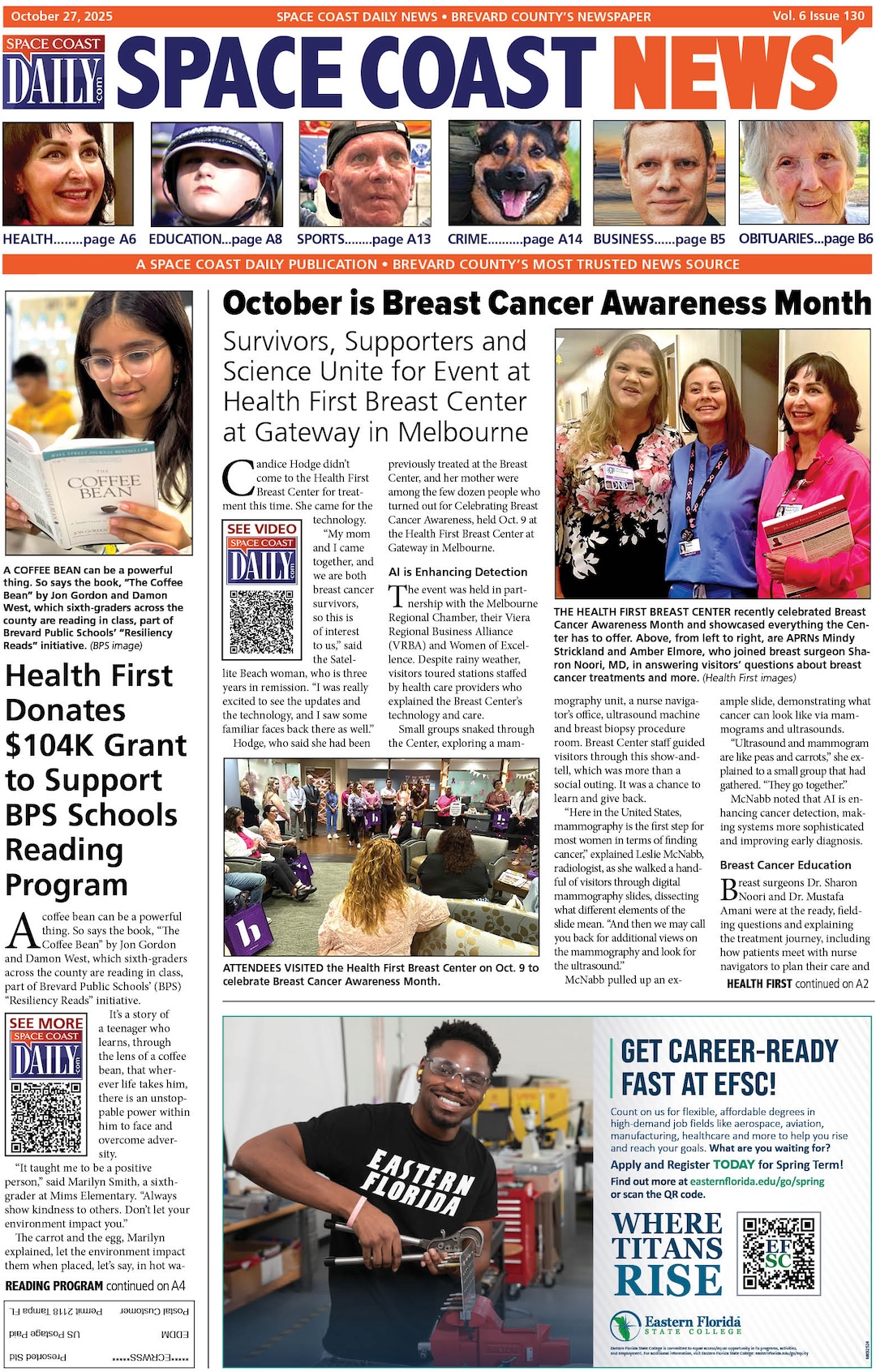MBR vs GPT: Which One Should You Choose and How To Convert Them?
By Space Coast Daily // September 24, 2024
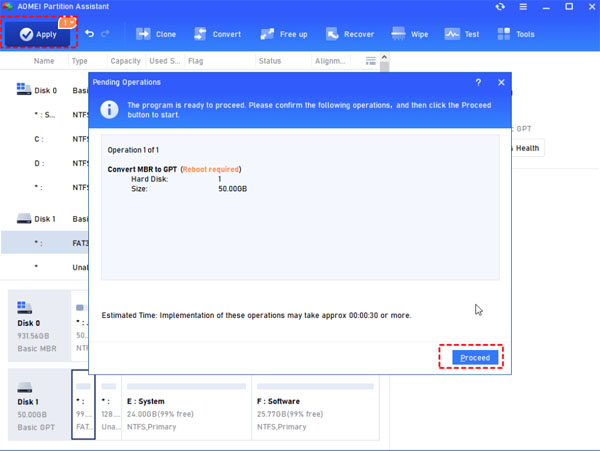
A lot of people who use computers wonder, “Should I use MBR or GPT?” when they first set up a disk in Windows. Is your hard drive MBR or GPT? Which is better for an external hard drive: MBR or GPT? GPT or MBR for an SSD?
It’s often hard to decide which partition style to use when we get a new hard drive. Disk Management doesn’t give any other instructions, so a lot of people don’t know which partition style to pick when setting up a disk for the first time. Don’t worry, though; this article will tell you whether you should get an MBR or GPT drive.

GPT (GUID Partition Table) is standard for the layout of the partition table on a physical hard disk, using globally unique identifiers (GUID). And MBR (Master Boot Record) is another kind of partition table. Comparatively, the MBR is older than the GPT, thus, it’s more compatible with some previous systems. While GPT is more suitable for later and modern systems. The main differences are here:
✦ MBR disks can only be split into 4 primary partitions or 3 primary partitions plus 1 extended partition. GPT disks, on the other hand, can have as many partitions as they want (Windows supports up to 128 partitions).
✦MBR maximum disk size is 2 TB, but GPT can support 256 TB.
✦ MBR disk is booted by BIOS, and GPT is booted by UEFI.
✦ It is better for the partition data structure that GPT partition disks have backup partition tables and primary partition tables that are duplicated.
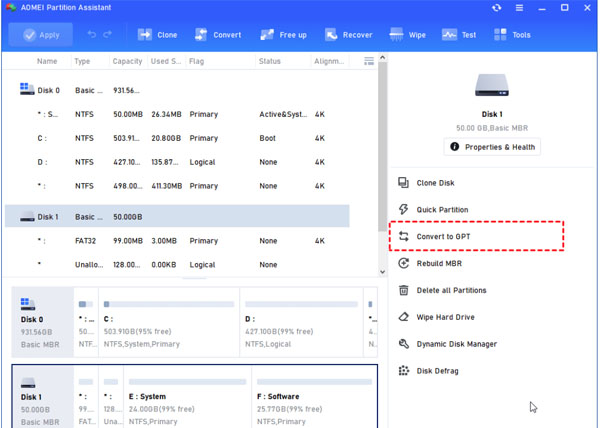
Run AOMEI Partition Assistant to convert between MBR and GPT
The Windows built-in tools can only change a blank disk to MBR and GPT, which is not good for people who have a lot of data on the target disk. That’s why we want to show you a good way to change from MBR to GPT without losing any data. You can use AOMEI Partition Assistant, which is a powerful partition software. With just a few clicks, the powerful hard drive manager lets you convert between MBR and GPT on both the system disk and the data disk without deleting any partitions.
It gives you these benefits:
- AOMEI Partition Assistant offers user-friendly graphical interface allows for easy MBR to GPT conversion on Windows 10 with just a few clicks.
- It supports data-preserving partition style changes to GPT across various Windows versions, including 7, 8, 8.1, 10, and 11.
- Besides converting system MBR disks, it can also convert external MBR hard drives to GPT without partition deletion.
- If you mistakenly convert a disk to GPT, this tool enables you to revert the GPT disk back to MBR.
Below are the steps to convert a disk partition style from MBR to GPT without reinstalling the OS or losing data with the help of AOMEI Partition Assistant:
Note: Please make sure your computer supports the UEFI boot mode or change bios to uefi to avoid boot issues if you need to change the system disk.
Step 1. Install and launch AOMEI Partition Assistant. When you enter the main interface, select the disk you want to convert to GPT whether it is a system disk or a data disk, right-click on it and select “Convert to a GPT” from the feature menu.
Step 2. It will pop up a window that you need to confirm. Click “OK” and you’ll be back to the main interface.
Step 3. Here you can see that the disk has been converted into GPT, but it’s not the end. You need to click “Apply” at the toolbar to execute the task.

By using this tool, you can seamlessly convert your MBR system disk to GPT, maintaining all your data and system configurations intact.
Conclusion
Here are all about MBR vs GPT. With the help of AOMEI Partition Assistant, you can convert MBR or GPT without losing data. It also gives practical functions like move installed programs to another drive, clone disk, migrate OS, recover lost data, and so on.