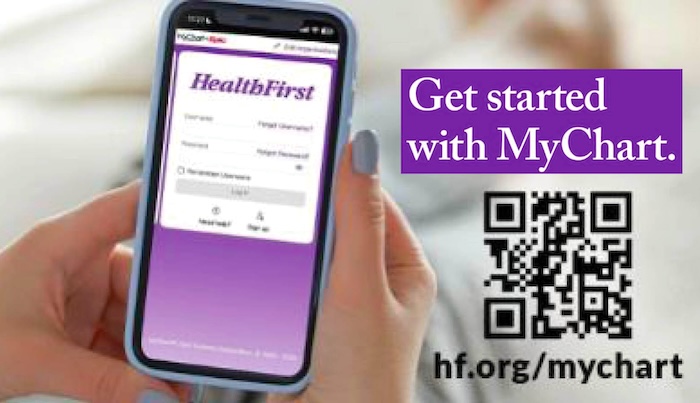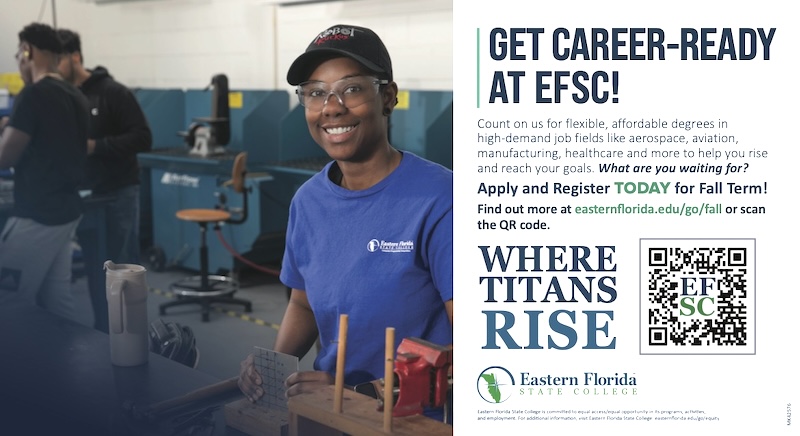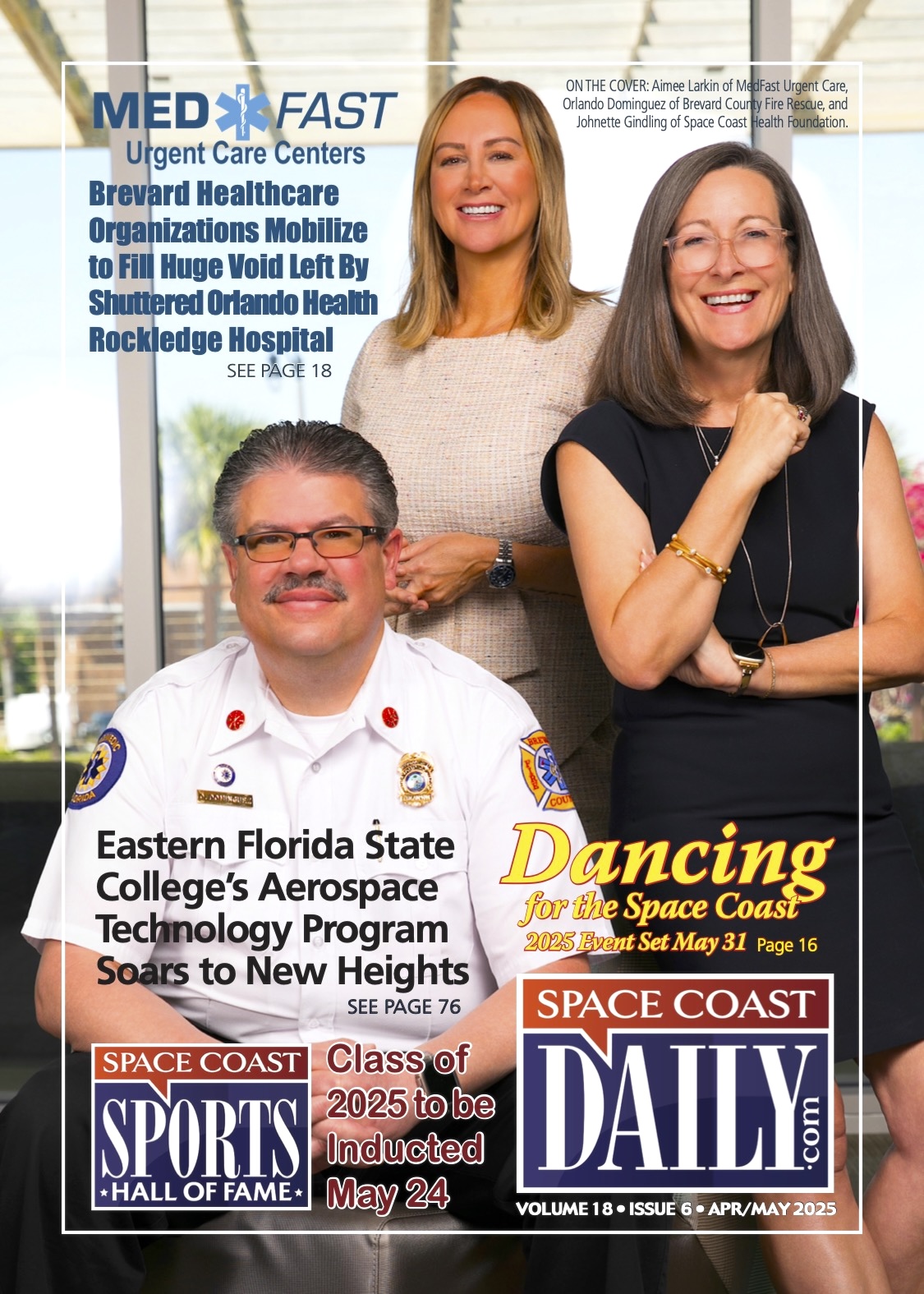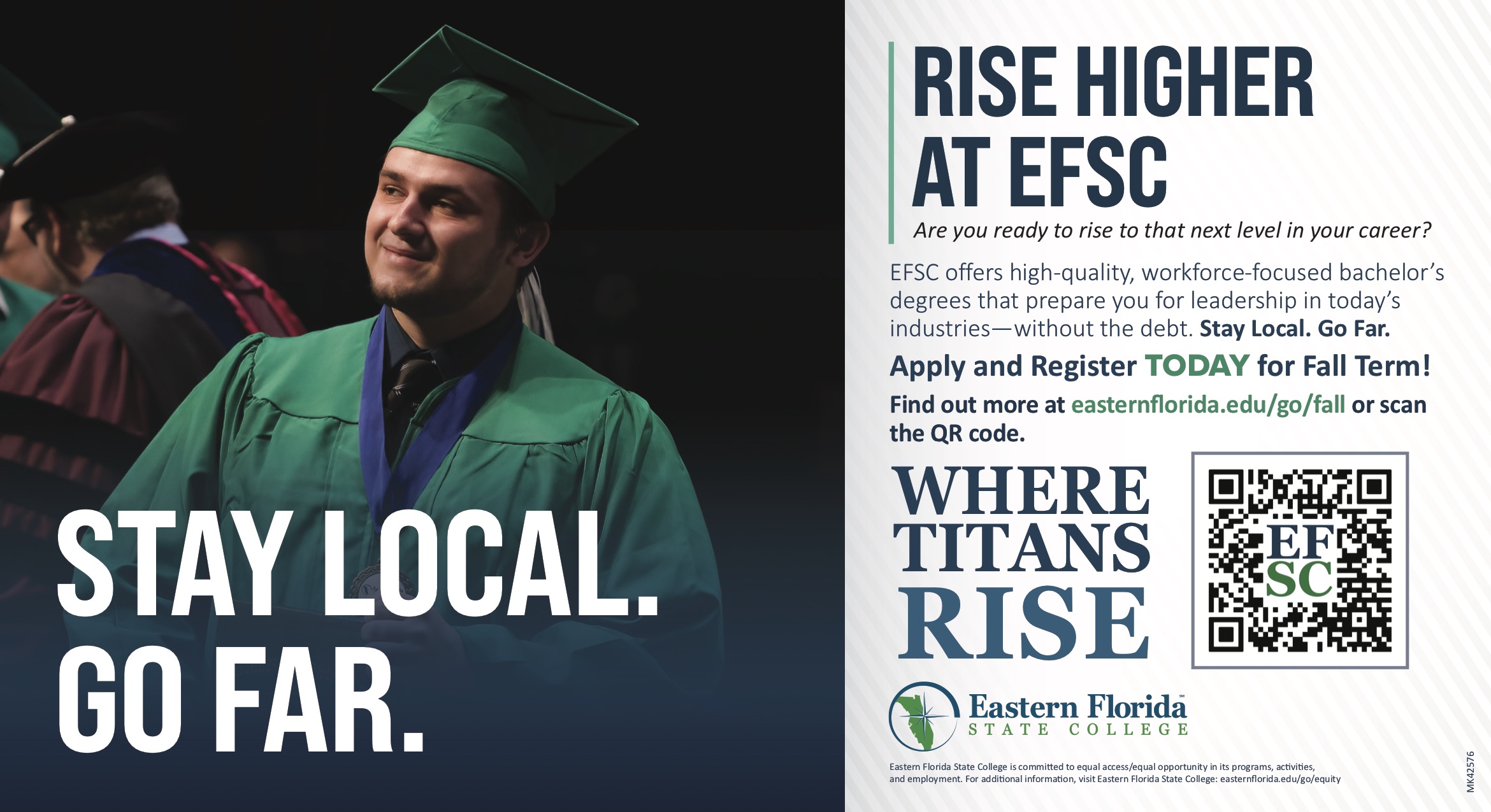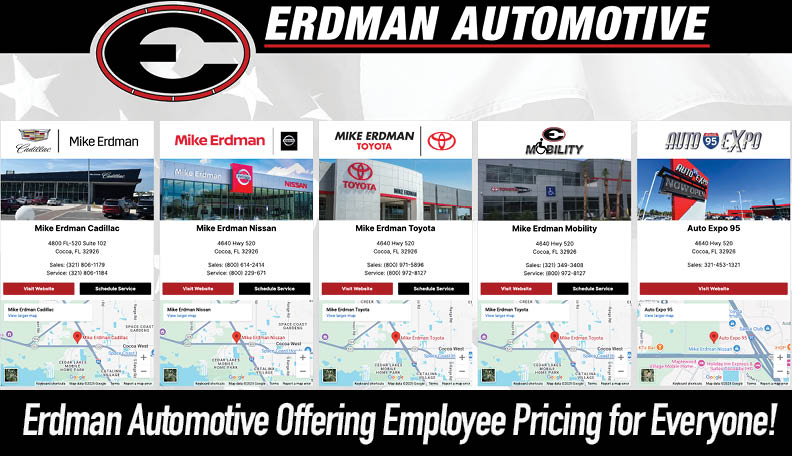Free & Easy iOS Remote Access with AnyViewer
By Space Coast Daily // September 13, 2024
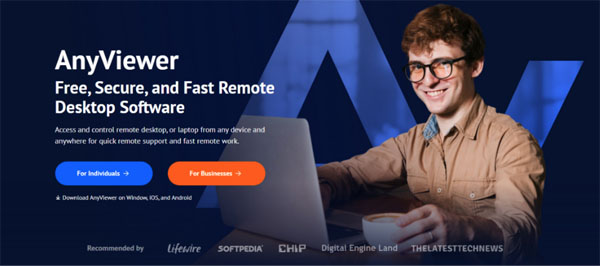
iOS remote access applications have revolutionized how users interact with their devices. These tools allow iPhone users to remotely manage other devices such as PCs, smartphones, or tablets, offering significant time and cost savings while boosting overall productivity.
Among the many remote access apps available, AnyViewer stands out as a premier iOS remote access choice for iPhone and iPad users. Its comprehensive feature set is tailored to meet the unique demands of iPhone users seeking seamless remote control capabilities.
Why AnyViewer is the best choice?
Discover five compelling reasons why AnyViewer stands out as the premier iOS remote access app.
Access computers from anywhere
iOS remote access software, like AnyViewer, enables users to access a computer from anywhere in the world using an iOS device such as an iPhone or iPad. This allows complete control over the remote computer as if physically present.
Businesses have increasingly adopted remote work, with nearly all capable companies integrating it in some capacity. AnyViewer facilitates this by enabling employees to access their work computers remotely, whether from home or while traveling, fostering a highly flexible work environment.
Educational institutions have also embraced remote access solutions, supporting remote work for staff and facilitating remote learning for students, a trend accelerated by recent global events.
For personal use, AnyViewer allows individuals who travel frequently to access their home computers remotely using their iOS device whenever needed, providing convenience and flexibility.
High-performance remote connections
Remote access technology has evolved significantly alongside internet advancements. While not all platforms deliver optimal performance, AnyViewer stands out as a top choice for iOS users seeking high-performance remote connections.
AnyViewer ensures a robust connection, crucial for swift and efficient interactions. It supports high resolution streaming and operates at 60fps, ensuring clear visuals and smooth video playback. Audio quality is also pristine, ideal for media streaming and multimedia editing tasks.
Low latency ensures real-time responsiveness, essential for fast-paced work environments. AnyViewer leverages the remote computer’s processing power, allowing users to maximize capabilities even when accessing it via an iPhone. It boasts minimal CPU usage, ensuring seamless performance for various applications.
In essence, AnyViewer guarantees top-tier performance, making it the ideal choice for demanding remote access needs on iOS devices.
Cross-platform support
AnyViewer excels as an iOS remote access solution, offering significant advantages with its robust cross-platform support. With the AnyViewer installed on iOS devices, users can seamlessly connect to computers running various Windows operating systems from their iPhone or iPad. Additionally, AnyViewer supports remote desktop from Android, enabling users to connect to Windows PCs from Android phones or tablets.
This versatility is particularly advantageous for businesses aiming to facilitate remote work using employees’ own devices, eliminating the need for additional hardware purchases. AnyViewer ensures compatibility with existing company computers, simplifying deployment and management. Similarly, educational institutions can leverage AnyViewer to support remote learning and administrative tasks across various platforms.
Highly secure
In today’s cybersecurity landscape, protecting sensitive data is paramount. AnyViewer prioritizes security with a highly secure cloud infrastructure that includes 24/7 intrusion detection and robust defense mechanisms. It adheres to industry best practices to ensure top-notch security.
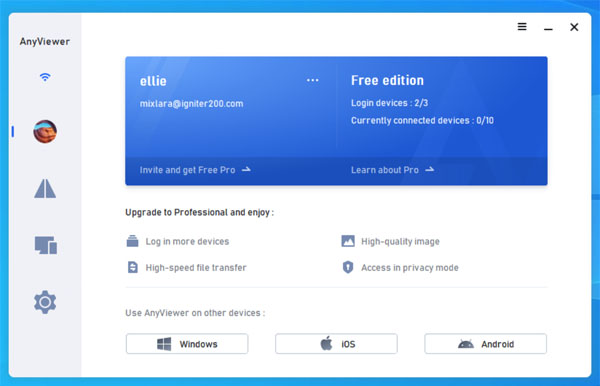
AnyViewer offers advanced security features for a secure remote access environment:
- Asymmetric ECC 256-bit end-to-end encryption
- Two-factor authentication
- GDPR compliance
- Interface lock
- Screen blackout and remote input disablement
- Auto-lock screen feature
These measures ensure that only authorized users can access your computers securely. AnyViewer also meets rigorous industry standards such as HIPAA, PCI, and FERPA, ensuring data privacy during remote sessions by limiting access to user data and applications.
Easy to set up and use
A common worry about remote access software is its complexity. However, AnyViewer dispels this concern with its straightforward installation and user-friendly interface. Setting up AnyViewer is as easy as following four simple steps.
Once installed, accessing your computer is effortless: just open the AnyViewer app on your iOS device, choose the computer you wish to control, and initiate the remote connection.
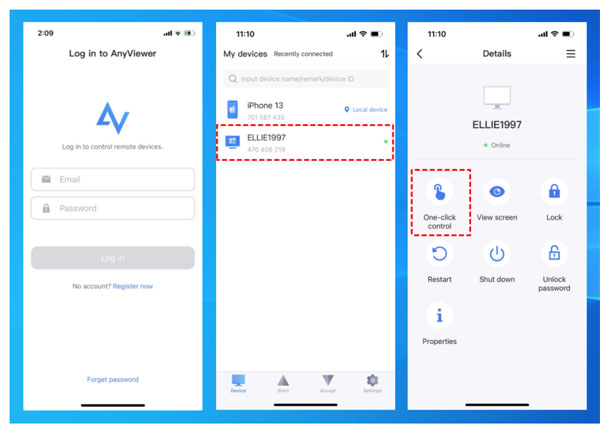
Get started with iOS remote access by AnyViewer
AnyViewer offers one of the finest iPhone remote access apps. Try downloading AnyViewer for free to experience firsthand how effortlessly you can control your computer from your iOS device.
Step 1. Download and install AnyViewer on your computer. Create an account and keep it logged in. Make sure your computer is on and AnyViewer is running for unattended access.
Step 2. Install AnyViewer on your iOS device from the App Store. Log in with the same account, select your computer, and tap “One-click control” to connect remotely without permission.
Step 3. You’re connected! Use your iPhone to control your computer with ease, just like using a physical mouse.
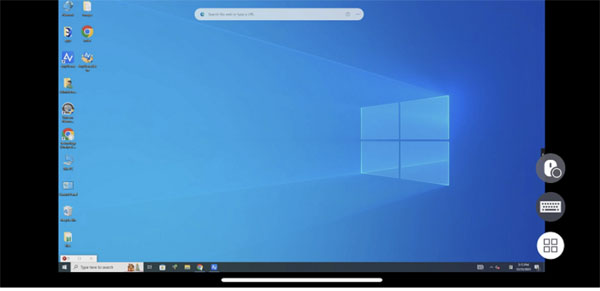
Conclusion
In summary, AnyViewer is the best iOS app for remote access, providing great flexibility, strong connections, top-notch security, and easy operation. Whether for work, school, or personal use, AnyViewer stands out with its ability to work on different devices and easy setup. Enjoy controlling your devices from anywhere with AnyViewer, setting a new standard for iOS remote access apps.