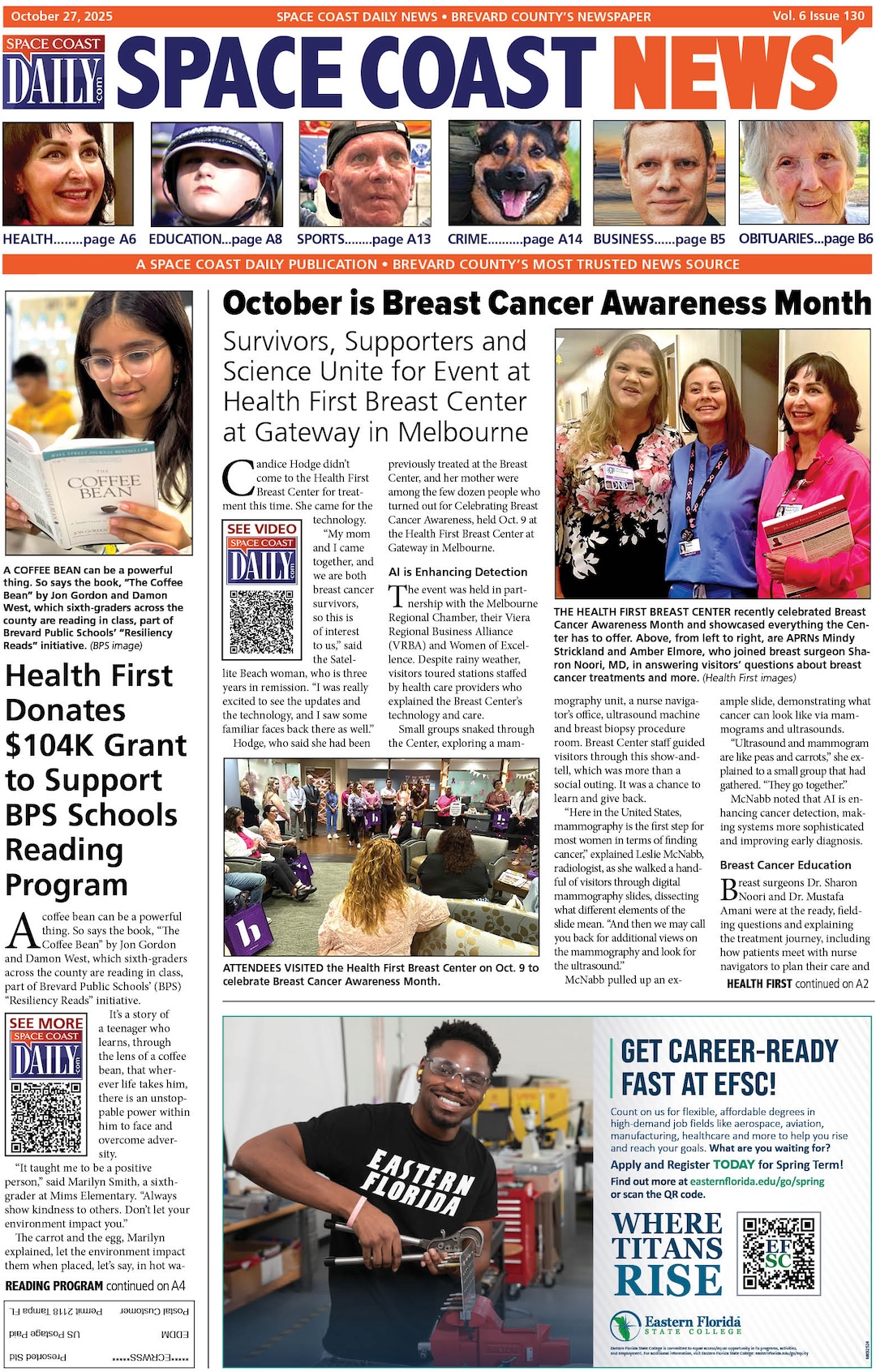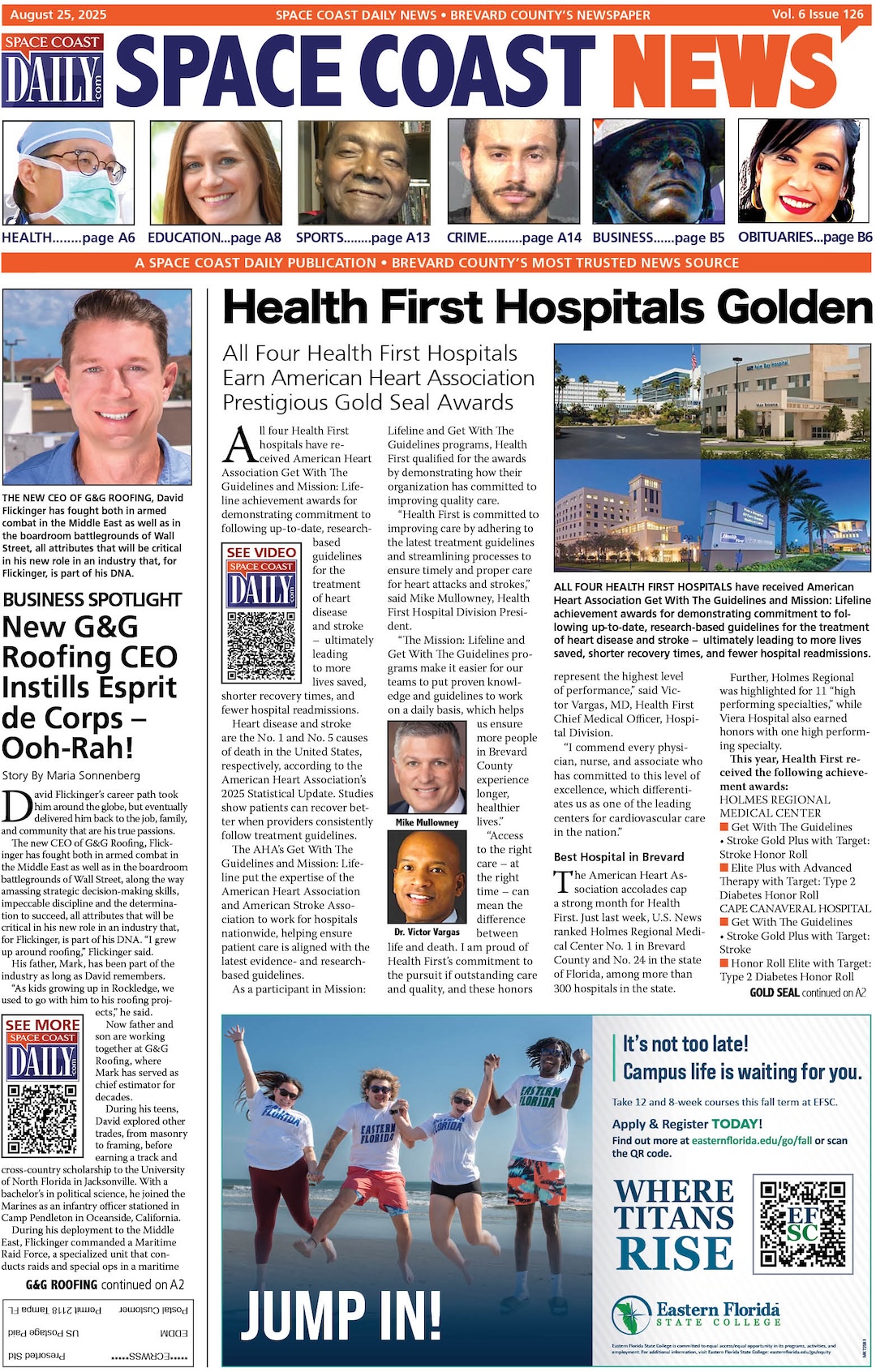3 Solutions to Copy Blu-Ray Discs to PC
By Space Coast Daily // November 12, 2024

Are you looking for methods to copy the Blu-ray discs on your computer?
Backing up Blu-ray discs onto your computer safeguards your movies from any form of physical damage, plus you can easily play them digitally anytime and at convenience, rather than having to physically reach for a disc. In this article, we will show you three effective approaches to copying Blu-ray movies onto your PC, each with its features and benefits to suit your needs.
Solution 1: Copy Blu-ray to PC with Leawo Blu-ray Copy [Recommended]
Leawo Blu-ray Copy is our first recommendation to do the task. Using this powerful tool, you will be able to easily create a backup of Blu-ray (and DVD) content in perfect and lossless quality, with advanced capabilities to bypass DRM protections and regional codes. Also, it can compress Blu-ray/DVD, such as BD50 to BD25 or DVD9 to DVD5, while maintaining high output quality which means you have all the tools necessary for a seamless and flexible Blu-ray copying experience. What’s more, with the support of selecting the preferred title, audio, or subtitle to copy, the true and authentic Blu-ray-watching experience on PC is right at hand.
Key Features of Leawo Blu-ray Copy:
-
- Lossless Blu-ray Copying: Easily get perfect 1:1 Blu-ray disc copies with original video and audio quality without any loss.
- Wide Compatibility: Support both MacOS and Windows systems.
- Protection and Region Code Removal: Remove Blu-ray disc protections or region restrictions easily for easily working backup functions.
- Multifunctional Video Transferring: Copy Blu-ray movies to/from discs, folders, and ISO image files for flexible storage options.
- 3D and 2D Backup: Allow to copy 3D and 2D Blu-ray movies with just one program for wider title coverage.
- Multiple Copy Modes: Allow three different copy modes: Full Movie, Main Movie, and Custom Mode.
To get started with the best Blu-ray/DVD copy software Leawo Blu-ray Copy, you need to download and install the software and prepare the Blu-ray disc that you would like to copy. Here is a simple guide on how to easily copy your Blu-ray movies.
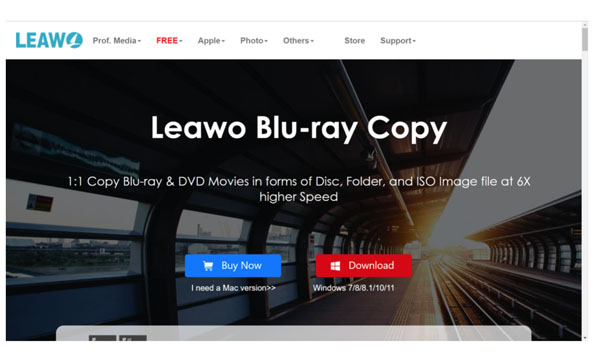
Step 1: Launch Leawo Blu-ray Copy.
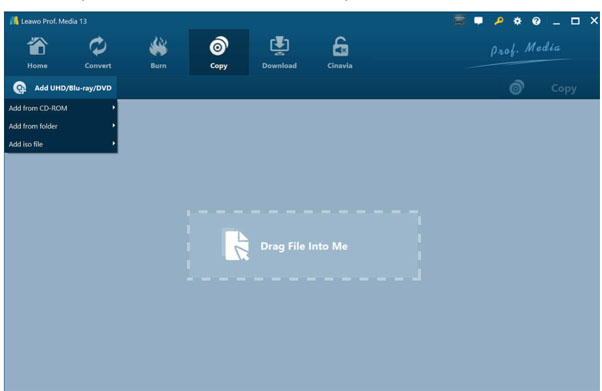
Step 2: Insert your Blu-ray disk into the drive. The software will automatically detect the disc and you can find “Add from CD-ROM” appearing on the interface after you click on the Add UHD/Blu-ray/DVD button. Click it to load the Blu-ray disc.
Step 3: After loading the disc, select the disc format. You can choose from three modes of copying from the bottom: Full Movie, Main Movie, and Custom Mode. You’ll also get to select your desired subtitles as well as audio selection from above.

Step 4: At the top right corner, click on the Copy button, and you will see a pop-up window that notes you to fill out the details of saving location and other settings. After finishing, click on the Copy button at the bottom to start.
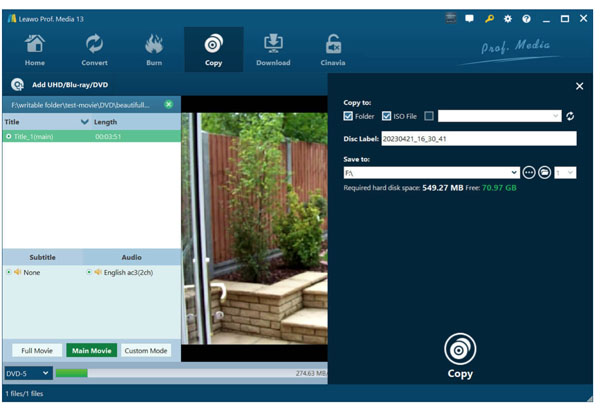
Solution 2: Copy Blu-ray to PC with AnyMP4 Free Blu-ray Copy
AnyMP4 Free Blu-ray Copy is also a free and viable choice. This user-friendly software allows you to effortlessly copy Blu-ray discs to your local drive or create Blu-ray folders and ISO files with a 1:1 ratio. It also supports compressing BD-50 discs to a single BD-25, ensuring good output quality.

However, AnyMP4 does have its drawbacks compared to Leawo. It only cooperates with Windows and the interface feels outdated and lacks the modern design elements that enhance user experience. Additionally, the free version is limited to basic features, and if you want access to more advanced functionalities, you’ll need to upgrade to a premium subscription, which may not suit everyone looking for a fully free solution.
Key Features of AnyMP4 Free Blu-ray Copy:
- 1:1 Blu-ray Copying: Effortlessly copy Blu-ray discs to your local drive, preserving the original quality without any loss.
- Folder and ISO Support: Create Blu-ray folders or ISO files for easy management and storage of your Blu-ray content.
- Flexible Copy Modes: Select Full Copy to duplicate the entire Blu-ray disc or Main Copy to focus on the main movie content.
The following describes how to easily copy your Blu-ray favorites with just a few clicks using AnyMP4 Free Blu-ray Copy.
Step 1: Download and install AnyMP4 Free Blu-ray Copy on your computer, then launch the software.

Step 2: Insert a Blu-ray disc into the drive or load a Blu-ray folder from your computer. The software will automatically detect it.

Step 3: Choose the Copy Mode you want, make settings if necessary, and then click “Begin to burn”.
Solution 3: Copy Blu-ray to PC with Blue-Cloner
Another great option for copying Blu-ray disks is Blue-Cloner. You can easily copy Blu-ray content directly to your PC, blank discs, or hard drives in fantastic quality using this software. It also supports 4K UHD. With Blue-Cloner, the dual-mode interface caters to both beginners and experienced users by offering either fast one-click copying or more advanced options for detailed Blu-ray backup tasks.
The defect with Blue-Cloner is that it cannot select a single title, audio track, or subtitle while copying, hence reducing flexibility during customized backups of Blu-rays. And being only compatible with Windows computers also makes it less flexible for non-win users.

Key Features of Blue-Cloner:
- Blu-ray Decryption: Remove protections like AACS, BD+, Cinavia, and region code.
- Perfect 1:1 Duplication: Clone Blu-ray movies to blank BD-R/RE discs or save them as ISO files without any quality loss.
- Multiple Copy Mode: Such as Full Disc, Main Movie, Split Disc, etc. to copy just what you need.
- 4K UHD Blu-ray Support: Copy 4K UHD Blu-rays with preservation of HDR10 and Dolby HD Audio for a high-fidelity experience.

Blue-Cloner offers an efficient solution for copying Blu-ray discs to your PC. Follow these simple steps to back up your Blu-ray movies for safekeeping.
Step 1: After installation, launch Blue-Cloner. If you aren’t directly taken to the Express Mode interface, please click the top-right icon shown in the screenshot below to switch to Express Mode.
Step 2: Load your Blu-ray disc into the Blu-ray drive. It will automatically detect the disc and show the movie name and size in the progress bar. After the disc is detected, click the Start button to begin your copy progress.
Step 3: It will pop up a dialog asking you to insert an empty disc. If you use two drives (reading and burning), you can set it before you start the process. Then, after inserting a blank BD-R/RE disc, the copy process will begin.
Conclusion
Ultimately, while each of Leawo Blu-ray Copy, AnyMP4 Free Blu-ray Copy, and Blue-Cloner provides pretty good options for your objective of copying Blu-ray discs to your PC, the latter two do suffer from some limitations in terms of their features and flexibility. Leawo Blu-ray Copy stands out as comprehensive and reliable, featuring high-quality, lossless backups with an easy-to-use interface and broad compatibility. If you want the most powerful yet easy solution, then Leawo Blu-ray Copy would be the best option to easily and accurately copy your Blu-ray collection. Try it today and enjoy effortless Blu-ray backups on your PC!