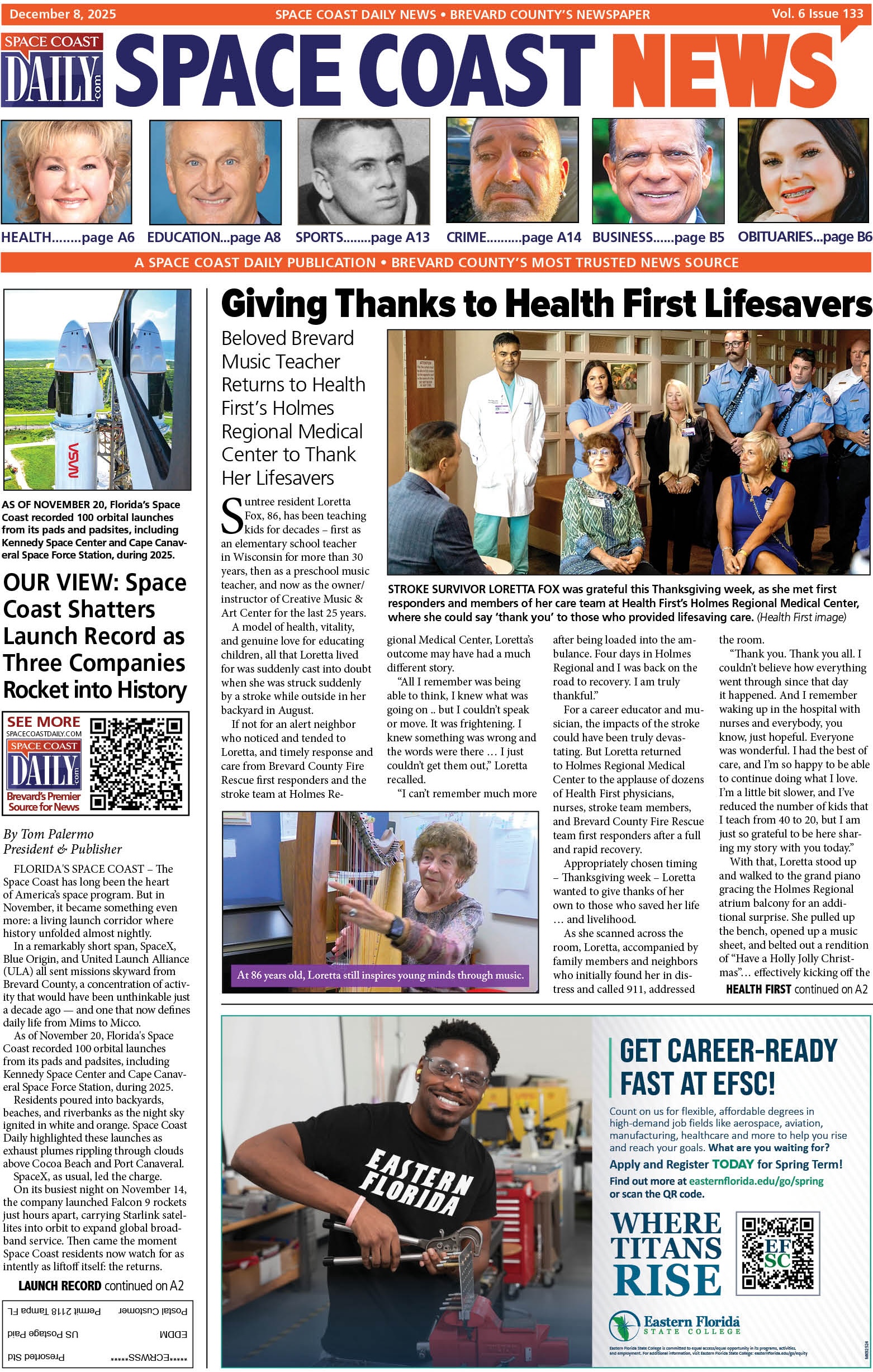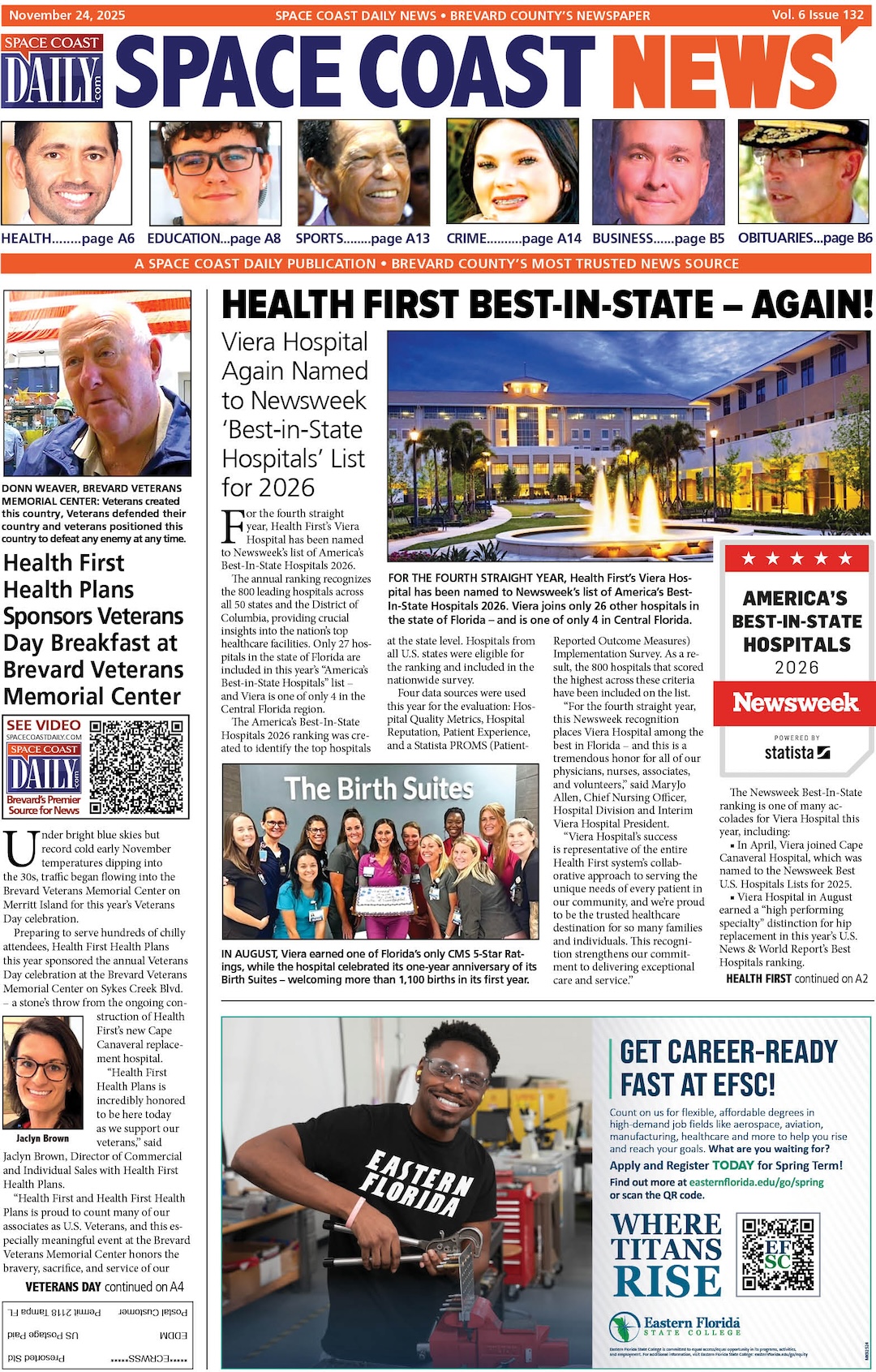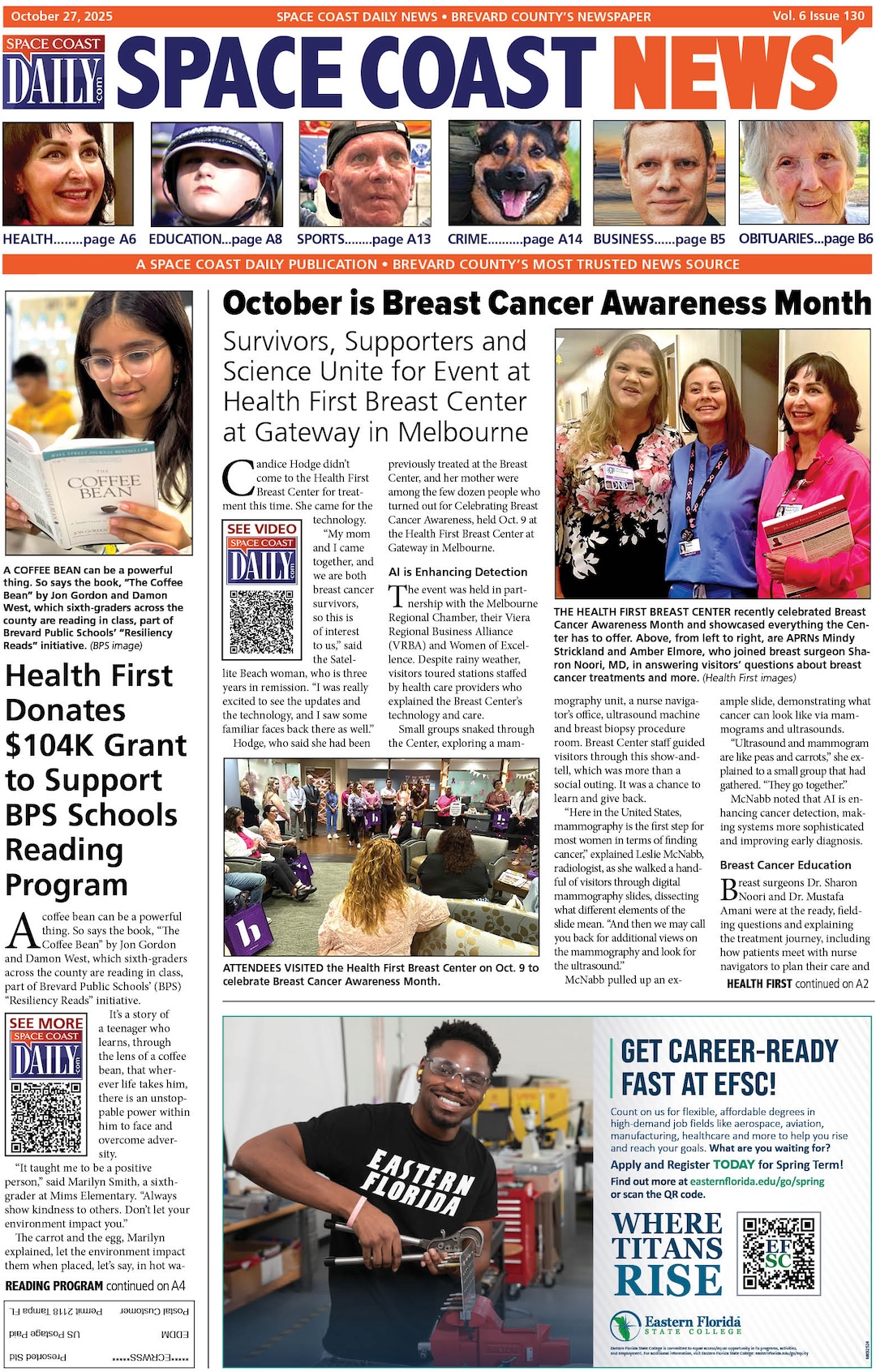3 Ways to Burn DVDs Movies Easily
By Space Coast Daily // December 30, 2022

Introduction
There are various reasons for which you may wish to burn DVDs movies, such as enjoying the ease of watching them smoothly on your DVD player or simply having a robust backup for all your movie and TV series collections. Watching your favorite videos with your family and friends is also great without buffering due to poor internet connectivity, annoying ads, or other interruptions.
Irrespective of the reason, burning movies on DVDs is effortless, and you need to follow a few simple guidelines before you are all set to go. Here are the various methods employed to accomplish this task on multiple devices and operating systems.
How to Burn DVDs Movies on Mac and Windows via DVDFab DVD Copy (Best Option)
The DVDFab DVD Copy software is your ideal solution if you are looking for the best, simplest, and most hassle-free ways to burn DVDs movies. It is powerful software that offers you lossless backup and compresses any DVD Output directly to a blank disc. It can also help you save your content as ISO/Folder on HDD.
DVDFab makes things easy for you when getting rid of any protection. When you get any commercial DVDs, they are usually copy-protected to preclude any chances of illegal backups. So if you wish to burn your legally purchased discs, you must eradicate any copy protection.
These may include CSS (Content Scramble System), APS (Analog Protection System), RC (Region Code), and DADC, among several others.
With DVDFab, you can surmount this difficulty without the hassle and freely burn DVDs movies and copy any DVD as per your requirement.
DVDFab has many other attractive features and advantages that make it highly desirable and viable.
Main Features and Advantages
- It supports all kinds of newly encrypted discs with its Cloud Decryption Service.
- It allows a lossless backup to DVD-9 for the perfect play on Home Media Server.
- Allows users to compress any DVD to DVD-5 for playback on any standalone player.
- Has the ability to copy any DVD with six copy modes to meet a variety of requirements and preferences. These include Full Disc, Main Movie, Clone/Burn, Merge, Split, and Customize.
- You can copy your DVD to a blank disc or as an ISO/Folder for playback.
- You can also create ISO from DVD or create Folder from DVD.
- Lets you copy any DVD free in batch mode at very high speed.
- You can also make the most user-friendly meta information and .nfo file generation possible.
- It can remove Cinavia watermarks and burn DVDs movies as clean audio.
How to copy your discs with DVDFab DVD Copy Software?

Step 1: Install the DVDFab DVD Copy software and load the DVD source
First, you must double-click on the DVDFab 12 icon. Then, once it starts running, select the Copy option and insert the DVD you wish to back up into the optical drive.
Alternatively, you can navigate it from the main page’s Add button. For example, if the source is an ISO or a folder, you can use the drag-and-drop method to get the file into the main page.

Step 2: Choose a Copy mode and customize the output DVD according to your preference
Now navigate to the left pane and tap on the Copy mode as per your requirement. Next, you must choose the output DVD size from DVD-9 or DVD-5. Finally, you can clone or burn the DVD if you have not chosen the lossless mode as the copy mode.
Besides this, you can also define the volume label and make other changes to the copy options. Finally, you have to select your output directory from the blank disc, ISO file, or folder that you’ll find at the Window’s bottom.
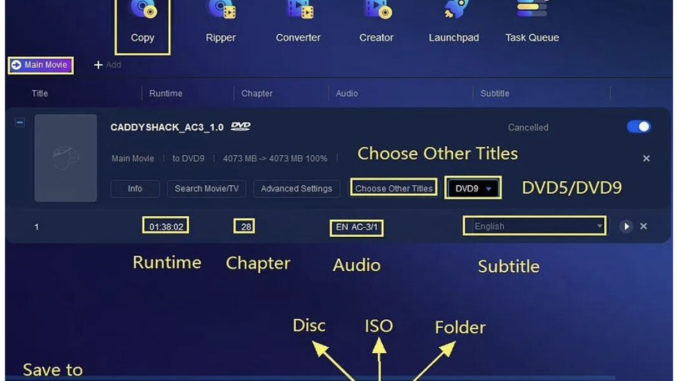
Step 3: Commence the process of copying your DVD free and fast
As a final step, when you want to burn DVDs movies, you must click the Start button to copy the DVD as per your requirement. DVDFab will help finish the DVD copy task at extremely high speeds and in excellent quality.

You can cancel the process anytime and set your PC to either automatically shut down, exit the program, hibernate, or remain as it is and do nothing once the process completes.
Apart from this method, there are various other options you can avail if you are looking for ways to burn DVDs movies.
How to Burn DVDs Movies on Mac using DVDStyler?

If you are wondering how to burn DVDs movies on your Mac, you will require DVD authoring software. DVDStyler is one tool that can help you burn DVDs for a DVD player on a Mac free of cost and with a few simple steps. You can use this if you work with MacOS X 10.10 or later.
Step 1: Firstly, download and install DVDStyler for Mac and run it.
Step 2: Click on the plus icon to add the videos.
Step 3: Double-click on the uploaded video and edit the setting under your requirements.
Step 4: Finally, click on the red Burn icon to initiate the process of burning movies to DVD on your Mac.

How to Burn DVDs Movies on Windows using Windows Media Player?
Windows Media Player is a free application that can help you immensely if you are thinking about how to burn DVDs movies. It comes with Windows 10 and other versions and is capable of burning movies, provided the added movie files are of the supported formats of Windows Media Player. You will also not have extra features to edit the files before burning them. So here are the steps to follow.
Step 1: Run Windows Media Player and insert a blank DVD into your Windows PC drive.
Step 2: Look at the right panel to find the Burn option, and click “Data DVD” in the menu.
Step 3: Look for the movies you wish to burn to DVD and bring them to the list of burning videos.
Step 4: Once they are lined up and ready, tap on the Start button.
FAQs
How can I ensure high-quality movies and videos when I burn movies DVDs?
You can burn movies DVDs in high quality only if you ensure that the video’s original file is in high resolution. For example, you can pick some of the most renowned websites for their high resolution to download movies for DVD burning. These include platforms such as YouTube, Hulu, and The Pirate Bay, among several others.
Which is the best format to burn movies DVDs?
MPEG2 is the best video format for DVD conversion if you wish for the DVD to be only with its original quality. It is a video codec used in the DVD with linear PCM, AC-3, or DTS audio within the VOB wrapper.

Is it necessary to format a DVD before you can burn it?
If you are using a DVD-R and DVD+R disc, they come already for burning and cannot be formatted again. Moreover, sometimes trying to format a DVD-R or DVD+R may spoil it and make it useless.
Conclusion
Various tools have been carefully designed to burn movies DVDs without hassle or inconvenience. So whether you are using a Windows device or a Mac, this article relays the best options to help get your favorite videos on DVDs. Back your entire collection or enjoy that incredible new movie with your friends without hindrance by learning how to burn DVD movies.