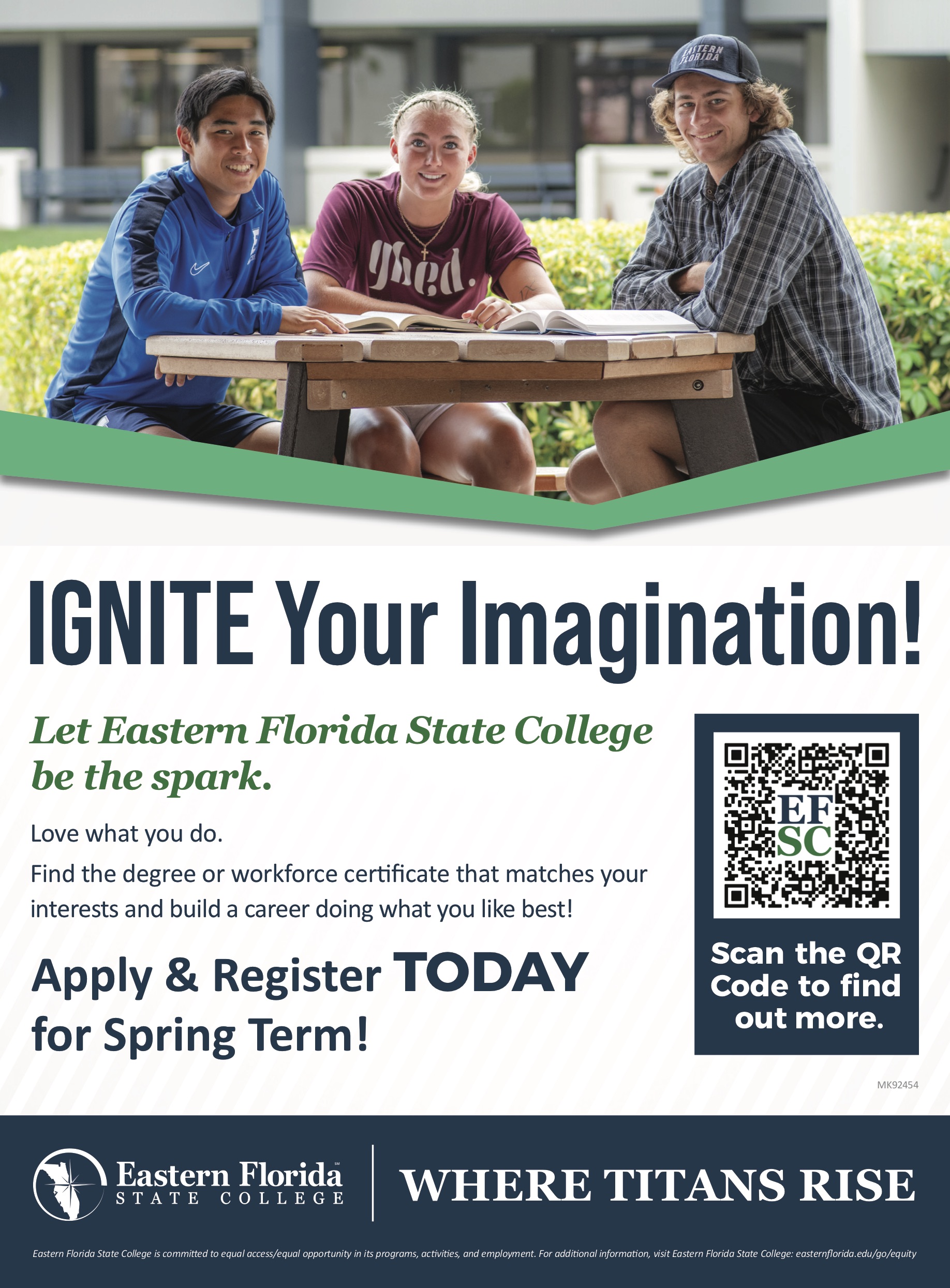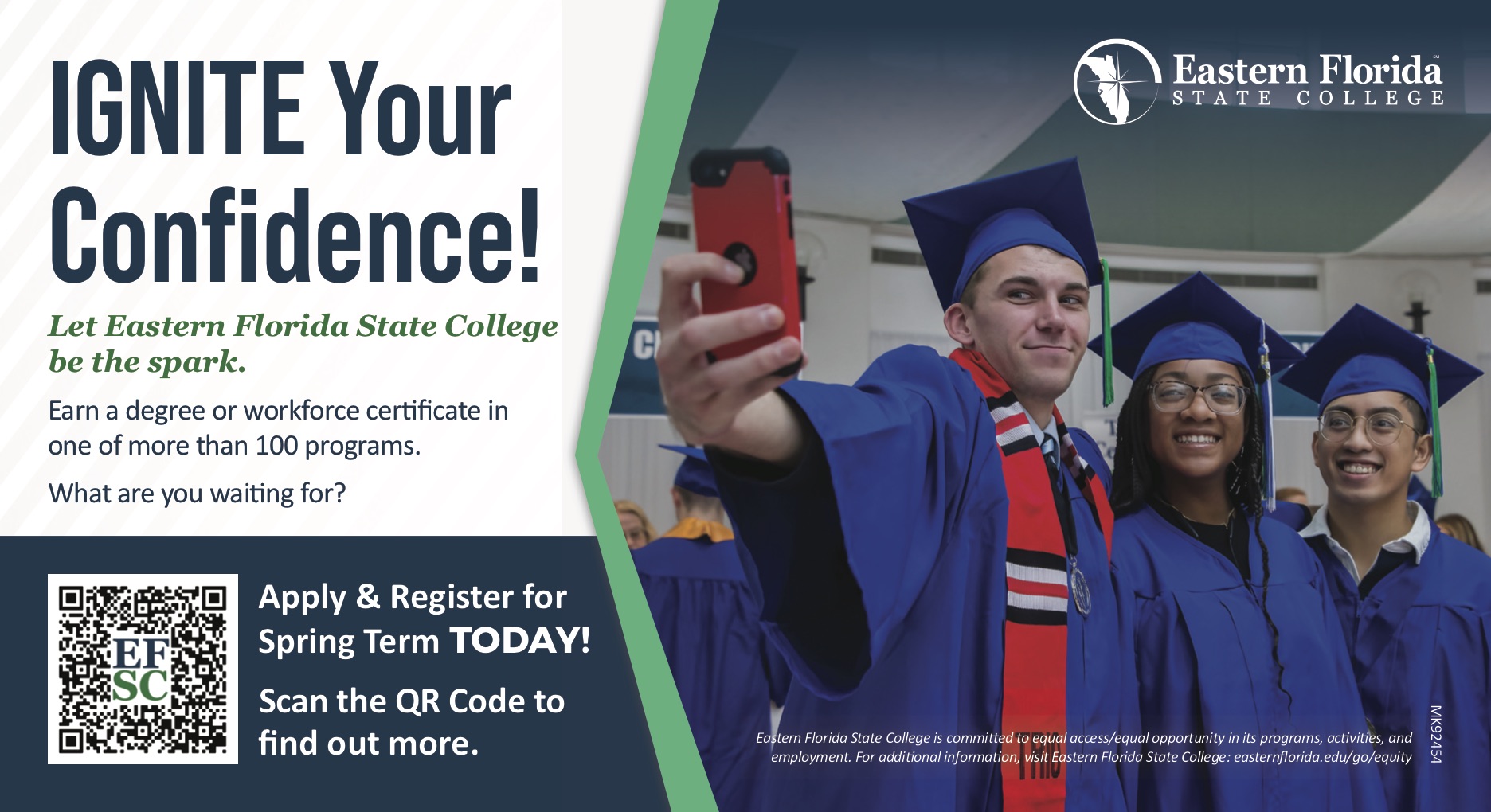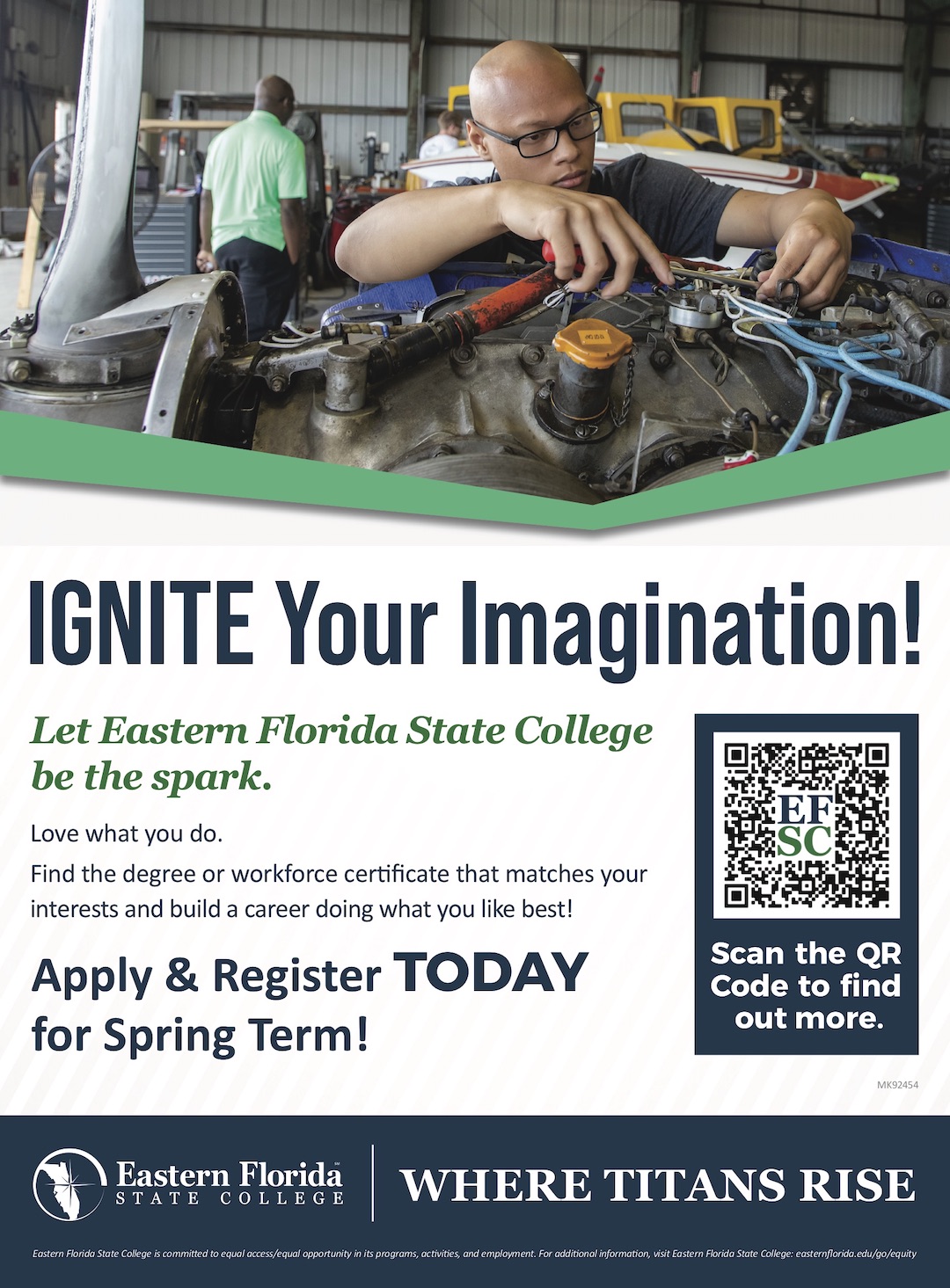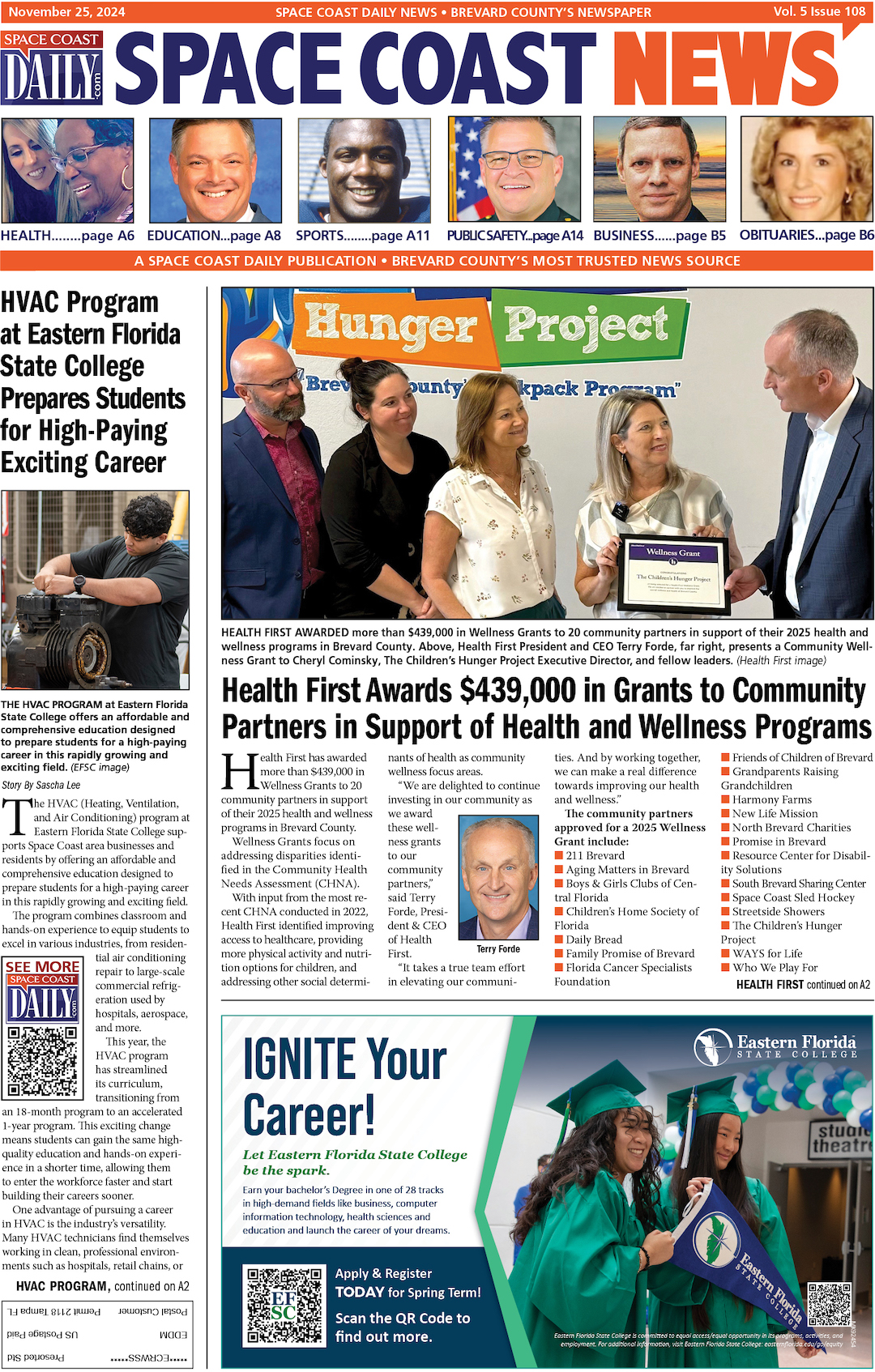Convert Long Video to Short Video With Filmora: A Comprehensive Guide
By Space Coast Daily // December 28, 2024
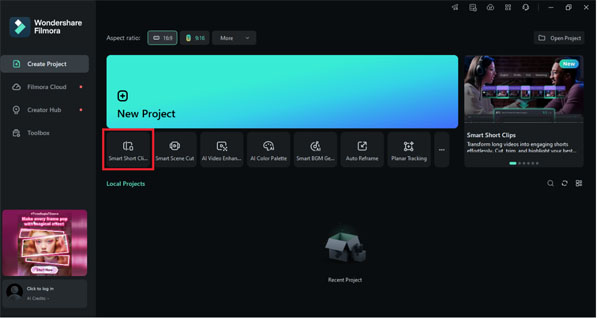
Have you ever wanted to turn a long video into a quick, snappy clip? Or maybe you just need to grab the best moments without sitting through hours of footage?
Whatever the case, making short videos is no longer a challenge. With Filmora, you have all the tools you need to easily cut long videos into bite-sized gems. It’s perfect for social media, sharing highlights, or keeping things simple and fun!
This guide will show you how to convert long video to short video and make editing stress-free and enjoyable.
So, ready to get started? Let’s jump right in!
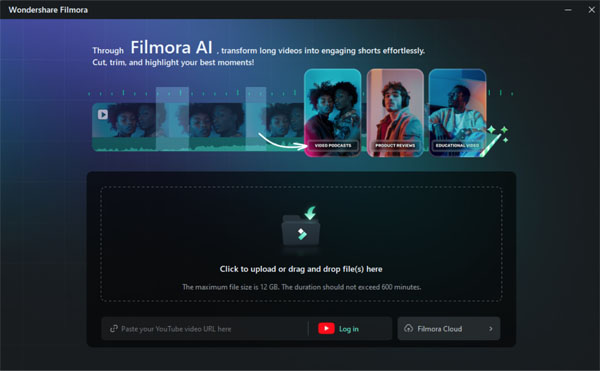
Part 1. Why Choose Filmora to Convert Long Video to Short Video?
There are various reasons why Wondershare Filmora stands out as one of the best tools for converting long videos to short videos. It ticks almost all the boxes regarding features an editing tool should have. Here are some of the reasons why you should choose Filmora:
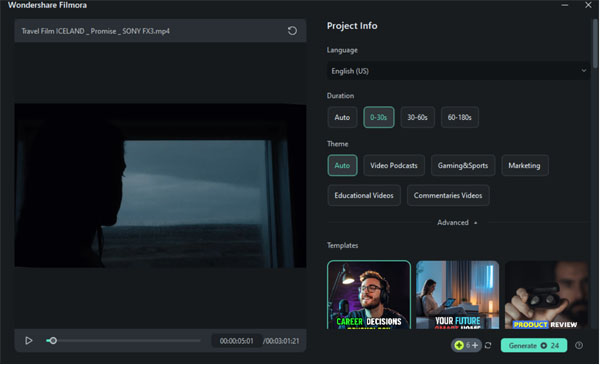
-
AI-Powered
Filmora uses AI technology to extract short videos out of your long videos. With its advanced and smart AI technology, it can automatically analyze your video and pick out the best moments. This saves you time and effort. There is no need to manually cut out the unnecessary parts and keep the engaging one. AI knows what to do, and it will do the best.
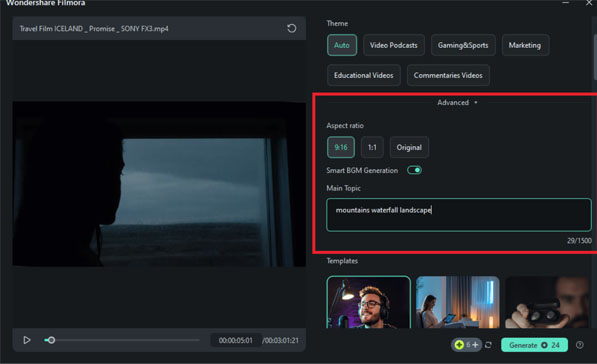
-
Multiple Short Clips
Instead of working on one short video at a time, Filmora allows you to extract multiple short clips from a long video in a single go. You can break down lengthy content into smaller, more shareable segments effortlessly. This is especially useful for social media content creators who need to showcase several highlights while keeping their audience engaged.
-
Editing Tools
Filmora’s editing tools give you full control over your video. It offers precise trimming, smooth transitions, audio adjustments, and more. These tools help polish each short clip to perfection. One more bonus point is these tools are very easy to use. No need to have any advanced editing skills. You can easily trim, cut, and rearrange your clips for better results.
-
Ready-Made Templates
Creating professional-looking videos is easier than ever with Filmora’s templates. It offers 50+ catchy templates and layouts that are tailored for various video styles and platforms. Whether you’re making a highlight reel, promotional content, or just a fun montage, the templates make your videos look polished and visually appealing.

-
Customization
Filmora doesn’t stop at templates—it lets you make each video truly your own. Add text, filters, effects, and overlays to match your style or brand identity. The endless customization options ensure your short videos stand out and resonate with your audience. Whether you want vibrant edits or subtle tweaks, Filmora gives you the tools to express your creativity.
-
Other AI Tools
In addition to its Smart Short Clips features, Filmora offers tools like AI-Captions, which automatically detect your video sound and generate captions for your videos. You can also use AI-generated music tracks, stickers, emojis, and transitions. These advanced tools ensure you get professional results with minimal effort.
Now that we have explored all the reasons, you must be curious to use this amazing tool. Well, hold your horses because, in the next steps, we will learn how to convert long videos to short videos using Filmora.
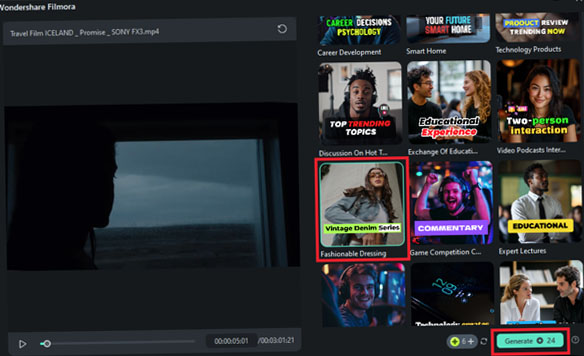
Part 2. Steps to Convert Long Videos to Short Videos Using Filmora
Using Filmora to convert long videos to short videos is very simple. There is no need to be an editing expert to do the job.
However, you must have the official Filmora software installed on your desktop. So, click here to download and install it, and then follow the step-by-step instructions given below:
Step 1: After successfully downloading and installing the software on your desktop, launch it. You will see the interface below. Click the “Smart Short Clip” button. You can also access this feature from the “Toolbox.”
Step 2: Next, you are supposed to import the video that you want to convert into short clips. You can also drag and drop it here, copy/paste the YouTube link, or choose it directly from Filmora Cloud (if you have already uploaded it there).

(Note: Smart Short Clips now supports video up to 4 hours)
Step 3: Once the video is uploaded, you need to select the language, duration, and theme.
You can also click “Advanced” to open more editing options.
Here, you can select the aspect ratio and enable the “Smart BGM Generation” button for relatable background sound and music. You can also enter some keywords to help AI extract and generate relevant animations.
Step 4: Now, select the template you want for your short clips. As mentioned, Filmora offers a lot of templates to choose from. You can hover over any template to preview it, select the desired one, and click the “Generate” button.
Step 5: After a few minutes, Filmora will generate a few short clips from your long video. However, the number of short clips varies according to the duration of the long clip. You can click the “Export” button to save it on your desktop.

(Note: Enable “AI Speech Enhancement” to improve audio quality.)
This is how you can convert long videos to short videos using Filmora. But that’s not all; you can also enhance your short clips. Do you want to see how? Read the next part!
Part 3. Enhance Your Short Video With Filmora
Although Filmora uses AI technology to create catchy short clips from your long video, you can still enhance the clips. The tool comes with many customizable options, such as changing the music, adding text, and more.
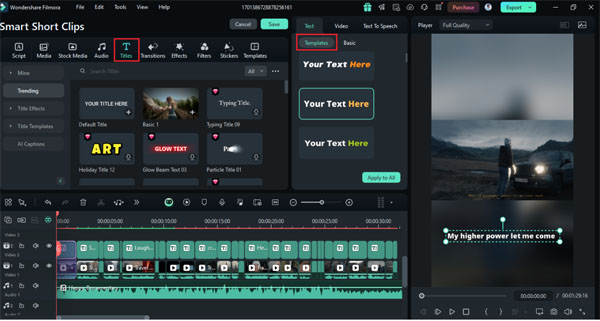
Here is how you can edit your short clips to enhance them.
Step 1: If you are starting from scratch, click “New Project” on Filmora’s homepage and import the short clip you saved earlier. Otherwise, you can click the “Edit” button after your short clips are ready. (We will use the second scenario)
Step 2: If you don’t like the music of your short clip, just click the “Audio” button on the top bar. Then, you can either import and use your music or create one with the help of “AI Music.”
Just click the “+” button in the chatbox, select the type of music you want for your video, and click “Generate.” You can also select multiple types at once. Filmora AI Music will generate various music options. Preview and select one, then drop it onto the timeline.
Step 3: Next, you can edit captions’ text and more. Simply click the “Title” button and choose from various text templates.
You can also choose different templates for each part of the clip. Once selected, you can edit each one, change the size, font, etc., and click “Save” to save the changes.
Step 4: Next, you can add transitions between each part of the clip to make it more catchy. Just click the “Transition” button and preview the transitions.
Once selected, simply drop the transition between the clip you want to add it to. You can also choose the duration and transition mode.
Similarly, you can add effects and stickers to personalize your short clip.
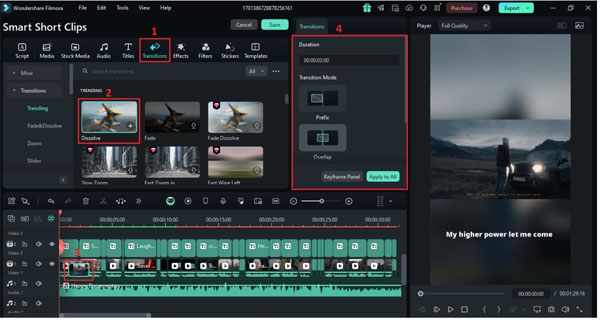
Step 5: Once you are done and happy with the editing, it’s time to save the changes and export the video to your desktop. To do that, click “Save” and then “Export” on the top right side of the Filmora screen.
A pop-up will appear. Select the options according to your choice. You can also click the “Edit” button on the left side to edit the video’s thumbnail. Then, click “Export” again, and the enhanced short clip will be saved on your device within a few seconds.
Did you see how Filmora has made video editing a piece of cake for everyone? Well, the magic doesn’t end here. There is one more amazing feature that Filmora offers to its users. Let’s explore it together in the next section.
Part 4. Optimize Your Short Video for Different Platforms
Sometimes, people upload videos to social platforms that don’t even match their aspect ratio. It can affect the overall look of the video, and ultimately, there will be no reach nor a good response from the audience.
But don’t worry! Filmora has resolved this issue as well. You can easily use this tool to edit and save your projects in a specific aspect ratio.
Here is how you can optimize your video for different platforms:
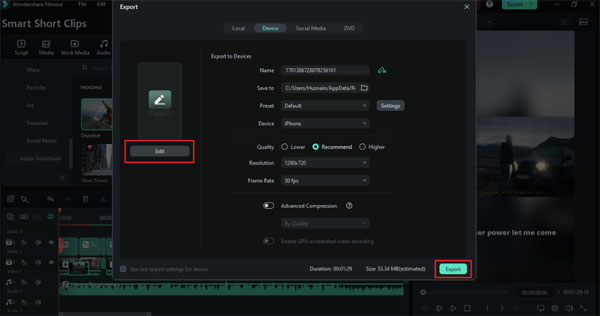
Step 1: Launch the Filmora app and click “New Project.” Then, click “File” on the top menu > “New Project” > select the aspect ratio you want.
Step 2: After selecting the desired aspect ratio, click the “Import” button and upload your short video. Then, drag and drop it onto the timeline, and a pop-up will appear. Click the “Keep Project Settings” option and proceed.
Step 3: Your video will be opened using the selected aspect ratio. You can also edit the size of the screen to adjust it. Then, you can click the “Export” button and save it on your desktop.
From converting long video to short video to enhancement and precise editing, Filmore is your one-stop solution. Whether you are a beginner or an expert editor, you can use this tool to take your projects to the next level.

But the guide has not ended yet. We have discovered some mistakes you must avoid when converting long videos to short clips. Let’s explore them in the next section.
Part 5. Mistakes to Avoid When Converting Long Video to Short Video
Here are some common mistakes that most people make when converting long videos to short videos, and you must avoid them:
- Not Adjusting for Each Platform: Make sure to change your video’s aspect ratio to match the platform. Each social media site has its preferred size.
- Ignoring Audio Quality: Short videos need clear, crisp audio. Always check the sound before posting, and add background music if necessary.
- Too Many Effects: Avoid overloading your video with effects. Simplicity often works best, especially for short videos.
- Not Previewing Before Posting: Always preview your video to ensure it looks perfect on the platform you’re using.
FAQs on Converting Long Videos to Short Videos
Q. What should be the aspect ratio of a TikTok video?
Well, the default and ideal aspect ratio is 9:16. This size fits the full-screen view of almost all the latest smartphones. The good thing is that Filmora can easily change the aspect ratio of your video with just a few clicks.

Q. Which is the best way to convert long videos to short videos?
The Time has changed now, world has become technologically advanced. There is no need to go for the manual and time-consuming methods to edit and trim your videos. Tools like Filmora have AI technology that does all the work and makes your long videos bite-sized.
Q. What should be the duration of a video for an Instagram post?
Recently, Instagram has increased the time duration of the feed post. Now you can upload a video of up to 60 minutes. However, if you want to engage your audience, it would be best if you keep the videos’ time duration 30 seconds or less.
Conclusion
Wrapping it up! In this article, we have explored how to use Filmora to convert long videos to short videos. We have seen how easy-to-use this tool is and how you can edit and optimize videos for all your favorite platforms like TikTok, Instagram, and YouTube. No complicated steps, just quick and professional results. Want to start creating? Download Filmora now and turn your long videos into amazing shorts with just a few clicks!