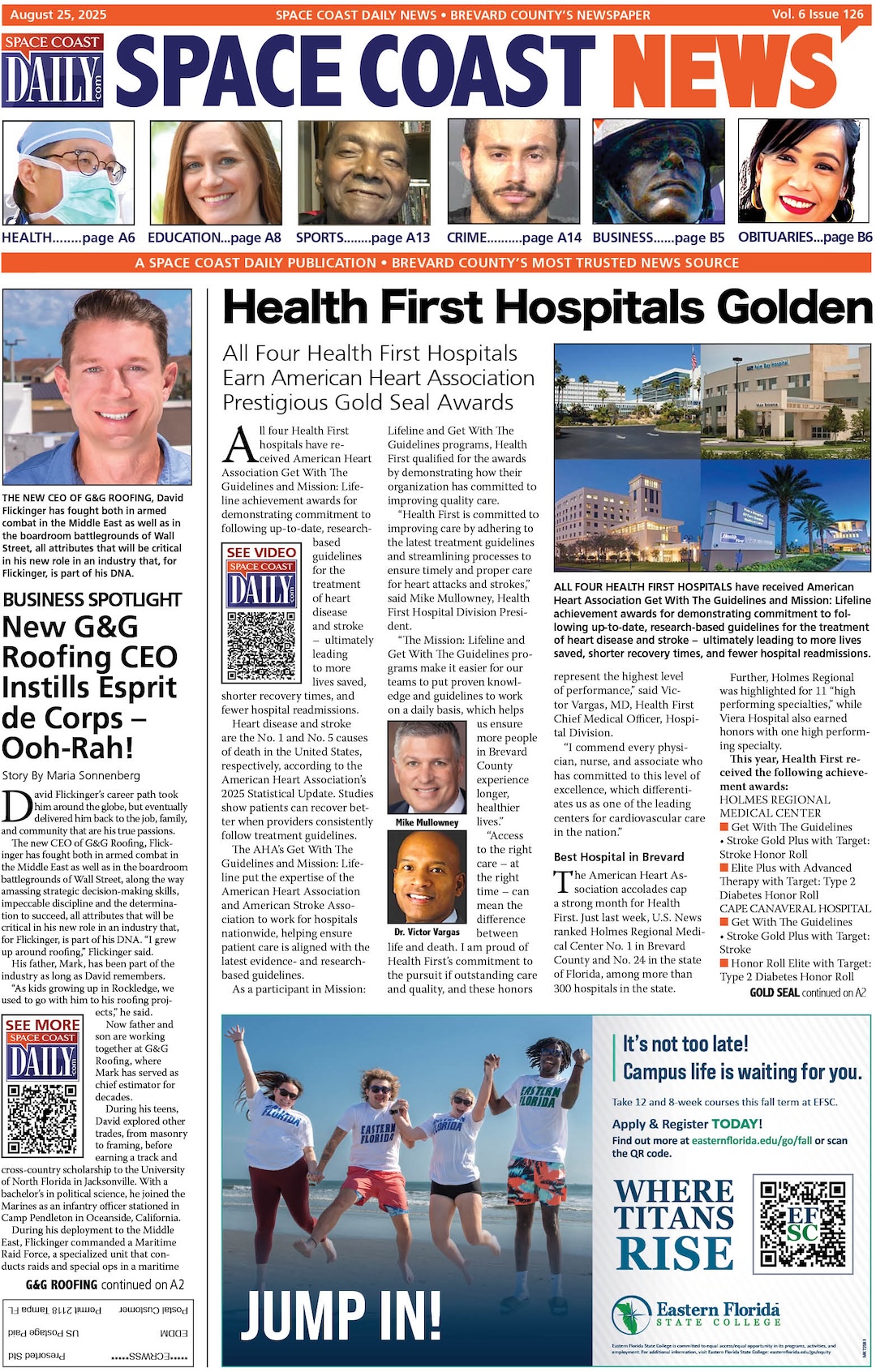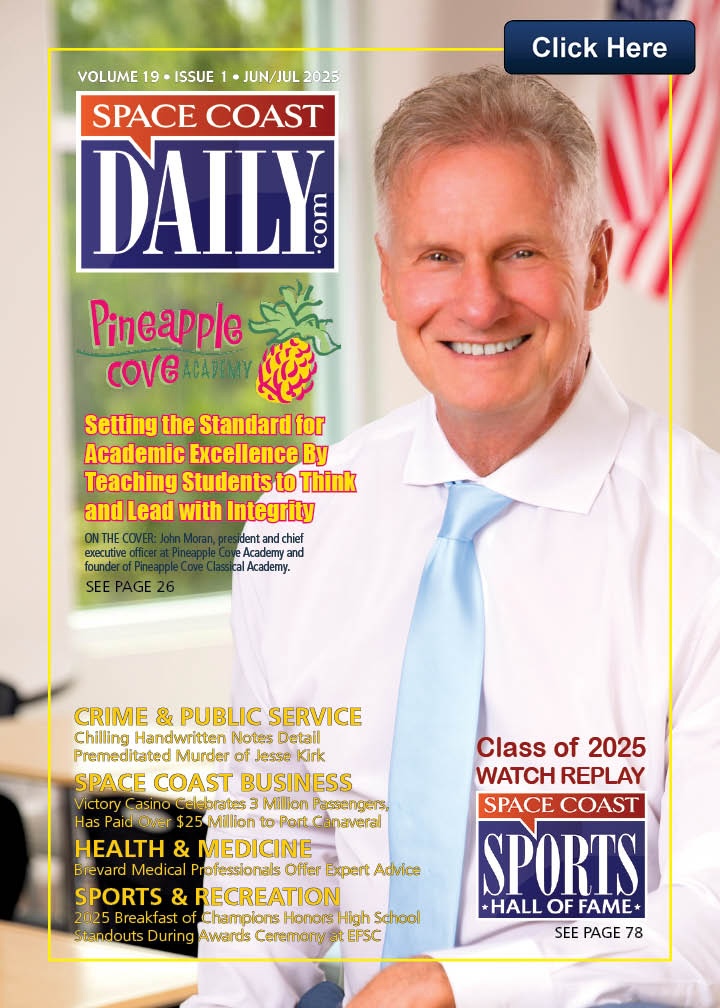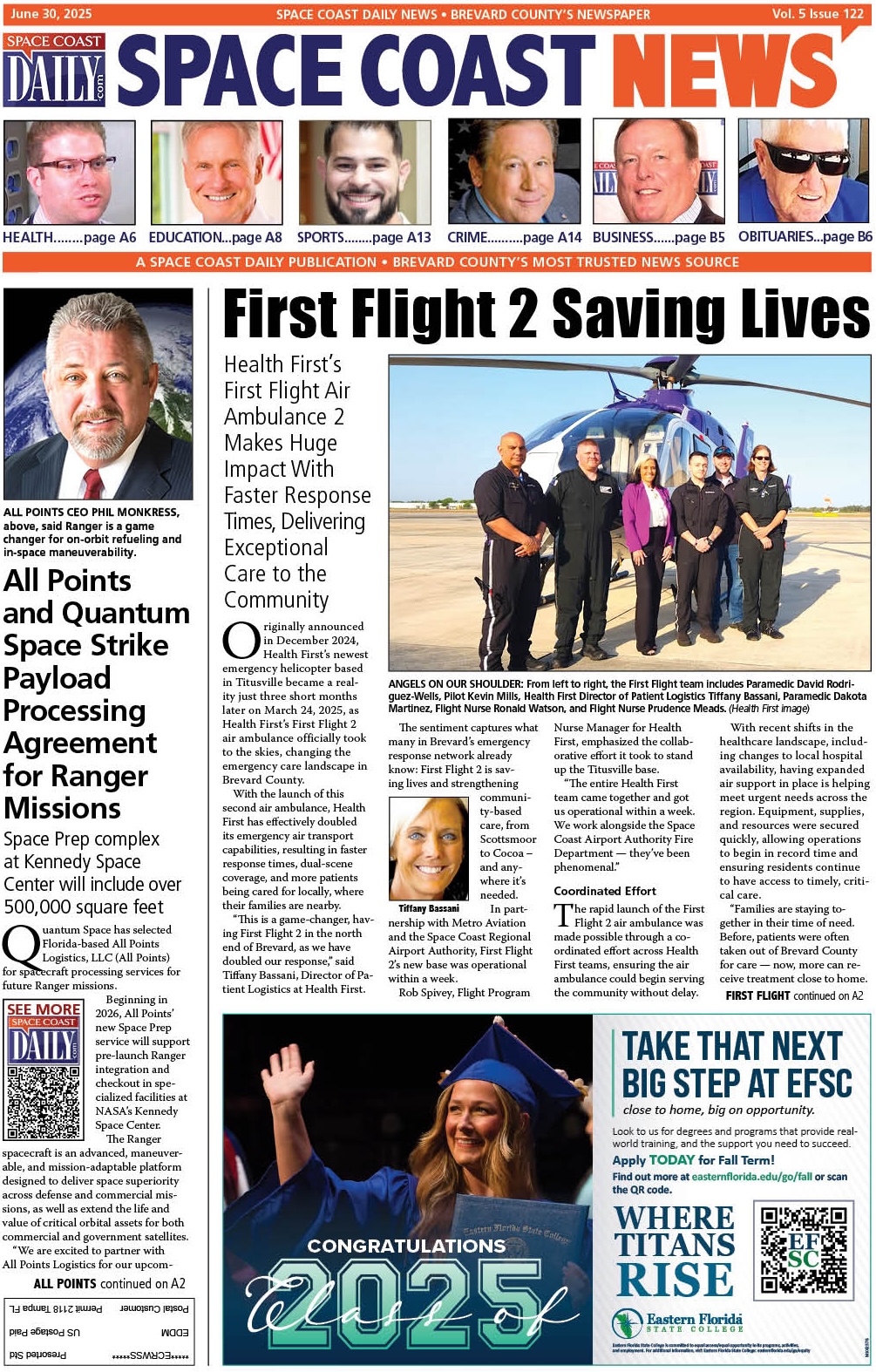Kapwing Resizer: How to Crop Videos in 4 Easy Steps
By Space Coast Daily // November 10, 2022
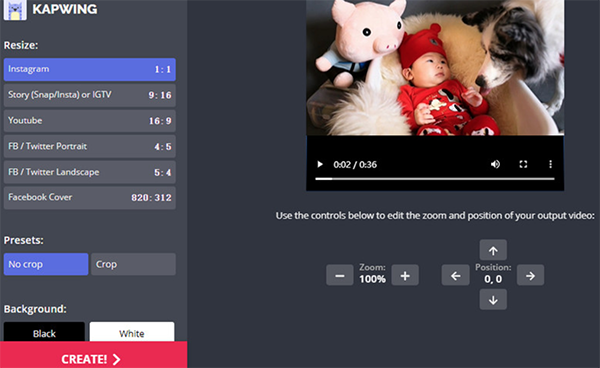
Trimming video has been an essential part of your editing workflow. I firmly believe that having a deep understanding of this skill is vital to producing a high-quality video. If you’re an inspiring video editor, it’s time to start learning how to trim in DaVinci Resolve.
In today’s post, we will learn the various techniques on how to crop video in DaVinci Resolve, such as cropping using on-screen controls, inspector, and changing aspect ratio, along with the commendable workaround to crop videos with ease.
Part 1. Quickly Crop Video in DaVinci Resolve in 3 Methods
This program is considered the fastest professional editing software in the world. It is none other than DaVinci Resolve. It is a hugely advanced expert video editing app that incorporates all editing like cropping and changing aspect ratio using DaVinci Resolve.
The editing function is complex but efficient, giving creators all the control they need. Not only that, it is packed with loads of transitions and effects that make the work of editors much easier. It has a functional free version, although there is a high learning curve to get used to. Let’s find out the three ways to trim videos in DaVinci Resolve.
1. Change output resolution
Note: Doing this method will not change the video; instead, it will completely alter the resolution of your entire project.
Step 1.
When starting the program, navigate to File > Project Settings. It will take you to the other window.
Step 2.
Now under Master Settings, Go to Time Resolution, click the dropdown menu and click Custom. Modify the numbers to your desired size.
Step 3.
Visit Image Scaling in the menu bar and select Input Scaling by choosing the number. Modify the set to Scale Entire Frame with Crop.
Step 4.
Now, you have excellently altered the resolution of the video.
2. Crop video using the Inspector
Step 1.
Make sure that the tool is easily installed on your PC. Go to the Edit page and select the desired video to trim.
Step 2.
After that, head over to the Inspector in the corner on the right side.
Tips: To expand this page, click the arrow next to the Inspector
Step 3.
On the Inspector page, find the Clipping part and double-click it.
Step 4.
Finally, you have the option to crop the video from whichever side you prefer. For example, slide it into the Crop Right using your cursor, then you can make a black bar that will be a part of your video when you export it.
3. Crop Video Using On-Screen Controls
Step 1.
Select the Edit Page button and click on the video clip you want to trim when launching the software.
Step 2.
Next, below the timeline viewer, hit the dropdown button in the bottom left corner of the interface and click the Crop button
Step 3.
After that, using the video border handler, drag to crop the clip instantly from the viewer.
Tips: Cropping directly from the viewer will save you a lot of time.
Step 4.
Lastly, you can select from the drop-down menu to choose Transform with the on-screen controls to rotate, flip, zoom, and pan the video to your preference.
Part 2. Efficient Way to Crop Video Using Alternative Tool
If you find DaVinci Resolve useful for trimming your videos, then Video Converter Ultimate is your editing partner for your trimming difficulties. It is packed with efficient features like trimming your videos ideally and conveniently.
You can modify the aspect ratio of your choice while modifying the resolution, frame rate, bit rate and audio settings of your output video before converting it. Not only that, it also supports various types of audio and video formats and transforms them into more than 500 outputs.
Users love this tool due to its intuitive interface. It has specific settings that even a beginner can enjoy with its basic editing features. With so much anticipation, here is a complete guide on how to crop videos in DaVinci Resolve using a workaround.
Distinctive features of Video Converter Ultimate
1. Perfectly crop/rotate/crop/split video.
2. Improve video quality and convert GIF to MP4, AVI, etc.
3. Includes effects, watermarks and better filters.
4. Animated GIF maker, compress video clips and edit ID3 tags.
5. Create amazing music videos using the clips, music and images you want.
Step 1
Start the tool
To download the software, open a browser and visit the official page of Video Converter Ultimate. Then run the tool. When installing, locate Toolbox > Video Trimmer.
Step 2
Upload the file
After selecting the Video Cropper, it will prompt you to import the file. choose the Plus (+) or drop your file in the middle of the interface to upload your video clip.
Step 3
trim the video clip
To trim the video, use the handlebar. Crop the video to the desired size.
Step 4
Change output settings
After cropping, you can also change the output settings before exporting. Modify resolution, frame rate, quality, zoom mode, and audio settings. After modifying, press OK.
Tips: It is possible to change the video output settings before exporting. These include changes to the resolution and format of the video, and settings for frame rate, bit rate, and audio.
step 5
Rename cropped video
When modifying the output settings, you can change the name of the video output by clicking the Pen
Step 6
Export the file now
Lastly, to save all the changes made to the trimmed video, select the Export button. Now, you can play your trimmed video in the destination file folder on your computer.
Part 3. FAQ on how to trim videos in Davinci Resolve
1. Is DaVinci Resolve a complicated tool?
DaVinci Resolve is not an easy program to learn. However, there is a huge learning curve for beginners to understand the fundamentals of video production and create video content.
2. Is masking available in DaVinci Resolve?
Davinci Resolve’s Fusion page has many skins to choose from. The toolbar has the four most used displays: b-spline, ellipse, rectangle, and polygon. The first two are fundamental shapes, and the last two can outline.
3. Can I use DaVinci Resolve to make circular or oval crops?
You can make circular, elliptical, or oval crops on DaVinci Resolve’s Fusion page. With a simple click, you can enable the Ellipse option, which should help you quickly build the shapes you want. Then, on the Edit page, you can modify the crop by zooming in or out, panning, or skewing until the result is achieved.
Conclusion
That said, DaVinci Resolve is an excellent editing software suitable for lifelong professionals in the field of editing. And you can get the method on how to trim videos in Davinci Resolve. However, if you feel that this tool is too small to use, you can use Video Converter Ultimate. It has a simple interface that will make your clipping task easy and fast.