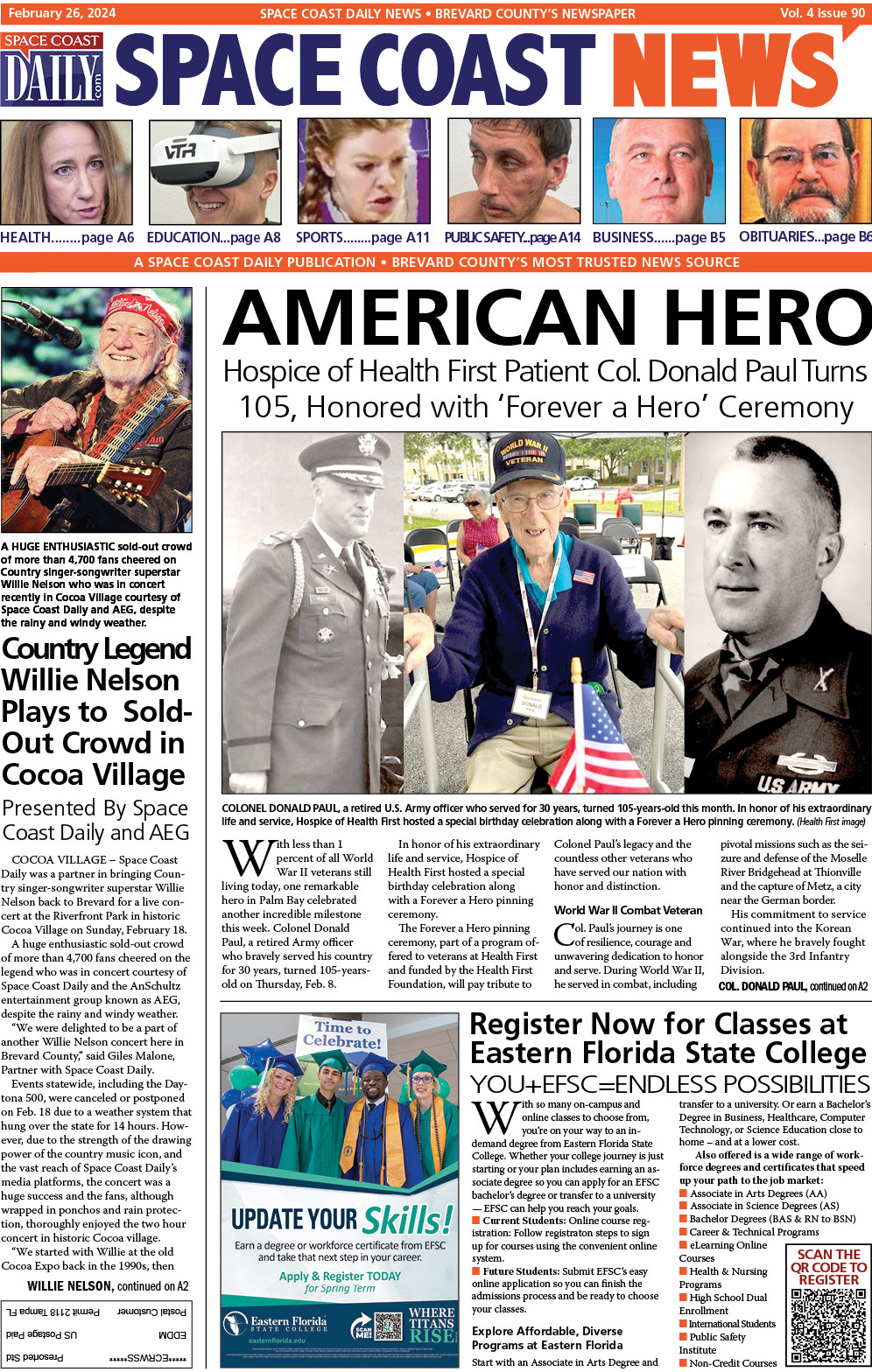AirPods Won’t Connect? Troubleshoot Any Problem With This Guide
By Space Coast Daily // January 14, 2021

If you don’t have AirPods, we can’t hear you, just kidding. But, what are you supposed to do when you’ve spent all that money on, but the AirPods won’t connect. Much like with some other Apple products, some things can be done when the AirPods won’t work.
We’re going to share with you some ways to troubleshoot the issue and fix your AirPods quicker than you can change the song you’re listening to.
Where Is Your Phone?
When you’re using your AirPods, you might begin to think that it works the same way as any other wireless device. In a sense, they do, except you can’t go very far without having your phone near you.
If your AirPods aren’t working, the first question you should ask yourself is, where is my phone? If you’re too far away from your phone, the further away you move, the weaker the connection is going to be.
This same thing applies when you’re looking for how to connect AirPods to Mac. If you’re nowhere near the computer, it might be tricky to get the reliable connection you’re looking for.
Choose the Right Output Source
With so many ways to connect devices to your phone, it can be easy to select the wrong one when you’re looking to listen to music. If you’re not hearing anything through the AirPods double check that you’ve chosen the right output source for your music to be heard.
This is also a fantastic time to delete the devices on your phone that are either old or no longer being used by you. This will give your device fewer options to connect to, reducing the likelihood that you’ll select the wrong output device again.
Try Turning the Bluetooth off and On
Have you ever had a glitch on your phone and the first thing you were instructed to do was turn the phone off and then back on? The same logic applies when you’re trying to troubleshoot why your AirPods are not working the way that they’re supposed to.
Before panicking:
■ Find the Bluetooth icon on your phone and turn it off.
■ Wait a couple of seconds, and then turn it back on to see if that causes your AirPods to work correctly again.
■ After you’ve turned it back on, go to the settings, and manually reconnect your AirPods.
Is the Bluetooth On?
Now that you’ve turned the Bluetooth on and off, another reason that the AirPods might not be working the way that they should is that your Bluetooth wasn’t on, to begin with. If your Bluetooth isn’t turned on, it defeats the purpose of using AirPods altogether.
Without the Bluetooth being turned on, you will need something that connects your headphones to your device to ensure that they’re working. That thing would be wires, and being that AirPods prides itself on not having wires, we recommend simply turning the Bluetooth on.
Charge Your Battery
When you purchase your AirPods, they come in a case that makes it easy to store them and charge them. If your AirPods aren’t charged, they will die quickly, and thus you won’t be able to use them.
If you find that your AirPods aren’t working, take them off and put them on a charger for a few hours. After some time has passed, you can attempt to use them again, and hopefully, this will solve all your problems.
Update Your IOS System
Everyone with an Apple device will get a notification every now and then that alerts them to a new update that the company has rolled out. You might be wondering why these updates are crucial?
The answer is simple; these IOS updates fix things like bugs that may be slowing down and affecting the overall efficiency of the device. You don’t have to stop everything you’re doing to update your system, but we advise that when you’ve plugged your phone up to the charger, you update it.
This way, you can ensure that you’re not needing to use your phone during the updating process.
Restart Your Phone
Sometimes the problem you’re having with your AirPods connecting isn’t the AirPods at all. It has to do with your cellphone, and for that reason, we are letting you know that you should try turning your phone on and off.
Much like turning your Bluetooth on and off, restarting your phone can be precisely what you need to do to get things back in working order. When you turn the phone off, don’t turn it back on immediately.
Turn it off and give yourself five minutes or so and then turn it back on. After the phone has been turned back on, you can then move forward with reconnecting your AirPods to the phone and start enjoying your music and podcasts.
My AirPods Won’t Connect: What Should I Do?
When you’re looking for a solution to why your AirPods won’t connect, we’ve provided you some useful tips to help troubleshoot the issue. You can try to make sure that you’re connected to the right output source and delete some of the other sources listed on your phone.
Or you could take the time to update your phone because that may be what is needed to fix the bug that’s causing your AirPods not to work correctly. We hope this post provided you the information that you’ve been needing.
Now that your AirPods are working again, don’t hesitate to check out some of the other posts in this section.