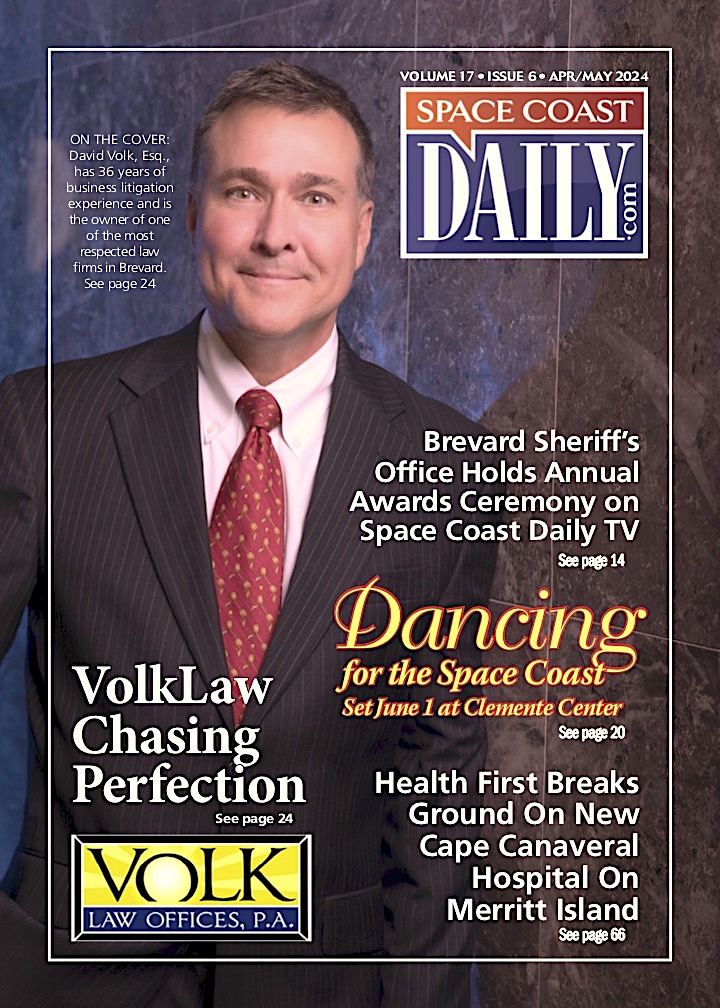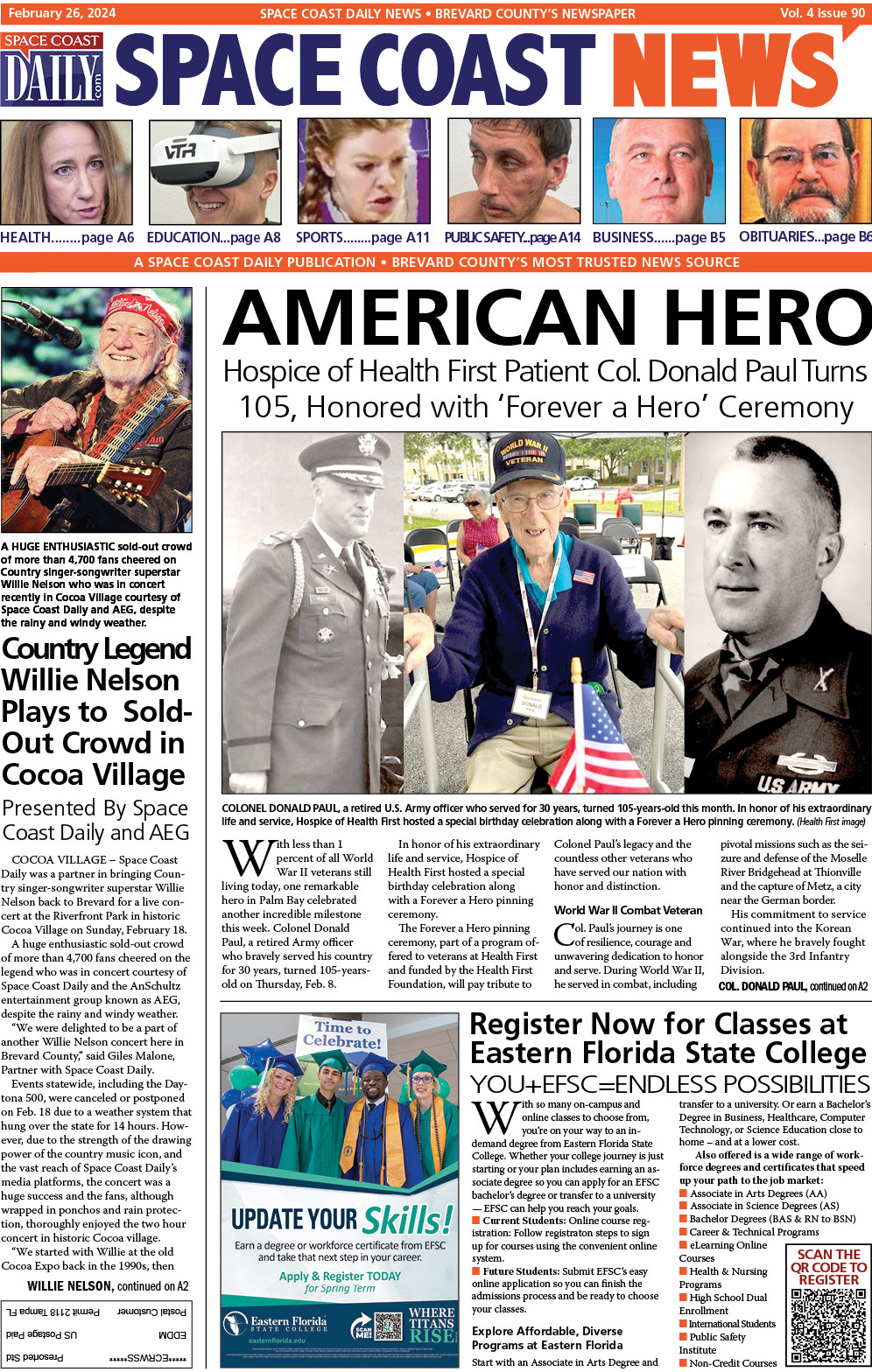How To Protect My WhatsApp?
By Space Coast Daily // May 10, 2023

WhatsApp is a popular instant messaging platform, but despite its built-in end-to-end encryption, it’s still important to take extra steps to ensure your privacy and security.
Along with the encryption, enabling two-step verification is recommended, adding a protection layer to your account. Additionally, avoid sharing personal information and be cautious of suspicious messages or calls. Regularly updating WhatsApp and your device’s operating system is also a good idea to ensure you have the latest security patches. Following these essential tips can significantly improve your WhatsApp privacy and security.
Use Disappearing Messages For Sensitive Chats:
While WhatsApp already encrypts all chats by default, there are times when you want an extra layer of assurance that your conversations will leave no trace. WhatsApp’s disappearing messages feature offers this level of security by automatically deleting exchanged messages for all parties involved after a designated timeframe. To activate this feature in a specific chat, tap on the contact’s name, select “Disappearing messages,” and choose the desired deletion period. This ensures that your secret conversations remain unseen even if your or the recipient’s device is compromised.
Enable Code Change Notifications:
WhatsApp provides a means to verify the end-to-end encryption of your chats through security codes. These codes can be viewed as a QR code or a 60-digit number on the contact info screen. A new security code is generated for both devices when a chat is accessed from a new device. To ensure security, WhatsApp offers the option to receive notifications whenever the security code changes. To enable this feature, navigate to WhatsApp > Settings > Account > Security > Show security notifications and toggle the switch to the on position. This allows you to cross-verify the encryption with your contact on a different messaging platform, ensuring the integrity of your conversations.
Activate Two-Step Verification:
Enabling two-factor authentication (2FA) is crucial for enhancing the security of your WhatsApp account. It adds a layer of protection by requiring a periodic passcode, preventing unauthorized access to your data. WhatsApp supports 2FA on all compatible platforms. You can safeguard your account by setting up a six-digit PIN code, which can be supplemented with an email address for recovery. Random, periodic checks prompt you to enter the passcode when launching the app, ensuring the code’s recall. The primary objective of 2FA is to prevent unauthorized access, even if someone obtains your phone number, as in the case of SIM swap scams.
Lock WhatsApp With Fingerprint/Face ID:
Enhancing the privacy of your WhatsApp messages can be achieved by locking the app with your fingerprint or face recognition. This ensures that even if someone else has physical access to your device without a screen lock, they won’t be able to access your WhatsApp conversations. However, it’s important to note that this feature is only available on phones with facial or fingerprint verification, and there is no option to lock WhatsApp with a password directly. In such cases, you can explore third-party locking apps for that purpose. On Android, you can enable the fingerprint lock for WhatsApp by accessing the three-dot menu, selecting Settings > Privacy > Fingerprint lock, and toggling the “Unlock with fingerprint” option. You will be prompted to add your fingerprint and can also specify the duration before WhatsApp is automatically locked for added convenience.
Encrypt Cloud Backups:
While WhatsApp’s end-to-end encryption is commendable, there is a potential vulnerability when backing up chats to Google Drive or iCloud. These backups, by default, lack encryption, posing a privacy concern. Enabling end-to-end encryption for WhatsApp backups is crucial to ensure the utmost privacy. It’s worth noting that relying solely on Apple and Google for data storage may not protect against government eavesdropping. You can enable this feature on Android by accessing the three-dot menu, selecting Settings > Chats > Chat backup > End-to-end encrypted backup, and turning it on. Similarly, on an iPhone, go to Settings > Chats > Chat Backup > End-to-end encrypted backup and enable it for enhanced privacy.
Stay Alert For Scams:
Being an instant messaging platform, WhatsApp is not immune to occasional scams. It is essential to be aware of popular scams to avoid falling victim to them and prevent unauthorized access to your messages. One such scam involves:
- Fraudulent claims of a premium version called “WhatsApp Gold” or threats of account expiration.
- Aiming to deceive users into paying for WhatsApp.
- A free service.
Educate yourself on common WhatsApp scams, recognize and avoid WhatsApp spam, and remember that the company explicitly states that WhatsApp will always remain free. Stay informed to protect yourself from these fraudulent schemes.
Install Official WhatsApp Desktop Apps:
When using WhatsApp on your computer, linking your phone with either WhatsApp Web or the official WhatsApp desktop apps is essential to ensure safety. Unlike regulated app stores on Android and iOS, the broader internet is less regulated, making it easier to encounter malicious websites posing as WhatsApp Web or fake WhatsApp desktop apps created by hackers. To mitigate these security threats, it is advisable to stick with WhatsApp’s official desktop clients, even if alternative options may offer additional features. Prioritize security over minor enhancements to safeguard your WhatsApp experience.
Adjust Privacy Settings In WhatsApp:
WhatsApp provides users with a certain level of control over their privacy settings. You can manage various aspects by navigating to Settings > Account > Privacy. Control who can view your Last Seen, online status, Profile photo, About, Status, and Live location. You can disable Read receipts, turn off the blue check marks, and customize who can add you to groups. Moreover, utilize the Disappearing message timer to set a default deletion timeframe when enabling the feature in specific chats. These settings empower users to enhance their privacy within WhatsApp.
FAQs:
Can Someone See My WhatsApp Messages From Another Phone?
If someone gains access to your WhatsApp account on another device, they cannot read your previous conversations. WhatsApp’s end-to-end encryption ensures that only you and the intended recipients can decrypt and read the messages. Even if someone logs into your account from another phone, they cannot view the content of your past conversations due to the encryption protocols in place.
How Do I Secure WhatsApp Chats?
To secure your WhatsApp chats, open the desired chat and tap on the contact’s name to access the contact info screen. From there, tap “Encryption” to view the QR code and 60-digit number associated with the chat’s end-to-end encryption. This allows you to verify your conversations’ security and protect them from unauthorized access.
How Can I Lock My WhatsApp With Touch ID?
First, open the WhatsApp application on your device to lock your WhatsApp with Touch ID. Then, navigate to the “Settings” menu, followed by “Account” and “Privacy.” From there, you can explore the options for enhancing your privacy within WhatsApp. However, as of my knowledge cutoff in September 2021, WhatsApp does not offer a built-in feature to lock the app specifically with Touch ID or fingerprint authentication.
Conclusion:
In summary, WhatsApp provides various tools and options to bolster privacy and security. Users can enable disappearing messages, receive security code change notifications, activate two-step verification, implement biometric locks, encrypt cloud backups, stay vigilant against scams, utilize official desktop apps, and customize privacy settings. By taking advantage of these features, individuals can enhance the confidentiality and protection of their WhatsApp conversations and data.
It is crucial to remain informed about these functionalities and use them to safeguard personal information and ensure a secure messaging experience.