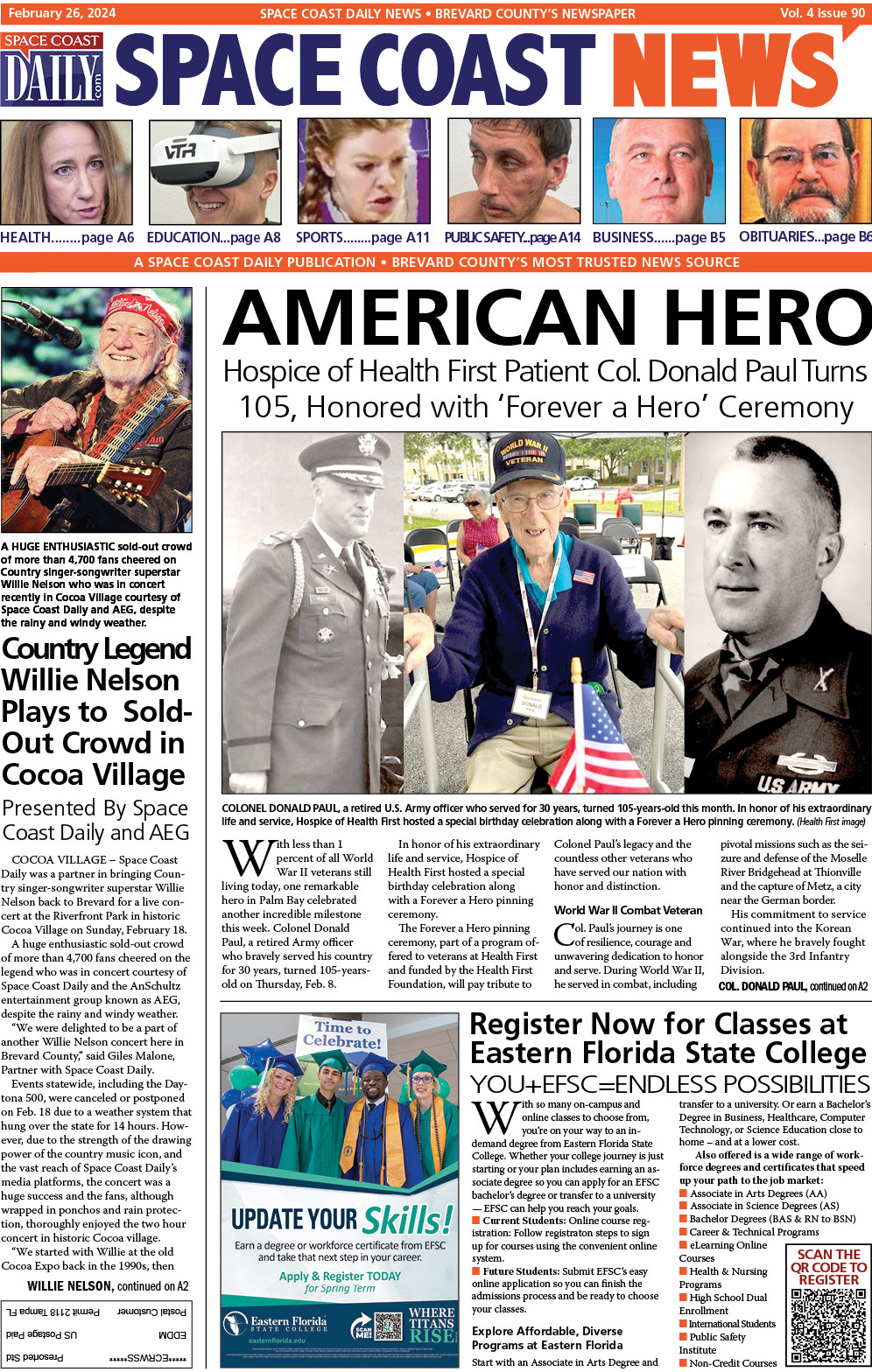How to Recover Files from a Formatted Hard Drive? A Comprehensive Guide
By Space Coast Daily // May 19, 2023

When formatting your hard disk, all information in it is erased. If you realize an important file is deleted, you accidentally formatted your hard drive.
Is it possible to recover such a file despite the formatted hard drive? Fortunately, you recover files from formatted hard drives.
All you need is an excellent tool such as Wondershare to recover it. Such a tool will help you recover data from a formatted hard drive. So, without further ado, let’s look at a comprehensive guide on hard drive recovery. Read on!
Part 1. Why Is It Important to Format the Hard Drive Sometimes?
- Virus Attacks: If you notice a virus infection, you may have to format it to eliminate the threat and make your drive usable.
- Problems When Accessing Files: What’s the need for storing files on a hard disk if you can’t access them? That’s why you should format it to fix the file access error.
- Corruption: Various things can corrupt your drive. Some include firmware issues, corrupted files, mechanical failure, inconsistent power supply, and overheating. Under such circumstances, you may need to format the hard disk to restore its functionality.
- Performance Issues: You may wake up one day only to find your drive’s performance is pathetic. Formatting it will fix the performance issue.
- File System Change: Sometimes, you may change your PC’s operating system. Consequently, your device’s file systems requirements change to accommodate such changes. If you want to continue using the drive, format it for compatibility. The same applies to a hard disk with a different file system on another device.
Part 2. Can I Recover Data from a Formatted Hard Drive?
Here is good news for someone wondering whether to recover a formatted drive. That’s because the answer is a yes. However, you will require a data recovery tool. If you are wondering how that’s possible, yet the disk is usually blank, that’s how effective data recovery tools are. They can access the data from even a formatted hard drive. However, that’s only the case if you don’t add new data to your drive after formatting. Otherwise, the new data will overwrite the existing one, thus making it hard to restore it.
Part 3. How to Recover Formatted Hard Drive Using Wondershare Recoverit?
One of the special tools you can use to recover files from a hard drive is Recoverit.
Why Recoverit?
If you are wondering why to choose Recoverit despite the many similar tools, that’s understandable. After all, everyone wants to use the best tool and get the best results. Fortunately, Wondershare Recoverit has proven to be the most powerful tool for data recovery with 95% successful recovery rate.
Its technology ensures that it unformats your hard drive within no time. In addition to that, it recovers the data you can lose following the formatting. The program gets access to your formatted hard drive, thus getting data from it. One must admit that the process is usually effective and secure.
A Step-By-Step Guide to Recovering Files from Hard Drive
If you want to recover a formatted hard drive using the Wondershare Recoverit program, follow these steps.
Step 1: First, launch the data recovery program on your computer
Step 2: Next, choose the formatted hard drive you wish to recover data from to initiate the recovery process
Step 3: Give the software some time to scan your hard drive. During this process, it will search for the lost files and data in the formatted hard disk.
Step 4: Take your time to look at the recovered files. Take advantage of the preview feature to check out the recovered office files, music, videos, and photos to ensure you only recover what is important.
Step 5: Select all the files you wish to recover before clicking the Recover button. That saves these files, making them accessible.
Part 4. How to Recover Formatted Drive Without Software
First, this option only applies if you had made a backup before the formatting occurred. It is advisable to do so since one can format a drive accidentally. How you proceed depends on the operating system, and here’s a discussion on how Windows and Mac users should proceed;
Restore Your Data from the Backup on Mac
This operating system has an inbuilt application for backup and recovery known as Time Machine. Follow these steps to use it.
- Connect the backup storage to your Mac.
- Open the folder where your lost files were last stored using the Finder window.
- Navigate to the menu bar and click the clock icon to open Time Machine
- Find the files you wish to recover using the application’s on-screen navigation
- Whenever you wish to preview a file, press the Space Bar
- Choose the files to recover before clicking on Restore to recover them
Restore Your Data from Backup in Windows
It depends on the Windows version of your PC, but here’s how to go about it in each case.
Windows 10
- Go to File Explorer and open the folder where you had stored the backup files you want to restore
- Navigate to the folder’s ribbon on top and click on Home -> History, which starts the File History program.
- Select the items to resto, including folders, one or more files
- Using the navigation pane, locate the data version to recover
- Click on Restore
- It is at this point that you also choose how to handle any naming conflict
- Once you recover your files, close that window
Previous Windows Versions
- Type backup from the Start menu’s search box
- Choose Backup and Restore -> Restore my files
- Check the Restore Files dialog box for the files you wish to recover
- Besides the original disk and partition, choose another storage location for the restored files to prevent new file corruption
- Follow the link opening the folder to view Restored Files
- Close that dialog box by clicking Finish
Part 5. How to Format Your Hard Drive Safely in Windows?
We have earlier identified instances when formatting is necessary. If you find yourself in such a situation, follow these steps to format it in Windows;
- Navigate to the “My Computer” icon.
- Go to the drive you wish to format, right-click, and click on the format option.
- Once a dialogue box appears, make some settings, such as the drive’s file system and capacity size.
- Click on Start to initiate formatting, and Windows will give you a warning to ensure that you want to format your hard drive.
- Click the ok button and wait for the formatting process completion.
Ending Note
It turns out that you can recover files from your hard disk after formatting them accidentally. There are various ways to recover such files, including backup and data recovery tools. If you don’t have a backup, you can only use a program, and Recoverit is one of the best tools. Use it to recover formatted drive efficiently and securely.