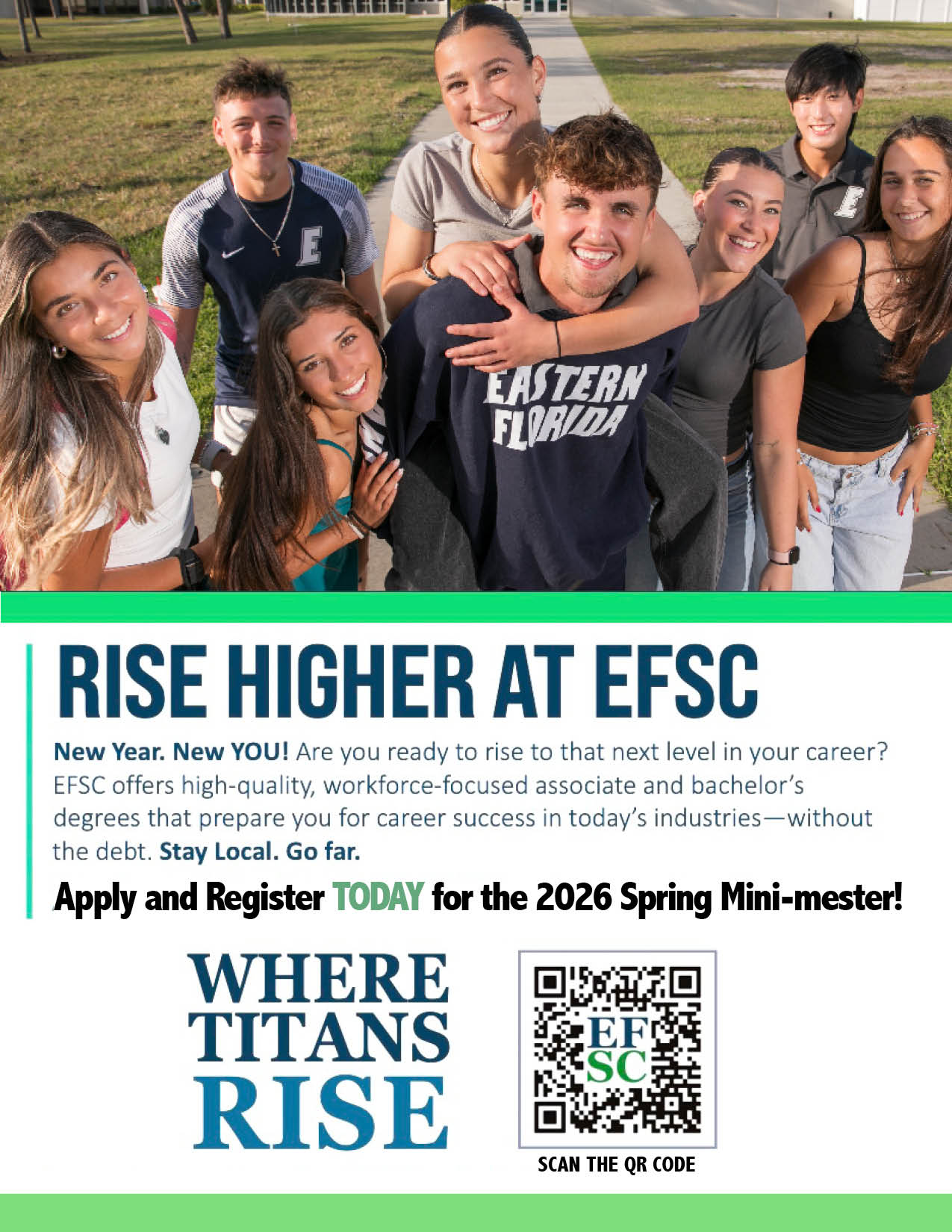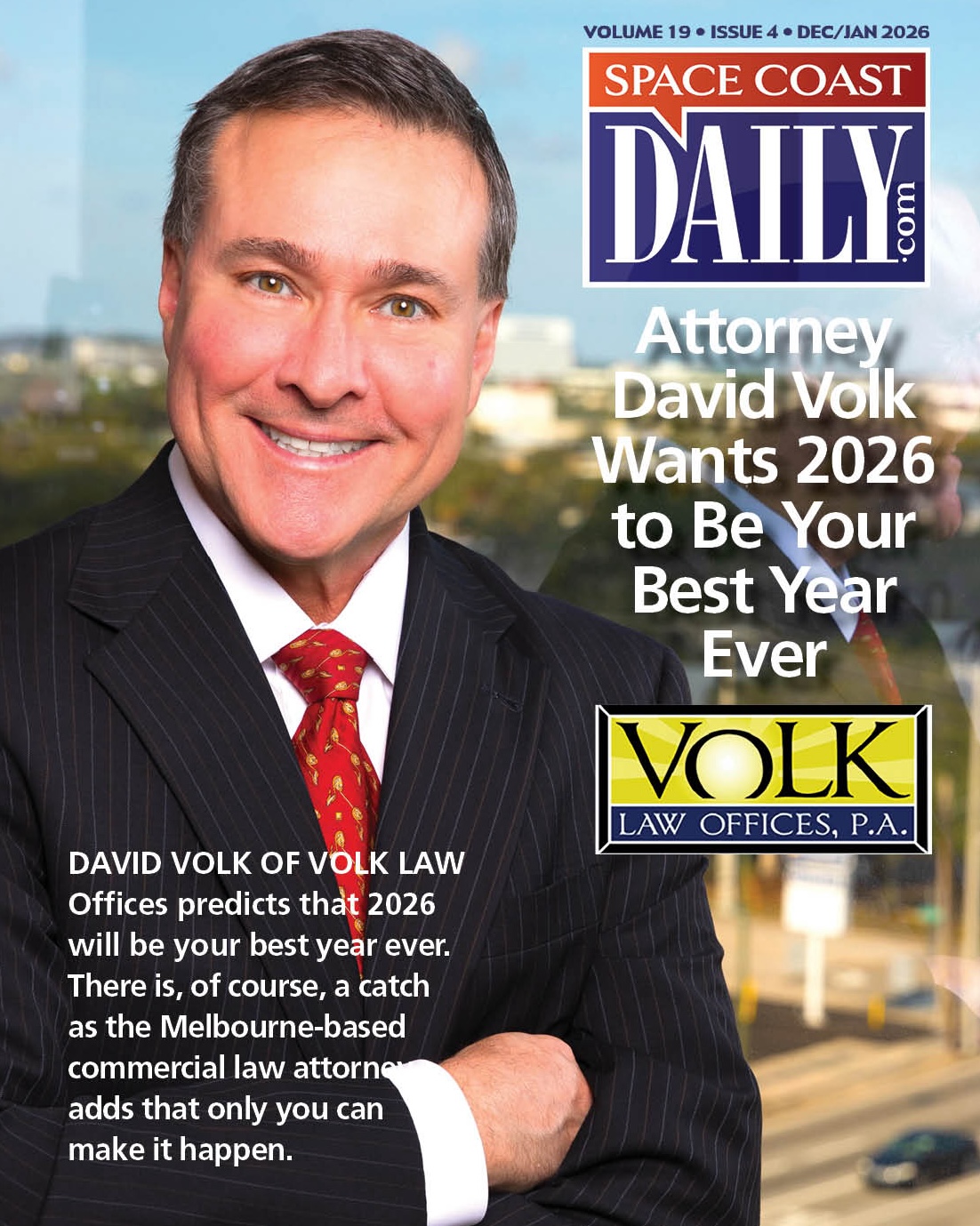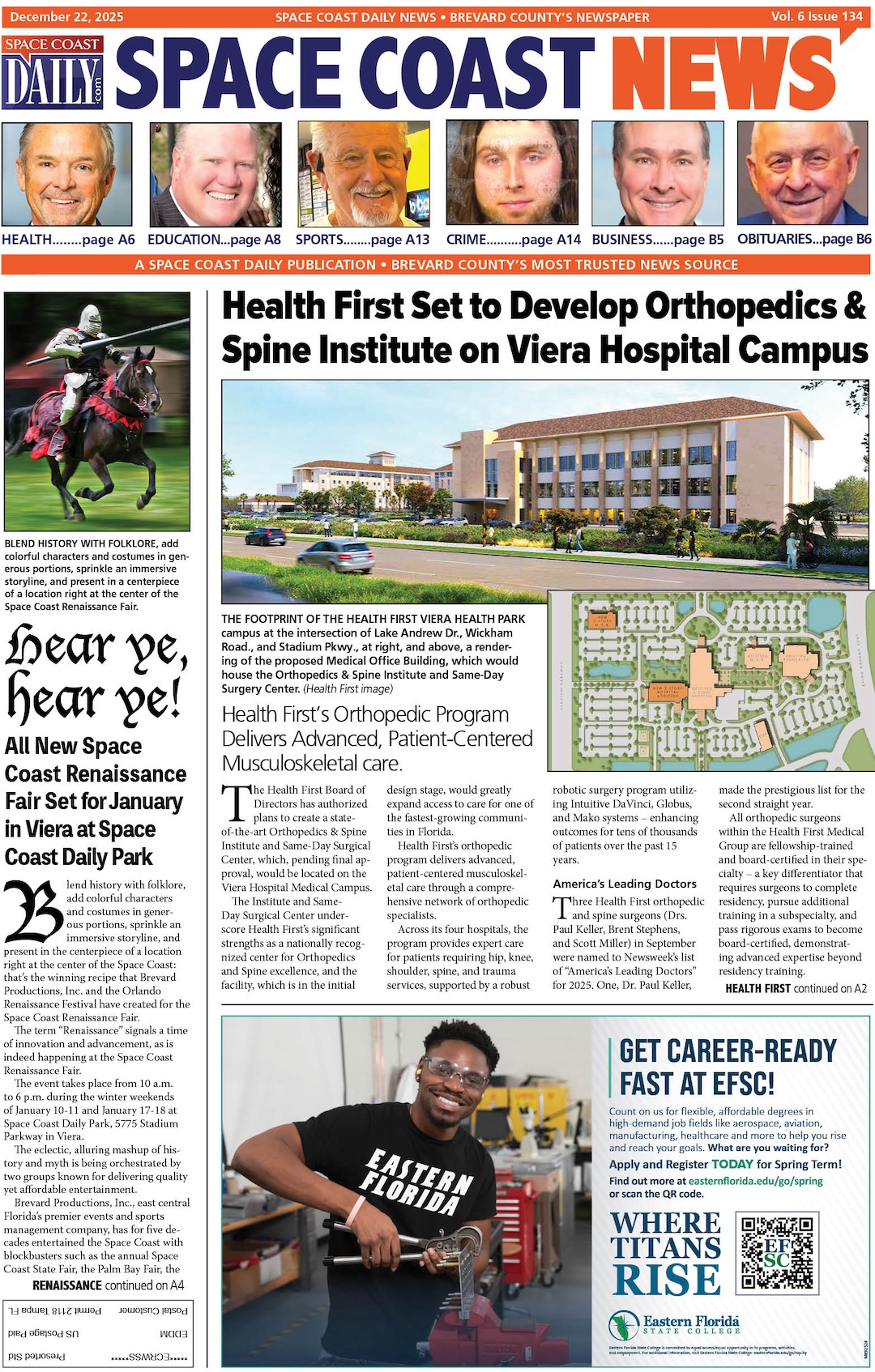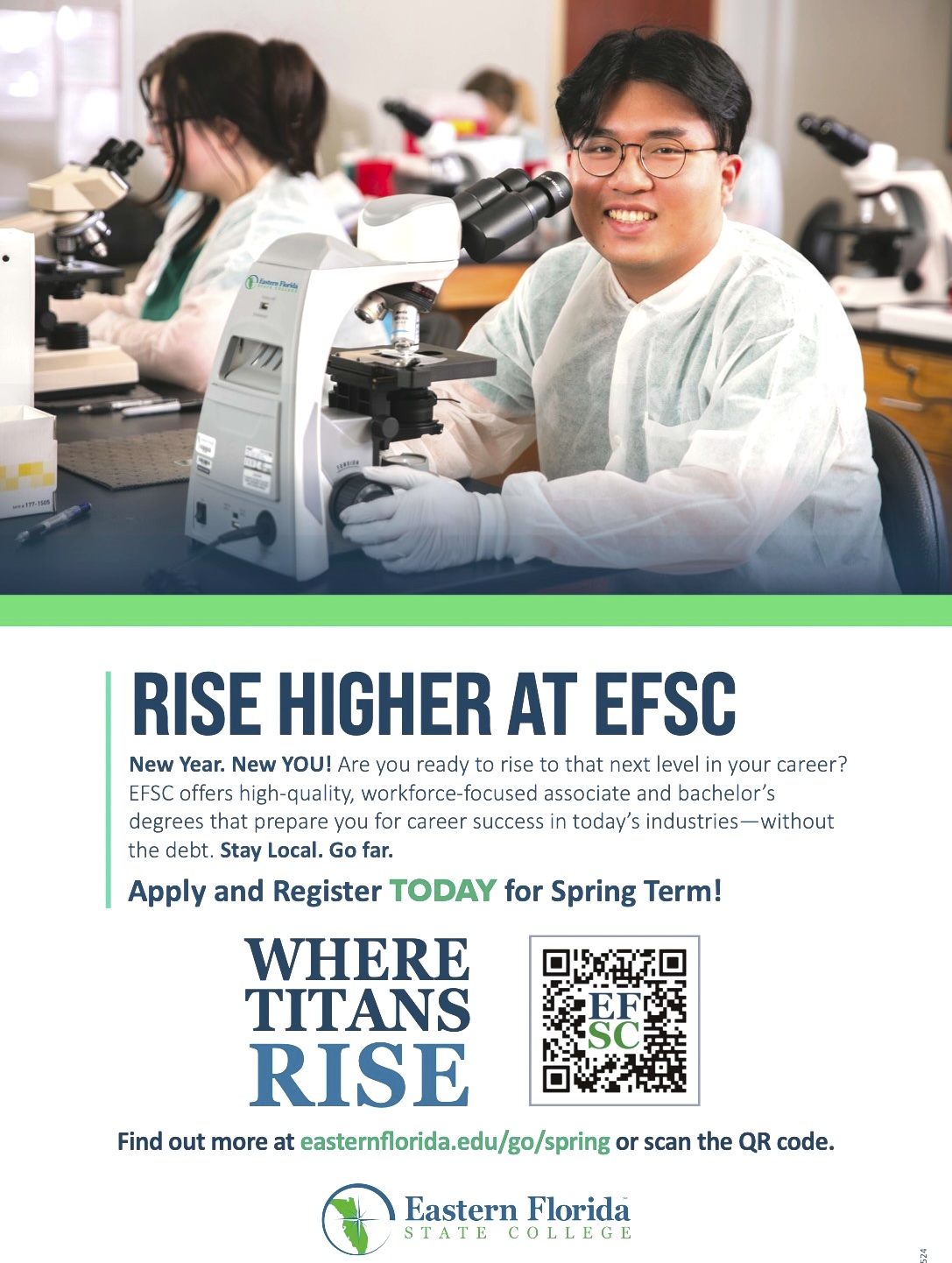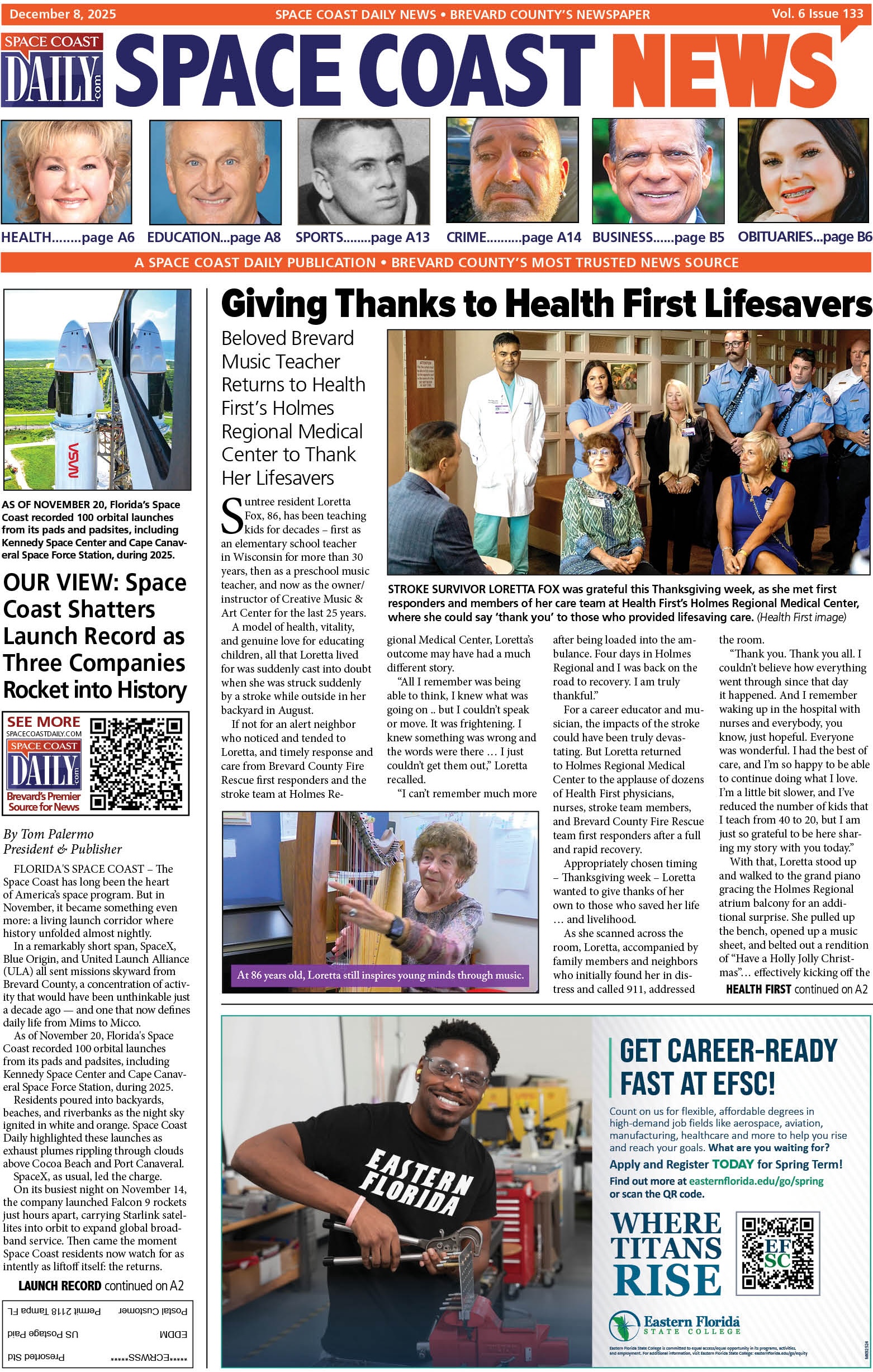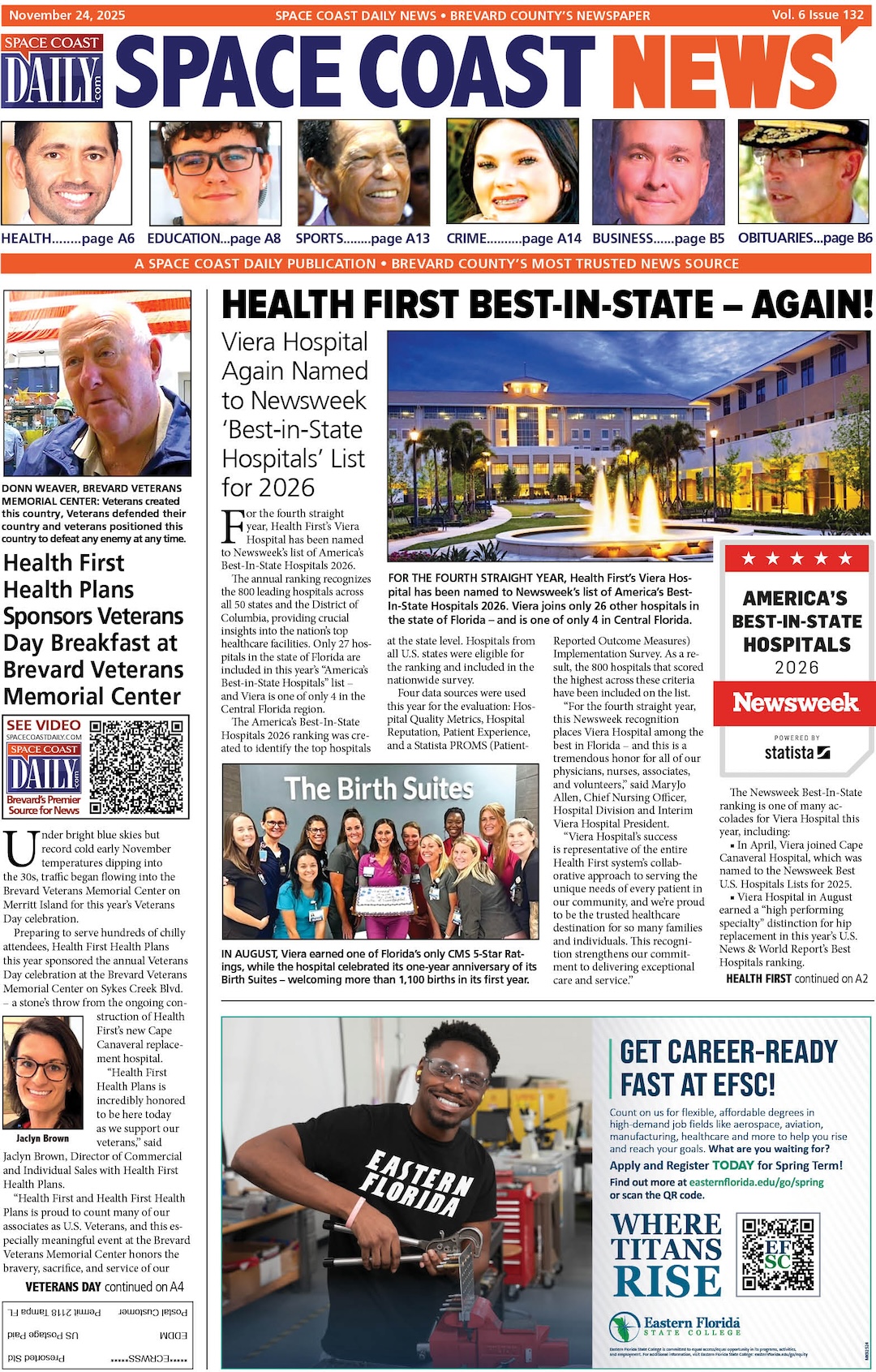iPhone Stuck on Apple Logo After Update? Fix It Quickly Right Away
By Space Coast Daily // February 9, 2024
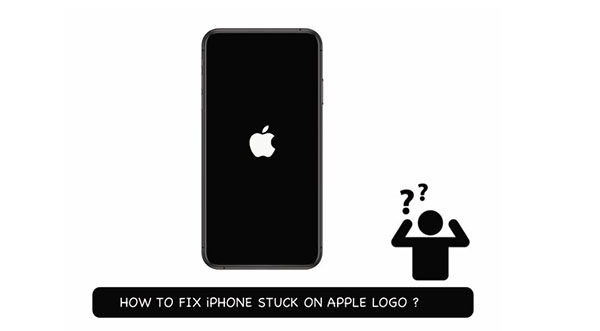
For as long as there has been the iPhone, there has been the annoying issue of iphone stuck on apple logo, too. Fortunately, annoying as it is, there are solutions to the issue, and we provide them below. We also provide you context, as to why this happens.
Part I: What Happened? Why Is iPhone Stuck on Apple Logo?
While it may not matter in the end why, humans still like to know why. So, here it is. iPhone can get stuck on Apple logo for either hardware or software reasons. Most frequently, it would be the latter, and in rare cases, the former. Sometimes, there are human errors, too.
Any fault in the hardware would cause the iPhone to stop functioning normally, and were that to happen during the booting process, the iPhone could fail to proceed to boot, and get stuck on Apple logo.

Software glitches are the most common reasons why users face iPhone stuck on Apple logo issues. Usually, this follows an iOS update, when the update gets completed and everything seems like it has gone well and yet, the iPhone gets stuck on the Apple logo. These iOS update problems are far too common, and the fixes are available for you to try right where you are. All you need is a computer and the data cable to connect your iPhone to the computer.
Part II: 4 Fixes for iPhone Stuck on Apple Logo
Before you get all flustered and head out to the Apple Store for support, know that you can try the below listed 4 ways to unstick the iPhone, and then, if you still can’t get it to work, take it to the Apple Store as a last resort. Three of these ways are official methods, while the fourth is a third-party tool that is ridiculously easy to use and fixes nearly all issues you might have with your smartphones in just a few clicks.

II.I: Official Method One: Force Restart
Restarting is the easiest and fastest ways to resolve most issues that are usually temporary in nature. Here is how to restart your iPhone:
Step 1: Press the volume Up button.
Step 2: Press the volume Down button.
Step 3: Press the Side button and hold till the Apple logo disappears and appears again.
If that did not work, move to the next method.
II.II: Official Method Two: Recovery Mode
Using Recovery Mode, you can reinstall iOS and fix the iPhone stuck on Apple logo issue. This method will delete user data.
Step 1: Connect your device to your computer with an original Apple cable.
Step 2: Follow the steps as you did for force restarting the iPhone. As it is connected to the computer, the iPhone will enter Recovery Mode.
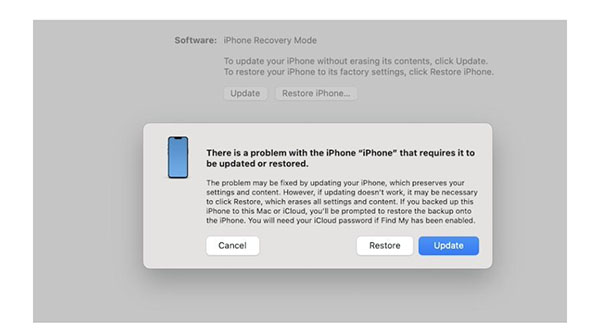
Step 3: Click Restore to download and install the latest iOS.
II.III: Official Method Three: DFU Mode
DFU mode skips the bootloader altogether and accesses the device directly. This is better than using Recovery Mode method, especially if restoring iOS using Recovery Mode did not help and iPhone is still stuck on Apple logo.

How to enter DFU mode on iPhone:
Step 1: With iPhone connected to computer, press the volume Up key and release.
Step 2: Press the volume Down key and release.
Step 3: Press the Side button, count 10 seconds, and keeping the button pressed, press volume Down again for 5 seconds and let go of the side button, keeping the volume Down key pressed for another 10 seconds.
Your iPhone screen should get black and stay black. Now, follow the instructions in iTunes or macOS Finder to restore firmware to the iPhone and see if that helps.
If you are looking for something that you can understand and something that does not feel so technical, we have a solution for you.
II.IV: Unstick iPhone Stuck On Apple Logo Using Dr.Fone System Repair
Dr.Fone – System Repair (iOS) is a multipronged tool that helps you fix system issues quickly without the uncertainty that comes with Apple’s methods, especially for those who are not system professionals!
Download Dr.Fone – System Repair (iOS).
Step 1: Launch Dr.Fone, click Toolbox > System Repair.

Alt text: wondershare drfone
Step 2: Click iPhone.

Step 3: Click iOS Repair.

Step 4: Click Standard Repair.

Step 5: Enter Recovery mode.

Step 6: Current iOS version would be displayed. Select the same version to download again by clicking Download.

Step 7: When the download is complete, click Repair Now.
Image link: https://images.wondershare.com/drfone/guide/ios-system-repair-6.png
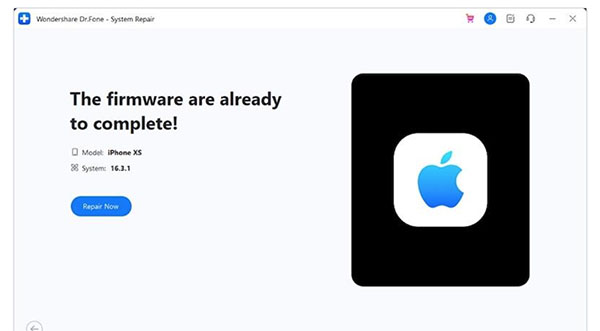
When the process completes, click Done.
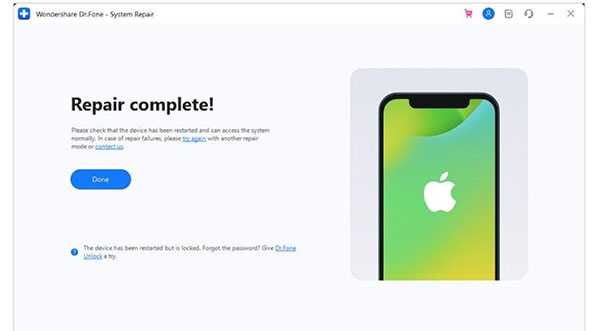
II.V: Contact Apple Support
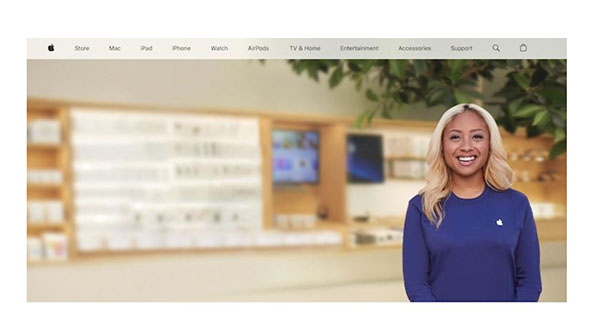
In case none of the methods described above helped your case and your iPhone is still stuck on Apple logo, then it is time to get off the chair and walk into the Apple Store for the service personnel to take a look at your device and fix it for you.
Part III: Helpful Tips
Once your iPhone is working normally again, here are some tips you might want to consider:
Tip 1: Device Backups
With the harrowing ordeal you just faced, you might be acutely aware of the importance of data backups. iCloud Backup is nothing to write home about, and Dr.Fone suite of tools has you covered, just like always. There is a feature in Dr.Fone to help you back up iPhone easily, and you can use it to take both complete and selective backups of your device and its contents, respectively.
Tip 2: For New iPhone 15 Owners
If you are the proud owner of a new iPhone 15 series and are facing this issue, then worry not. This is a known issue. iPhone 15 owners can get a nasty surprise, getting stuck on the Apple logo during setup of their brand-new iPhone. However, Apple has released iOS 17.0.2 specifically for iPhone 15 series owners, and they should get the prompt to install it during setup. It is HIGHLY recommended that you do, when you get the prompt. In case you have not, and somehow you are stuck and are unable to resolve it, take the device to an Apple Store and let them fix it.
Closing Words
Having your iPhone stuck on Apple logo is an annoying experience. We know, in the pit of our stomachs, that we are about to be wasting a lot of our time trying to fix it and get the iPhone to boot properly. Fortunately, Wondershare Dr.Fone – System Repair (iOS) is designed to fix any software issue in just a few clicks of the mouse, or trackpad, if you will! Download Dr.Fone – System Repair (iOS) today and experience a complete suite of apps designed to elevate your smartphone experience to the next level.